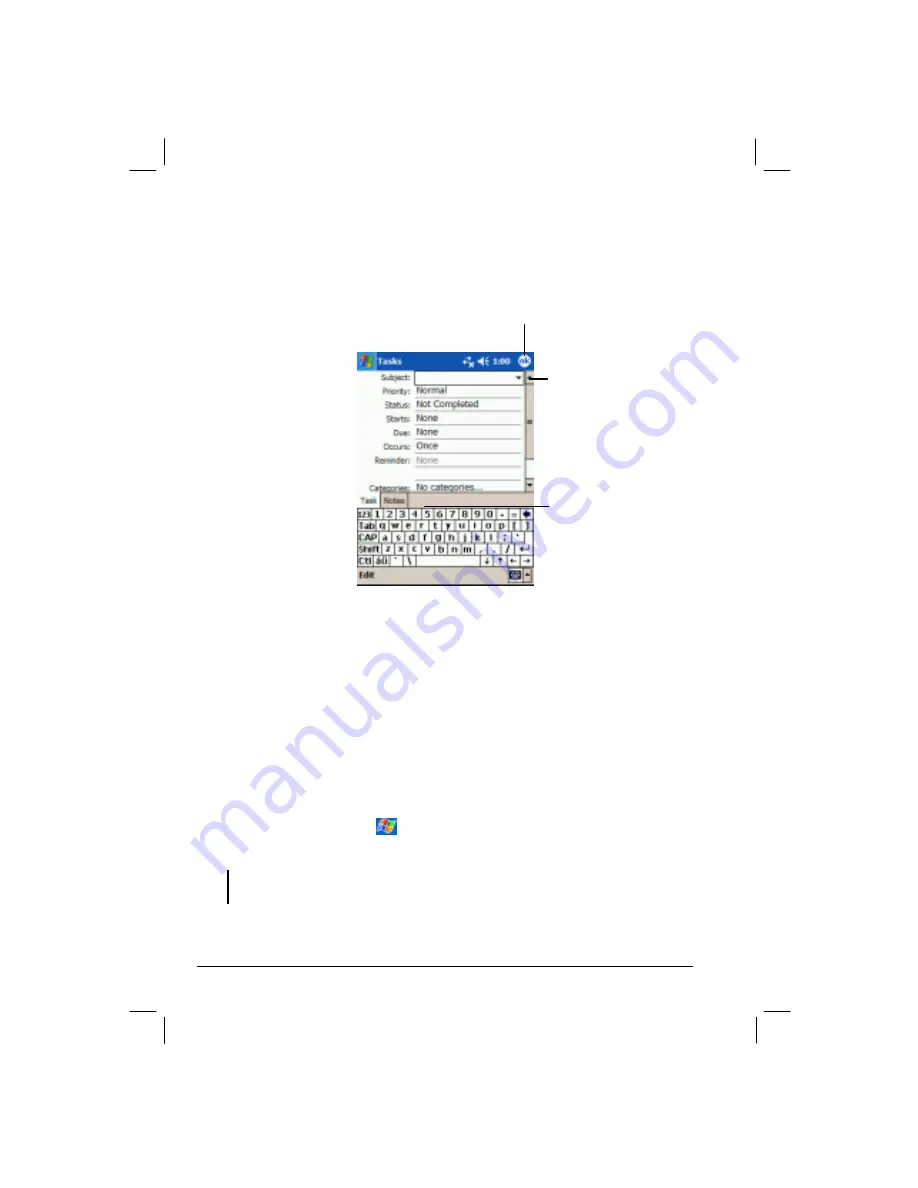
50
Creating a Task
1.
In Task, tap
New
.
2.
Using the Input panel, enter a description.
3.
You can enter a start date and due date or enter other information by first tapping
the field. If the Input panel is open, you will need to hide it to see all available
fields.
4.
You can also do the following with regard to this task:
Add a note.
Set a reminder.
Make the task recurring.
Assign the task to a category.
Beam the task.
Synchronize the task.
For more information, tap
Æ
Help.
5.
Tap
OK
to return to the task list.
NOTE: To quickly create a task without a subject, tap Tools
Æ
Entry Bar
Æ
Tap here to
add a new task. Enter your task information.
Tap to choose from predefined
subjects.
Notes is a good place for maps
and directions.
Tap to return to the task list (the task is saved
automatically).





































