Reviews:
No comments
Related manuals for ALPHAX GPS

PT630
Brand: Unitech Pages: 42

iPAQ rz1715
Brand: HP Pages: 6

620Lx - Palmtop PC
Brand: HP Pages: 172
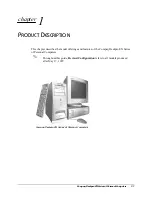
Deskpro EN
Brand: HP Pages: 13

iPAQ rx5700
Brand: HP Pages: 168

Jornada 430
Brand: HP Pages: 151

HP-18C
Brand: HP Pages: 226

FB142AA
Brand: HP Pages: 149

EA502
Brand: Unitech Pages: 2

PowerBrick 6.0
Brand: Acura Embedded Systems Pages: 22






























