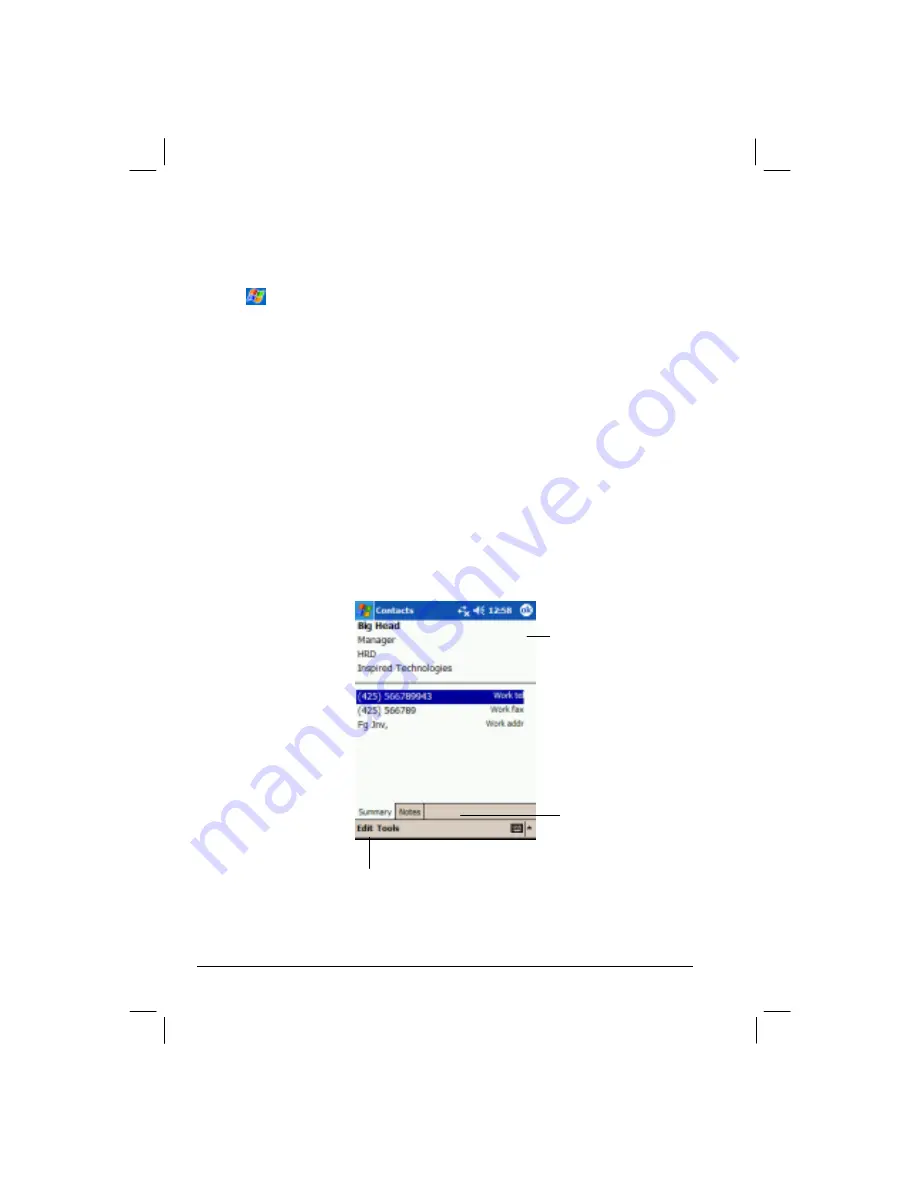
48
Finding a Contact
There are four ways to find a contact:
z
Tap
Æ
Find
, enter the contact name, select
Contacts
for the type then tap
Go
.
z
In the contact list, enter a contact name in the box under the Navigation bar. To
show all contacts again, clear text from the box or tap the button to the right of
the box.
z
In the contact list, tap the category list (labeled
All Contacts
by
default) and
select the type of contact that you want displayed.
To show all contacts
again, select
All Contacts
. To view a contact not assigned to a category, select
None
.
z
To view the names of companies your contacts work for, in the contact list, tap
View
Æ
By Company
. The number of contacts that work for that company will be
displayed to the right of the company name.
Using the Summary Screen
When you tap a contact in the contact list, a summary screen is displayed. To
change the contact information, tap
Edit
.
View contact details.
Tap to view notes.
Tap to change contact
information.






























