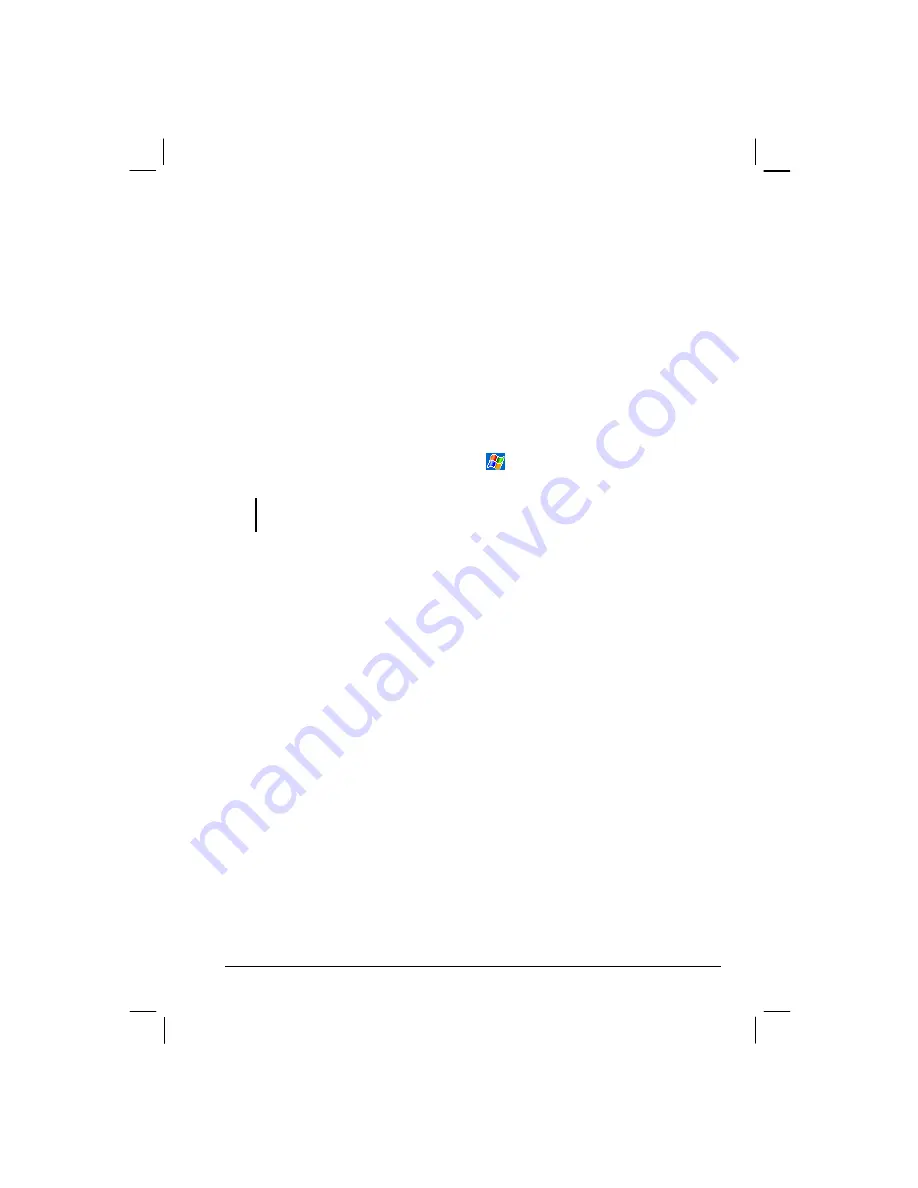
49
Connecting Directly to an E-mail Server
You can send and receive e-mail messages by connecting to a POP3 or IMAP4 e-
mail server if you can connect to your ISP or local area network. (For information
on connection, see Section 6.1.)
Setting up an E-mail Service
You can use multiple e-mail services to receive your messages. For each e-mail
service you intend to use, first set up and name the e-mail service. If you use the
same service to connect to different mailboxes, set up and name each mailbox
connection.
In Inbox, tap
Accounts
New Account
. Follow the directions in the New Service
Wizard. For an explanation of a screen, tap
Help
. When you are done,
connect to your e-mail server and tap
Accounts
Connect
.
NOTE:
You cannot add a new service while connected. Tap
Accounts
Disconnect
to disconnect.
When you connect to the e-mail server, new messages are downloaded to the
Inbox folder on your Yakumo alpha GPS, messages in the Yakumo alpha GPS
Outbox folder are sent and messages that have been deleted on the e-mail server
are removed from the Inbox folder on your Yakumo alpha GPS.
Messages that you receive directly from an e-mail server are linked to your e-mail
server rather than your desktop computer. When you delete a message on your
Yakumo alpha GPS, it is also deleted from the e-mail server the next time you
connect based on the settings you selected in ActiveSync.
You can work online or offline. When working online, you read and respond to
messages while connected to the e-mail server. Messages are sent as soon as you
tap
Send
, which saves space on your Yakumo alpha GPS.
When working offline, once you have downloaded new message headers or partial
messages, you can disconnect from the e-mail server and then decide which
messages to download completely. The next time you connect, Inbox downloads
the complete messages you have marked for retrieval and sends the messages you
have composed.

































