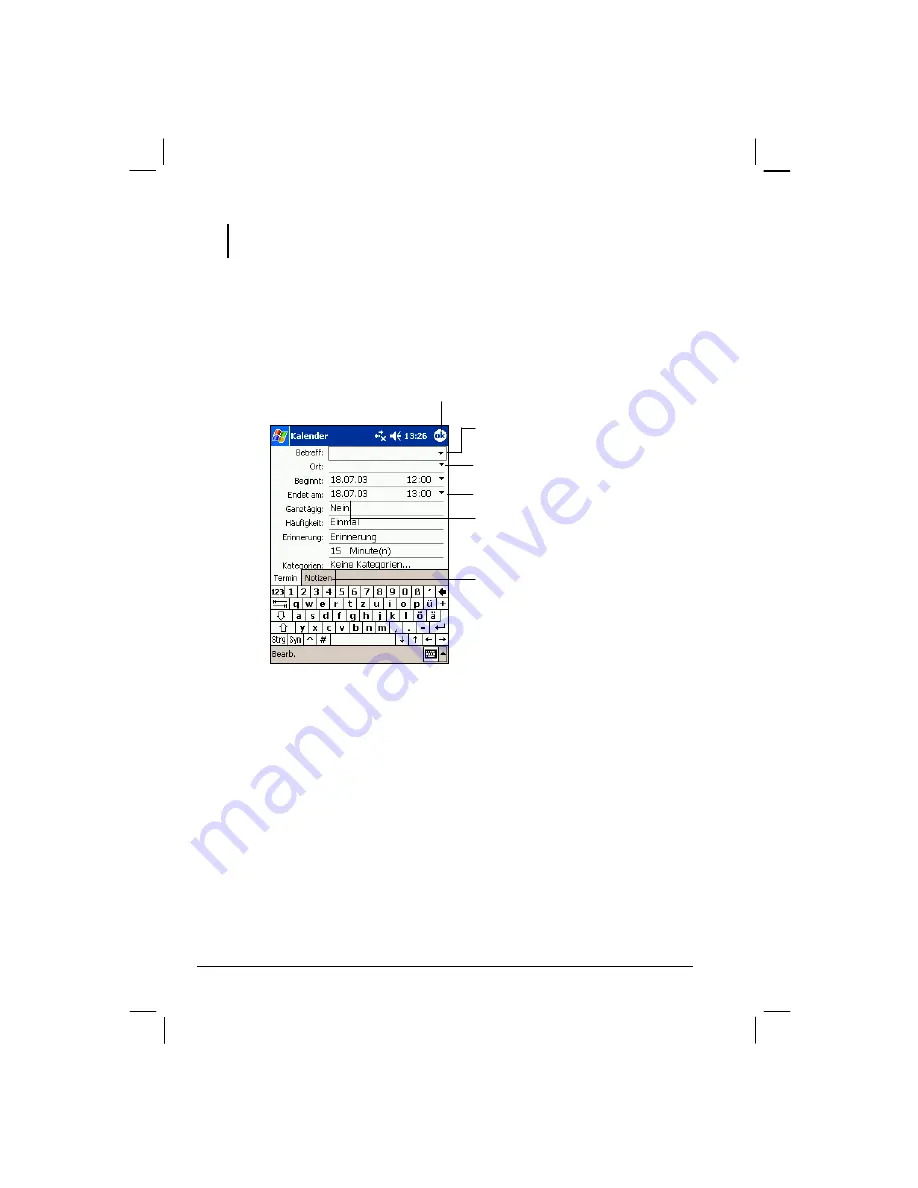
38
NOTE:
You can customize the Calendar display (for example, change the first day of the
week), by tapping
Tools Options
.
Creating An Appointment
1.
In Day or Week view, tap the desired date and time for the appointment.
2.
Tap
New
.
3.
Using the Input panel, tap first to select the field, and then enter a description
and a location.
4.
If needed, tap the date and time to change them.
5.
Enter other desired information. Hide the Input panel to see all available fields.
6.
You can also do the following with regard to this appointment:
Add a note.
Create an all day event.
Set a reminder.
Make the appointment recurring.
Assign the appointment to a category.
Send a meeting request.
Beam the appointment.
Tap to return to the calendar (the appointment
is saved automatically).
Tap to choose from predefined text.
Tap to choose from previously entered locations.
Tap to select a time.
Tap to select a date.
Notes is a good place for maps and directions.






























