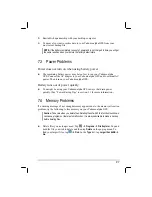72
Highlights
When you highlight text, it appears with a colored background.
Notes
When you attach a note to text, you enter the text in a note pad that appears on
top of the book page. A Note icon displays in the left margin. To show or hide
the note, tap the icon.
Drawings
When you add a drawing, a Drawing icon appears in the bottom-left corner of
the page and drawing tools appear across the bottom of the page. Draw by
dragging your stylus.
To see a list of a book’s annotations, including bookmarks, highlights, text
notes and drawings, tap
Annotations Index
on the book’s cover page. You can
tap an entry in the list to go to the annotated page.
Removing a Book
When you finish reading a book, you can delete it to conserve space on your
Yakumo alpha GPS. If a copy of the book is stored on your desktop computer, you
can download it again at any time.
To remove a book from your Yakumo alpha GPS, tap and hold the title in the
Library list and then tap
Delete
on the pop-up menu.