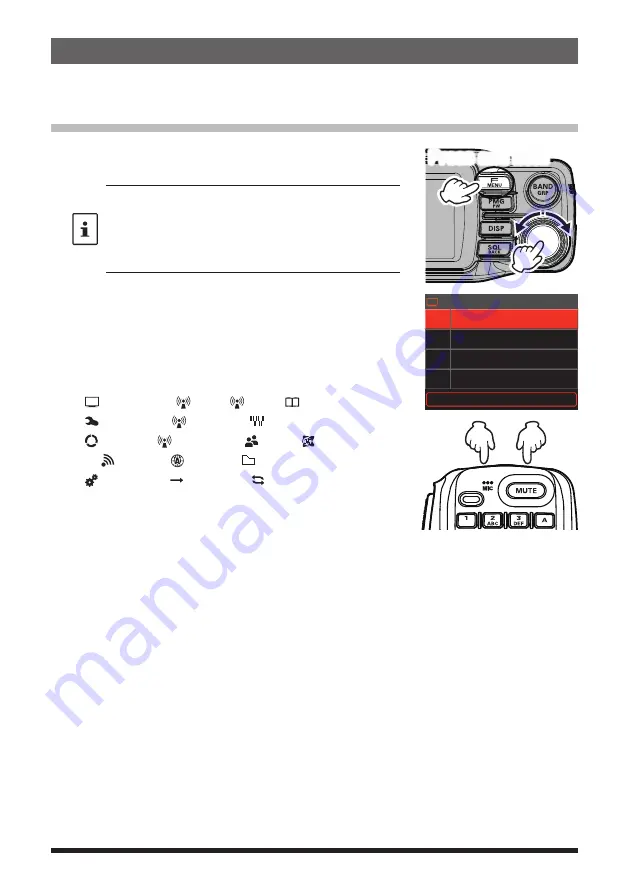
36
Setup Menu
The Set Mode permits configuring the various functions to accommodate individual oper-
ating needs and preferences.
Setup Menu Operation
1. Press and hold the [
F
MENU
] key.
The SETUP MENU screen will be displayed.
• Press and hold the [
F
MENU
] key on the setup menu
screen to register the selected setup menu item to the
CFL (Custom Function Menu). Refer to the Operating
Manual for details.
• Items registered in the custom function menu can also
be called from the function menu.
2. Rotate the
DIAL
knob to select the desired item in the
Setup Menu, then press the
DIAL
knob.
• Press the [
SQL
back
] key to return to the previous
screen.
• Press the [
UP
] / [
DWN
] key on the microphone to step
through the 17 categories in the setup menu below.
DISPLAY
↔
TX
↔
RX
↔
MEMORY
↔
CONFIG
↔
AUDIO
↔
SIGNALING
↔
SCAN
↔
DIGITAL
↔
GM
↔
WIRES-X
↔
DATA
↔
APRS
↔
SD CARD
↔
OPTION
↔
CLONE
↔
RESET
Press and hold
2
3
4
>
1
DISPLAY
LCD BRIGHTNESS
FREQUENCY COLOR
BAND SCOPE
FREQUENCY INPUT >
3. Rotate the
DIAL
knob to select the desired item to set.
“
>
” Is displayed at the right of Sub-menu items that have
a deeper level of menu items.
4. [When there is no deeper level of menu items]
Go step 6.
5. [When there is a deeper level of menu items]
The Sub-menu screen will be displayed.
Rotate the
DIAL
knob to select the desired item to set,
then press the
DIAL
knob.
6. Press any key (except Power Switch) or
PTT
switch to complete the setting and return
to the original screen.
For some setting items, pressing the
PTT
switch does not return to the normal screen.
In this case, press the [
SQL
BACK
] key to return to the upper layer, and then press the
PTT
switch.
Summary of Contents for FTM-200DR
Page 1: ......






























