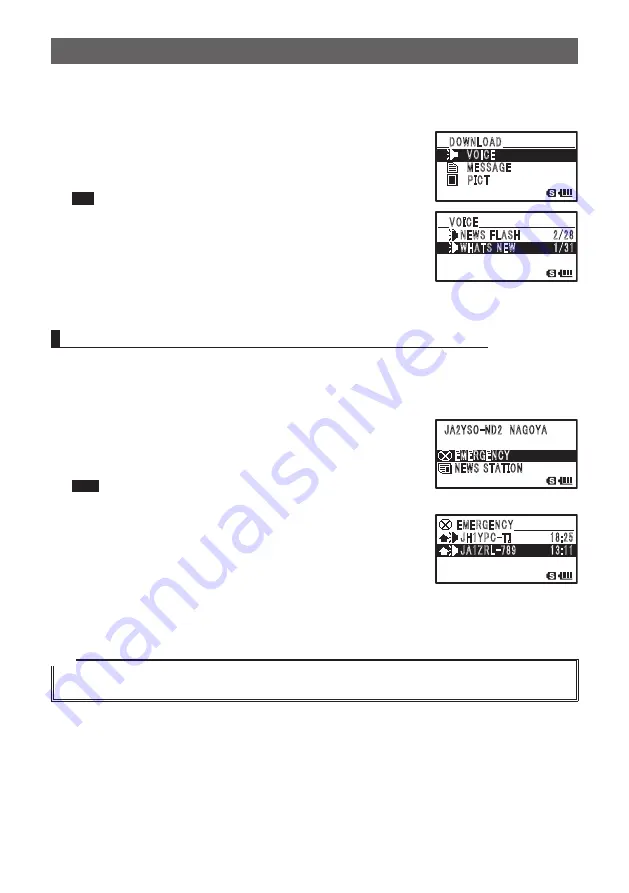
32
Connecting to a Faraway Station Using WIRES-X
●
Listening to a routine message
1
Follow steps 1 to 4 in “Viewing text data on the WIRES-X server” to display the data
type select screen
2
Rotate
O
to select
[VOICE]
3
Press
H
The data list will appear.
Tip
The list will show data in reverse chronological order.
䢢䢢䣆䣑䣙䣐䣎䣑䣃䣆
䢢䢢䢢䢢䢢䢢䢢
䣘䣑䣋䣅䣇
䢢䢢䢢䢢䢢䢢䢢
䣏䣇䣕䣕䣃䣉䣇
䢢䢢䢢䢢䢢䢢䢢䣒䣋䣅䣖
4
Rotate
O
to select an audio file
5
Press
H
Audio playback will start and the title of the audio file will
flash.
When playback stops, the data list will appear again.
䢢䢢䣘䣑䣋䣅䣇
䢢䢢䢢䢢䢢䣐䣇䣙䣕䢢䣈䣎䣃䣕䣊䢢䢢䢢䢢䢢䢢䢢䢢䢢䢴䢱䢴䢺
䢢䢢䢢䢢䢢䣙䣊䣃䣖䣕䢢䣐䣇䣙䢢䢢䢢䢢䢢䢢䢢䢢 䢢䢢䢳䢱䢵䢳
䢢
Listening to information on a node or room on the Internet
●
Listening to emergency information
1
Follow step 1 in “Viewing text data in a node or room on the Internet” to display the
menu list of the connection destination
2
Rotate
O
to select
[EMERGENCY]
3
Press
H
The data list will appear.
Tips
• The list will show data in reverse chronological order.
• Data registered within the past 2 hours will flash.
䣌䣃䢴䣛䣕䣑䢯䣐䣆䢴䢢䢢䣐䣃䣉䣑䣛䣃
䢢䢢䢢䣇䣏䣇䣔䣉䣇䣐䣅䣛
䢢䢢䢢䣐䣇䣙䣕䢢䣕䣖䣃䣖䣋䣑䣐
4
Rotate
O
to select an audio file
5
Press
H
Audio playback will start and the title of the audio file will
flash.
When playback stops, the menu list of the connection
destination will appear again.
䢢䢢䢢䢢䣇䣏䣇䣔䣉䣇䣐䣅䣛
䢢䢢䢢䢢䢢䣌䣊䢳䣛䣒䣅䢯䣖䣋䢢䢢䢢䢢䢢 䢢䢢䢢䢢䢢䢳䢺䢼䢴䢷
䢢䢢䢢䢢䢢䣌䣃䢳䣜䣔䣎䢯䢹䢺䢻 䢢䢢䢢䢢䢢䢢䢢䢢 䢳䢵䢼䢳䢳
䢢
Tip
During audio playback, press
M
to display the sender’s location information when the audio file was
recorded.





























