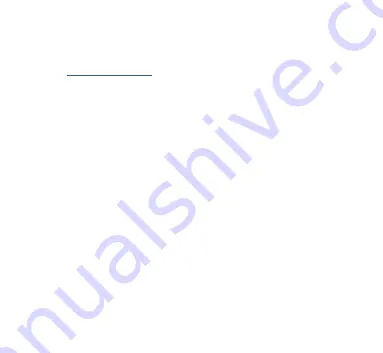
•
Configure the problem application to use the port of Server #1.
•
To get the diagnostics log, configure Server #3 port to the «Debug» protocol
(see Section IV.1).
• If the Gateway has the address 10.3.3.13 and Server #3 port has a number 1456,
type
in browser address bar (experienced users can also
use terminal applications to get data from this port).
Press the «Stop» button in the browser (or the Esc button in some browsers) when
enough data is downloaded and save the log to a disk. Some mobile browsers do not
allow saving of files and we recommend using a laptop or PC to record diagnostics data.
Some web browsers may try to download the web page again while saving. In this case,
you can use the clipboard (Copy All and Paste commands of operating system) and text
editor to save the data to a file.
2. Recording data with CAN Log Viewer
The CAN Log Viewer is a free PC program which runs on Microsoft Windows, Linux
and Mac OS X. It allows viewing live NMEA 2000 data in binary and in decoded
form using the Gateway, list and configure NMEA 2000 devices, and record
NMEA 2000 data to a file. The file can be «played back» to NMEA 2000 network
with Yacht Devices Voyage Recorder, and it allows reproducing a situation from
your network in full detail in the lab.
— 36 —
Summary of Contents for YDEN-02 Series
Page 19: ...Figure 2 Gateway server settings 19...
Page 28: ...Figure 3 Filter configuration page 28...
Page 59: ......
Page 60: ......






























