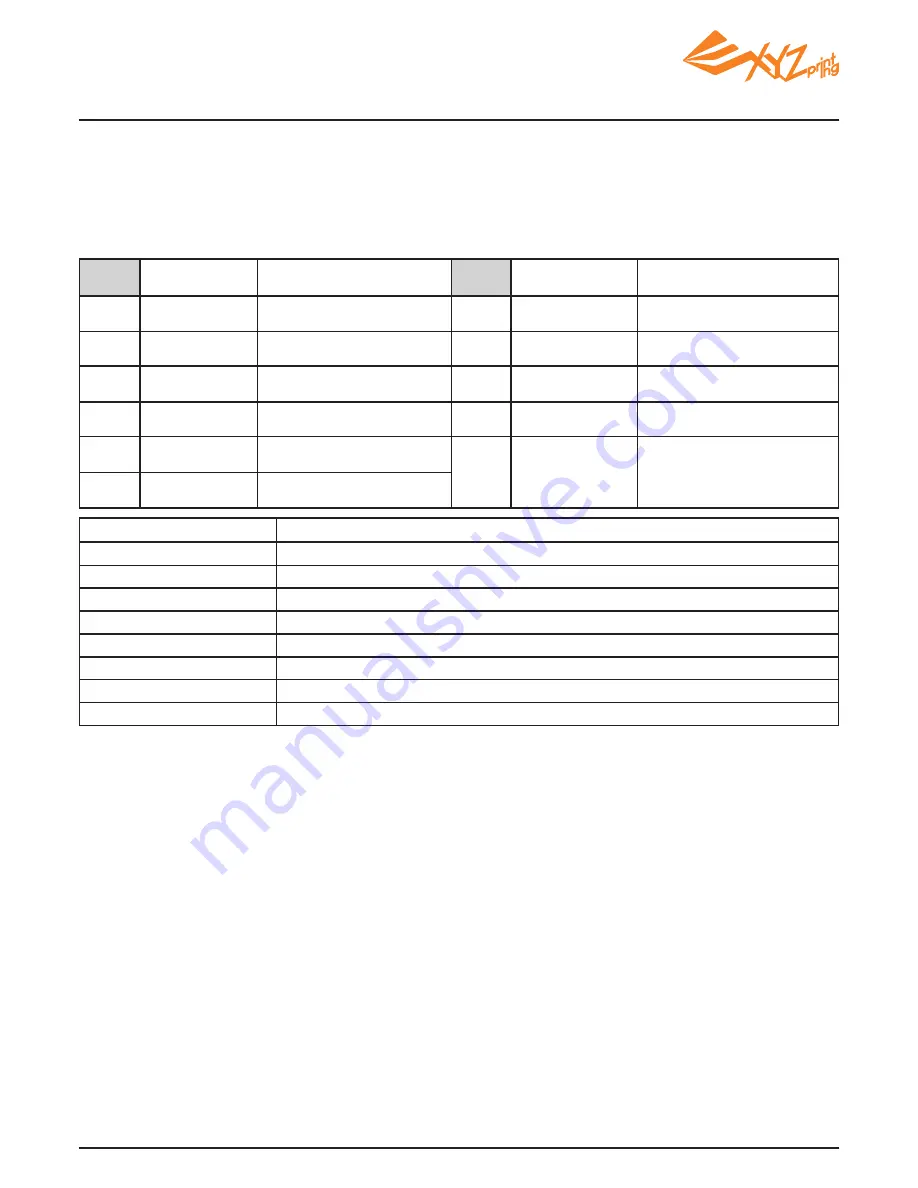
V1.2
P 27
The troubleshooting instruction may guide you to fix the problem. If any error persists, please contact customer
service center for support.
Customer Support Center:http://support.xyzprinting.com
Technical Support (US):[email protected]
Technical Support (EU):[email protected]
Other Region:[email protected]
X-axis movement
abnormalities
Y-axis movement
abnormalities
The printer is handling other task
Unable to update printer firmware
Filament 1 jammed
Filament 1 loading problem
Filament 1 installation problem
Top cover open
Filament 1 level low: 5m left
Filament 1 level low: 30m left
Check Internet connectivity/Update firmware again later.
Unload and reload cartridge 1 and clean the nozzle.
Unload and reload cartridge 1.
Reinstall the cartridge 1 or change a new cartridge.
Close the top cover.
Replace cartridge 1 when necessary.
Replace cartridge 1 immediately.
Try again after all tasks are completed. Also check the information shown on printer display.
Error message
Check motor/sensor connections.
Check sensor position.
Check motor/sensor connections.
Check sensor position.
0 0 3 0
0 0 3 1
Service
Code
Service
Code
Symptom
Symptom
Action
Action
Action
Federal Communications Commission (FCC) Statement
You are cautioned that changes or modifications not expressly approved by the part responsible for compliance could void the user’s
authority to operate the equipment.
This equipment has been tested and found to comply with the limits for a Class B digital device, pursuant to part 15 of the FCC rules.
These limits are designed to provide reasonable protection against harmful interference in a residential installation. This equipment
generates, uses and can radiate radio frequency energy and, if not installed and used in accordance with the instructions, may cause
harmful interference to radio communications. However, there is no guarantee that interference will not occur in a particular installation.
If this equipment does cause harmful interference to radio or television reception, which can be determined by turning the equipment off
and on, the user is encouraged to try to correct the interference by one or more of the following measures:
●
Reorient or relocate the receiving antenna.
●
Increase the separation between the equipment and receiver.
●
Connect the equipment into an outlet on a circuit different from that to which the receiver is connected.
●
Consult the dealer or an experienced radio/TV technician for help.
XYZprinting is not responsible for any radio or television interference caused by using other than recommended cables and connectors
or by unauthorized changes or modifications to this equipment. Unauthorized changes or modifications could void the user's authority
to operate the equipment.
This device complies with Part 15 of the FCC Rules. Operation is subject to the following two conditions: (1) this device may not cause
harmful interference, and (2) this device must accept any interference received, including interference that may cause undesired
operation.
This device complies with FCC radiation exposure limits set forth for an uncontrolled environment and it also complies with Part 15 of
the FCC RF Rules. This equipment must be installed and operated in accordance with provided instructions and the antenna(s) used
for this transmitter must be installed to provide a separation distance of at least 20 cm from all persons and must not be co-located
or operating in conjunction with any other antenna or transmitter. End-users and installers must be provided with antenna installation
instructions and consider removing the no-collocation statement.
Chapter 10 Support Details
Print bed heating
problem
Print bed heating
problem
Extruder 1 heating
problem
Extruder 1 heating
problem
Check connections, reboot the
printer.
Check connections, reboot the
printer.
Check connections, reboot the
printer.
Check connections, reboot the
printer.
0 0 1 0
0 0 1 1
0 0 1 3
0 0 1 4
Memory error
Internal
communication error
Internal storage error
Z-axis movement
abnormalities
Connection error
between PC and printer
Reboot the printer.
Reboot the printer.
Check motor/sensor connections.
Check sensor position.
Reconnect PC to printer, or
hotplug the cable between printer
and PC.
Check if SD card is inserted
correctly.
0 0 5 0
0 0 6 0
0 0 4 0
0 0 3 2
0 2 0 1

































