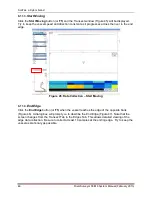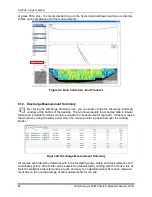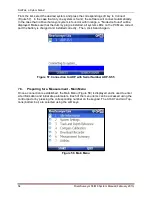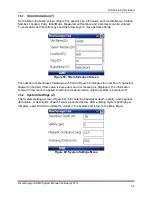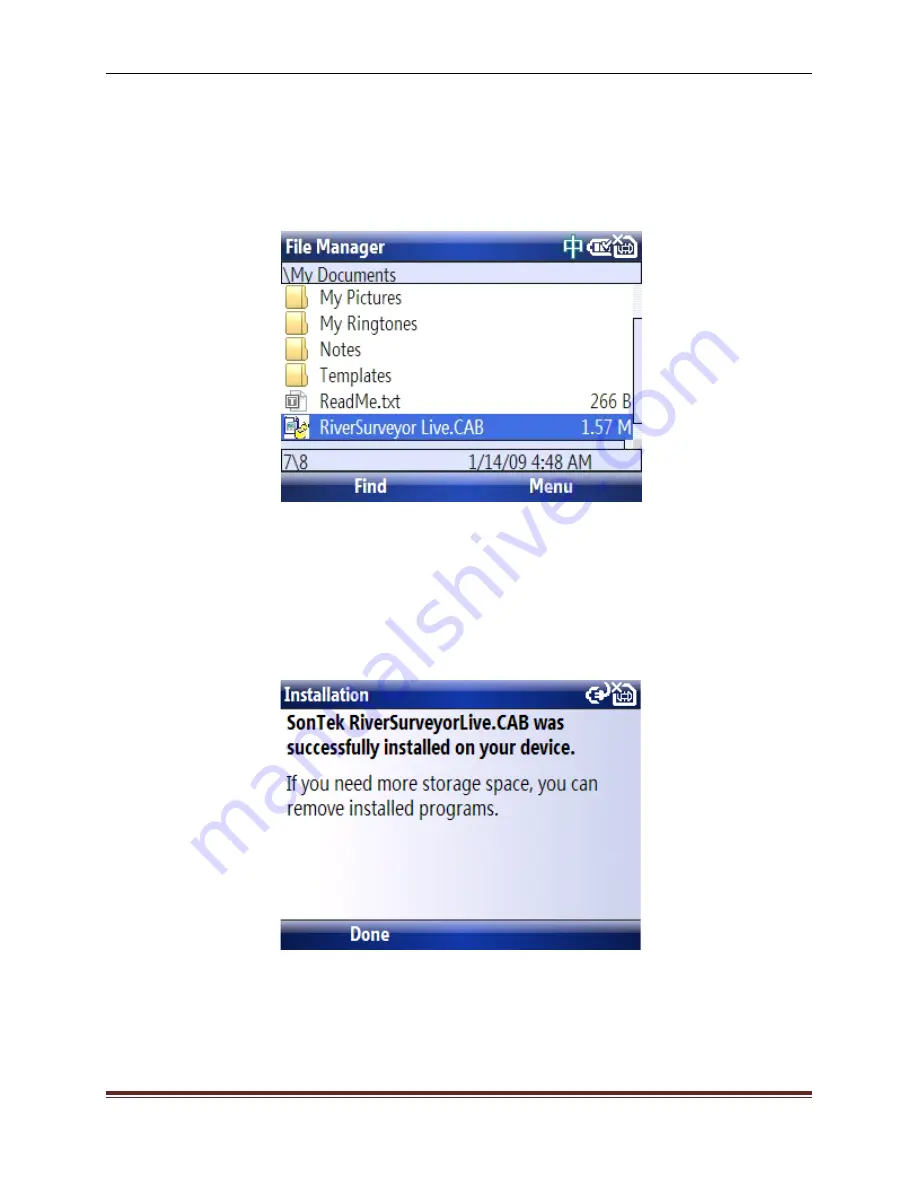
SonTek, a Xylem brand
RiverSurveyor S5/M9 System Manual (February 2013)
51
4. Click the Explore button in ActiveSync (My Documents folder on the Mobile).
5. Paste the RiverSurveyor Live.CAB file to the open folder (My Documents) from the Ex-
plore window
6. In the Mobile device, use File Manager to open My Documents (Figure 51).
Figure 51. File Manager Menu - My Documents
7. Click the RiverSurveyor Live.CAB file.
8.
The RiverSurveyor Live application will automatically install on the Mobile device and au-
tomatically confirm the installation of the application (Figure 52)
.
Figure 52. Software Confirmation Window
When the installation is complete, disconnect the Mobile device from the PC and click on the
Start button of the Mobile. Verify that the RiverSurveyor icon is displayed in the list of applica-
tions (Figure 53). Following the first use of the RiverSurveyor, the icon will be displayed on the
shortcut key (Figure 54).