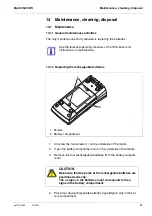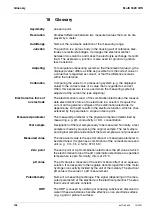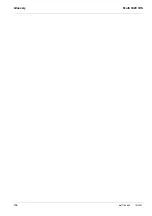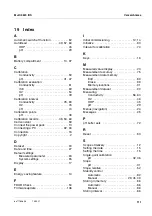Appendix: Firmware update
Multi 3620 IDS
106
ba77169d06
10/2021
17 Appendix: Firmware update
17.1 Firmware update for the meter
You can find available firmware update files for your meter on the Internet.
With the "Firmware Update " program and a PC you can update the firmware of
the meter to the newest version.
For the update you have to connect the meter to a PC via the USB interface.
The update requires:
a free USB interface (virtual COM port) on the PC
the driver for the USB interface
(see Internet or the CD-ROM enclosed to your meter)
the USB cable (included in the scope of delivery of the Multi 3620 IDS).
After switching the meter off and on you can check whether the meter has taken
over the new software version (see page 99).
1.
Install the downloaded firmware update on a PC.
An update folder is created in the Windows start menu.
If an update folder already exists for the meter (or meter type), the new
data are displayed there.
2.
In the windows start menu, open the update folder and start the firm-
ware update program for the meter.
3.
Using the USB interface cable, connect the meter to a USB interface
(virtual COM port) of the PC.
4.
Switch on the meter.
5.
In the firmware update program, start the update process with OK.
6.
Follow the instructions of the firmware update program.
During the programming process, a corresponding message and a
progress bar (in %) are displayed.
The programming process takes up to 15 minutes. A terminatory mes-
sage is displayed after a successful programming process. The firm-
ware update is completed.
7.
Disconnect the meter from the PC.
The meter is ready for operation again.