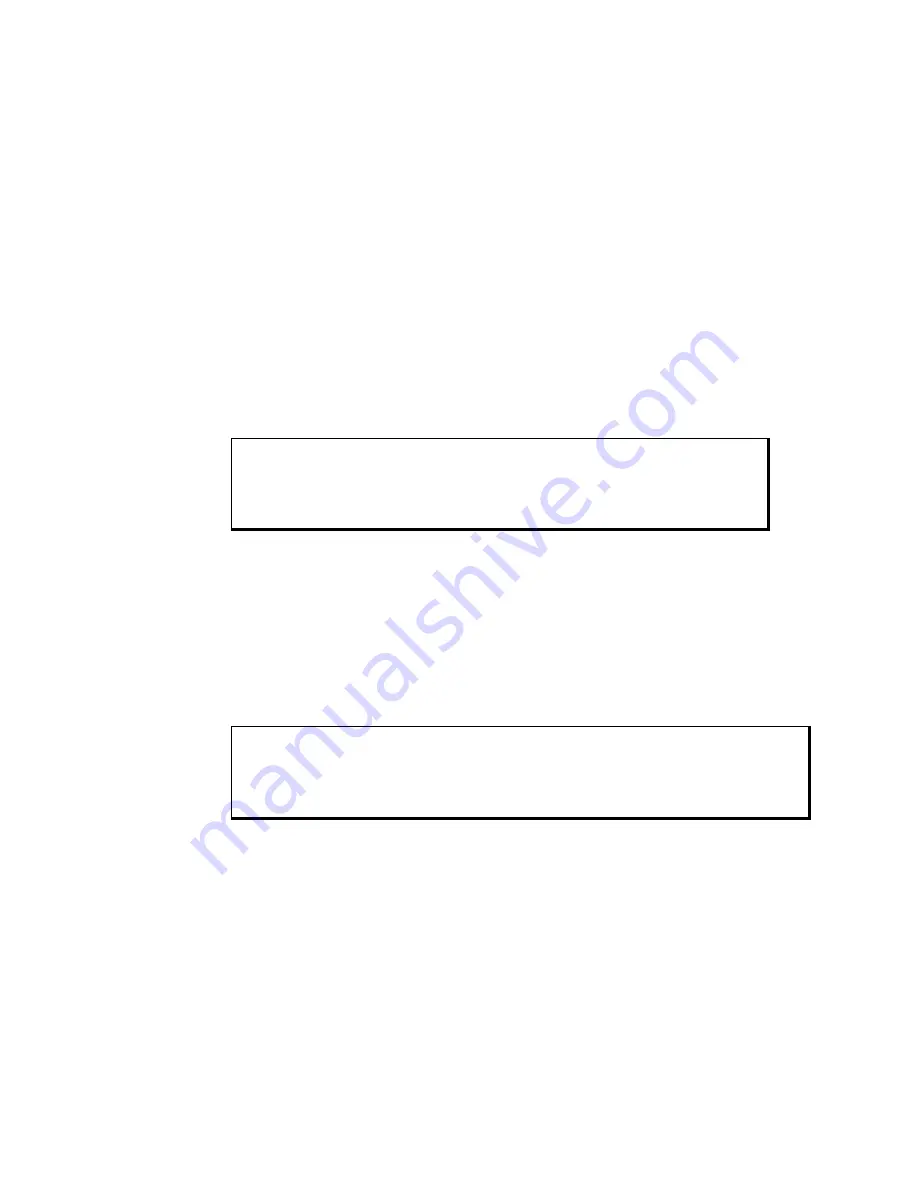
KPM(T) Series Flat Panel Industrial Monitor
Chapter 5 – Keypad Utility Program
37
143448 (
D
)
Calibrating the Touch Screen
You need to calibrate the touch screen in the following cases:
•
The cursor does not follow the movement of your finger or pen.
•
You adjust the size of the video image or change the video mode.
For computers running Windows® 98, NT, 2000, or XP: Before calibrating your
touch screen,
Pro-face
strongly recommends altering the following default settings in
the calibration program.
1. Go to START/PROGRAMS/UPDD/SETTINGS
2. Click on the Calibration tab.
3. Set the Calibration points to 25.
4. Set the Margin Percentage to 1.
Note
If the Margin Percentage is set to 0, the calibration may not be correct at the
edges of the screen, causing the cursor to jump unexpectedly.
5. Click on the Settings tab.
6. Set the Averaging to 0.
7. Click Apply.
You are now ready to calibrate your touch screen. Follow the instructions found in
the following applet to calibrate the touch screen:
START/PROGRAMS/UPDD/CALIBRATE
Note
The touch screen and controller is a matched pair calibrated at the factory. If touch
screen and controllers are interchanged calibration may be needed.
For computers running MS-DOS®, the touch screen drivers must be loaded before
you can calibrate. After the drivers are loaded, switch to
C:\Touch, and run
TBCAL.EXE to calibrate the touch screen:
1. Enter the "H" command for hard calibrate
2. Touch the cross hairs as directed by the calibrate utility
3. Save the settings
4. Exit the calibrate utility with the "X" command
Artisan Technology Group - Quality Instrumentation ... Guaranteed | (888) 88-SOURCE | www.artisantg.com






























