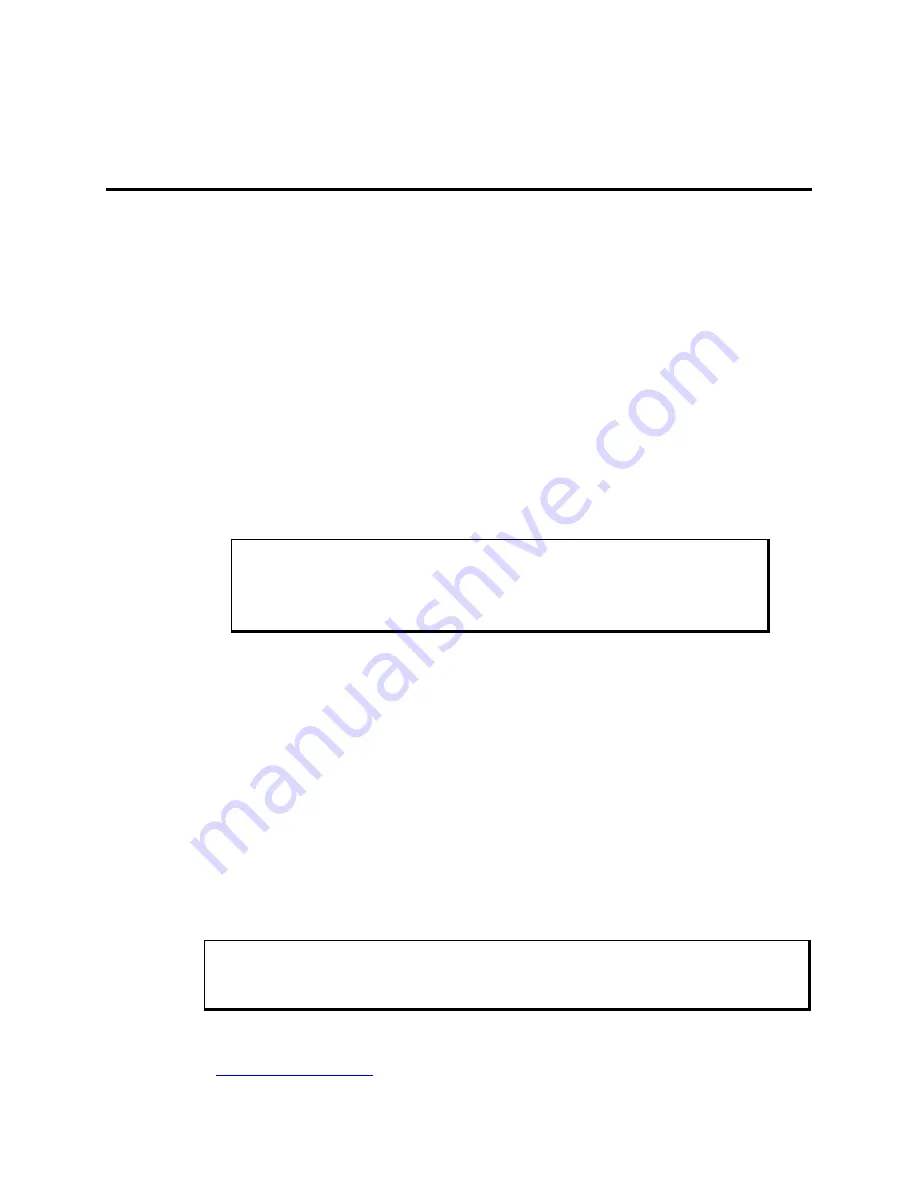
36
143448 (
D
)
Chapter 4 – Operator Input
Installing the Touch Screen Driver
In order to use the touch screen on your KPMT monitor, you must install the proper
driver on the computer hooked to your monitor.
For computers running Windows® 98, NT, 2000, or XP, you will be installing the
driver
.
This driver can be found in the
“Drivers\Touchscreen” folder on the Documentation and Support Library CD that
shipped with your monitor. The default setting is serial mode.
1. Create a folder named “Touch” on your desktop or in the root directory of
your C: drive, and unzip the files into the folder.
2. Click on the file “setup.exe” and follow the directions.
Pro-face
suggests that
you accept all of the defaults.
3. Calibrate the touchscreen, following the directions in the next section.
Caution
When using MS-DOS®, the mouse driver must be loaded before the touch
screen driver if both a mouse and touch screen are to be supported.
For computers running MS-DOS®, you will be installing the driver,
. This driver can be found in the “Drivers\Touchscreen” folder
on the Documentation and Support Library CD that shipped with your monitor.
1. Create a directory named “Touch” in the root directory of your C:\ drive and
unzip the files into the folder.
2. Run the file “install.exe” in the TB458 subdirectory and follow the
directions.
Pro-face
suggests that you accept all of the defaults.
3. Copy all of the batchfile utilities from the Batch Files subdirectory to C:\
4. Add the command
to your autoexec.bat file.
5. Re-boot your system.
6. Calibrate the touchscreen, following the directions in the next section.
Caution
It is recommended that you keep all default setting when installing the driver.
The touch screen drivers are located on the Document and Support Library CD,
which is shipped with you unit. Drivers can also be downloaded from
http://www.
profaceamerica
.com
.
Artisan Technology Group - Quality Instrumentation ... Guaranteed | (888) 88-SOURCE | www.artisantg.com






























