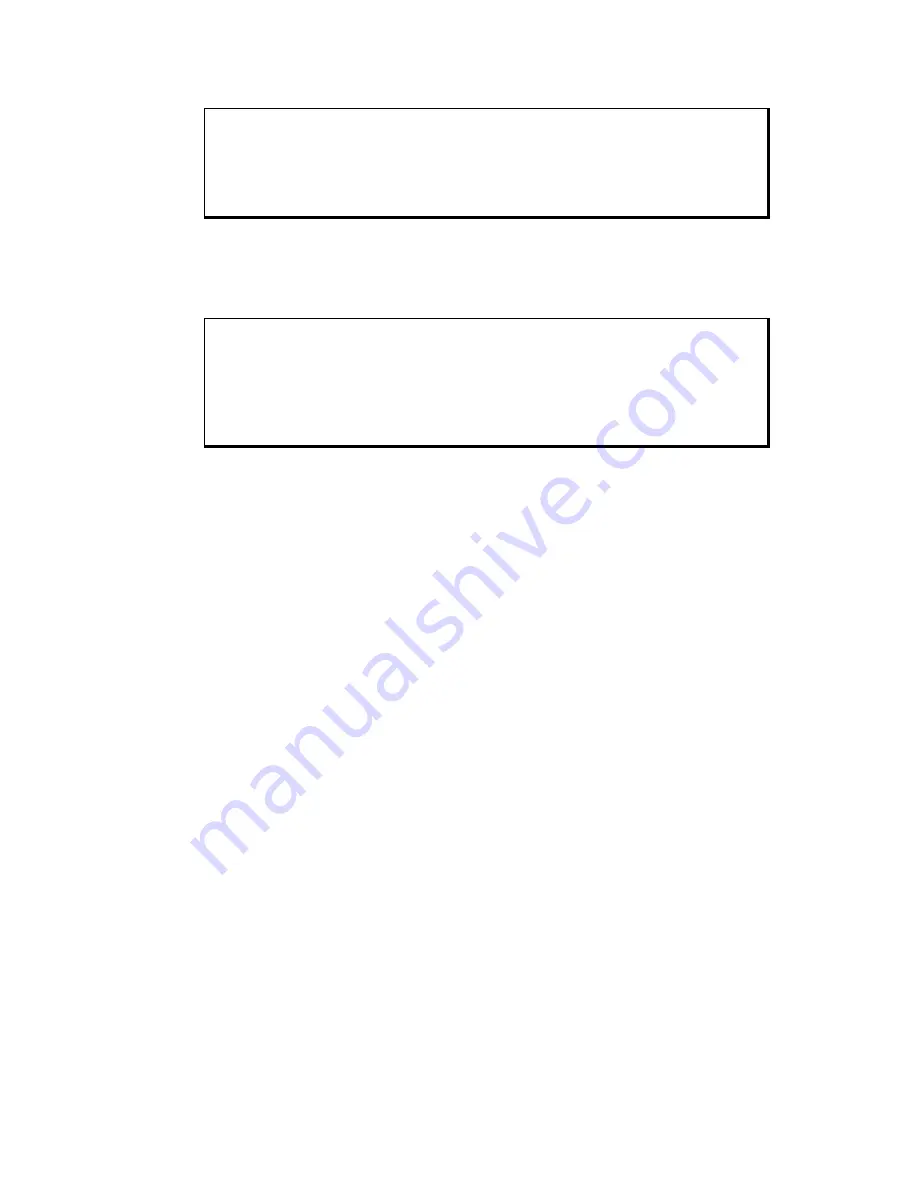
5019T Flat Panel Industrial Touch Monitor Chapter 4 – Operator Input
27
143627(A)
Note
The touch screen and controller are a matched pair calibrated at the
factory. If touch screen and controllers are interchanged calibration may
be needed.
Accessing the “Mouse Right Button” Functionality with the
Touch Screen
Note
The Mouse Right Button functionality is supported on Windows
®
2000 and
Windows
®
XP models with either USB or RS-232 touch screens. It is also
supported on Windows
®
98 models with RS-232 touch screens. It is not
supported on any other configurations.
Most Windows applications support use of the mouse right button, usually for
context-sensitive pop-up menus. The Elo touch screen allows the user to
access the mouse right button functionality via an icon that can be optionally
displayed. By default, the icon is not displayed and every tap of the touch
screen is interpreted as a left button. To display the icon, bring up the Elo
touch controller applet:
START > SETTINGS > CONTROL PANEL > ELO
Check the “Display right mouse button” box under the “Mode” tab and press
OK. The icon, in the shape of a 2-button mouse, will appear in the upper left
corner of the display. The icon can be dragged to any position on the display.
Normally, the left button on the icon will be shaded. Tap the right button on
the icon to select the mouse right button function. The shading in the icon will
switch to the right button. The next tap made on the touch screen will be
interpreted as a right button click, rather than the usual left button click. The
effect is only for a single tap. The touch screen switches the shading in the
icon and changes back to the left button mode after that single tap.
Using a Pointing Device with a Touch Screen for DOS
The DOS mouse driver must be loaded before loading the touch screen
driver if both a mouse and touch screen are to be supported. This applies
only to DOS.
























