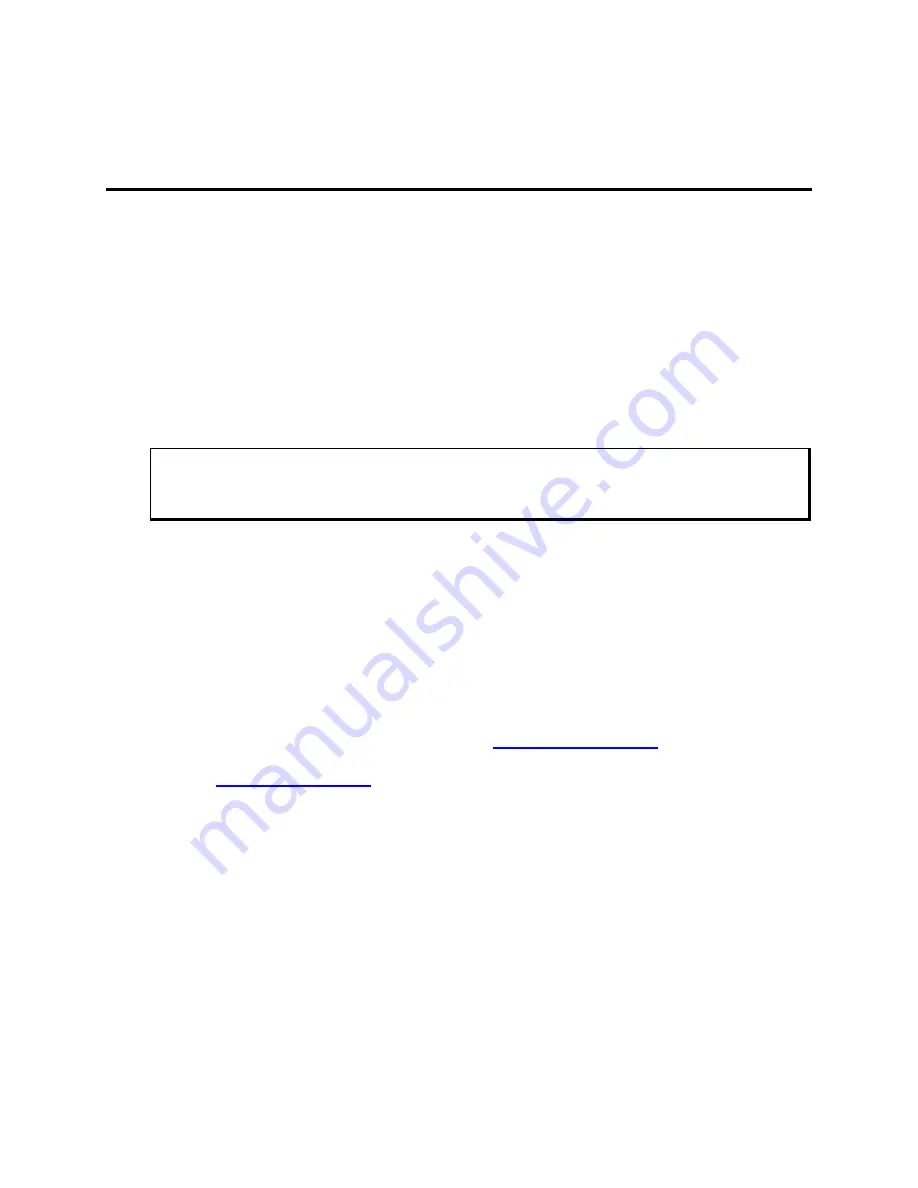
26
143627(A)
Chapter 4 – Operator Input
Installing the Touch Screen Driver
Follow these steps to install the touch screen driver.
1. Insert the Xycom Automation Documentation and Support CD in the CD-
ROM.
2. Navigate to the
\DRIVERS\TOUCHSCREEN\ELO.zip
file.
3. Unzip the files and run setup.exe from the folder for the operating system
running on your system.
Caution
It is recommended that you keep all default settings when installing the driver.
4. When you get to the Select Controller window during the installation
process, select the Elo Touch driver.
5. After driver installation is complete, the computer must be restarted. After
restart, the 4-point calibration will automatically run.
The touch screen drivers are located on the Document and Support Library
CD in:
\DRIVERS\TOUCHSCREEN\ELO.ZIP
Drivers can also be downloaded from
http://www.xycom.com
. Xycom
Automation Technical Support can be reached at (734) 944-0482 or
.
Calibrating the Touch Screen
You need to calibrate the touch screen in the following cases:
••••
The cursor does not follow the movement of your finger or pen.
••••
You adjust the size of the video image or change the video mode.
To calibrate the touch screen, follow the instructions found in the applet:
START > SETTINGS > CONTROL PANEL > ELO

























