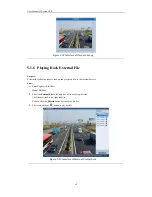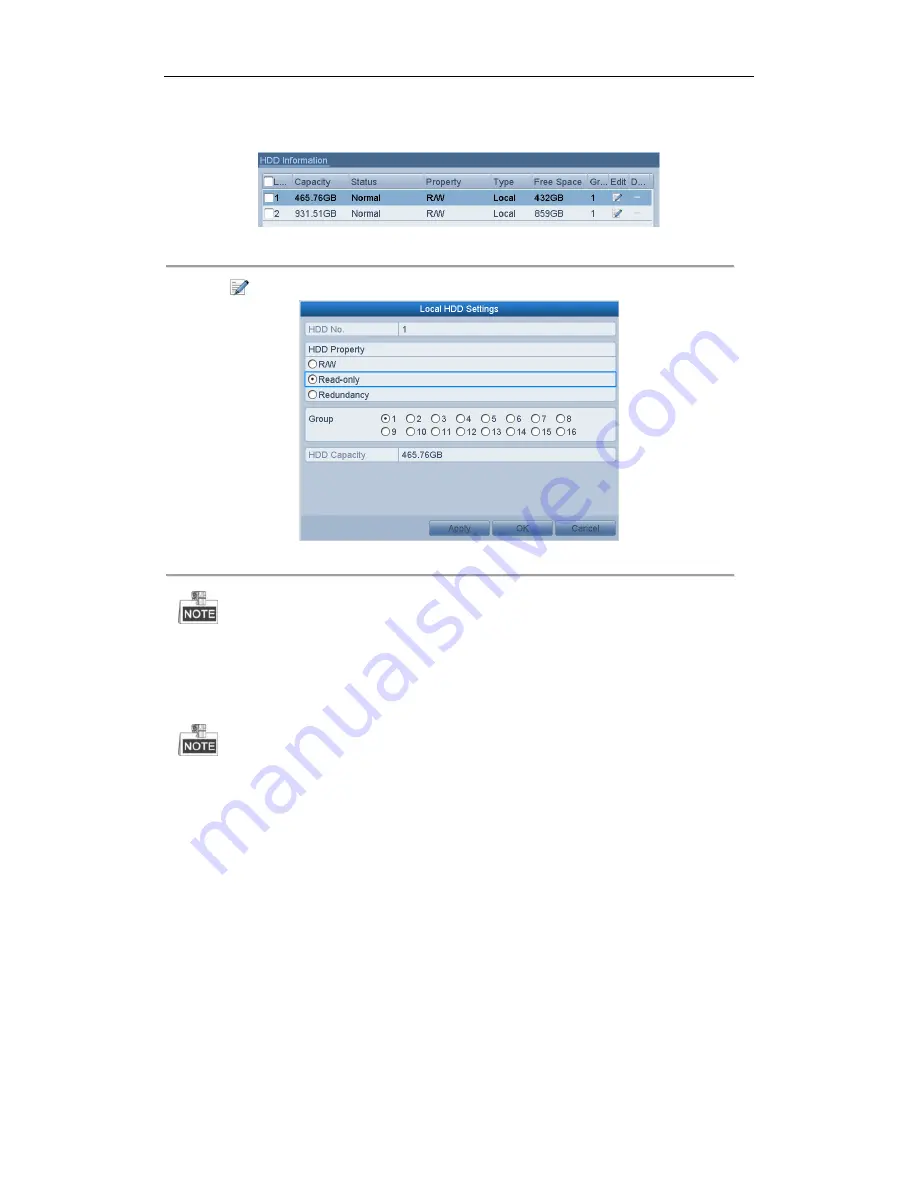
User Manual of Xyclop NVR
50
1.
Enter HDD setting interface.
Menu> HDD
Figure 4. 27
HDD General
2.
Click
to edit the HDD you want to protect.
Figure 4. 28
HDD General- Editing
To edit HDD property, you need to set the storage mode of the HDD to Group. See
Chapter Managing
HDD Group.
3.
Set the HDD property to Read-only.
4.
Click
OK
to save settings and back to the upper level menu.
You cannot save any files in a Read-only HDD. If you want to save files in the HDD, change the property
to R/W.
If there is only one HDD and is set to Read-only, the NVR can’t record any files. Only live view mode is
available.
If you set the HDD to Read-only when the NVR is saving files in it, then the file will be saved in next R/W
HDD. If there is only one HDD, the recording will be stopped.
Summary of Contents for XC-4CH-NVR-1TB
Page 1: ...Network Video Recorder XC 4CH NVR 1TB XC 8CH NVR 2TB User Manual...
Page 9: ...User Manual of Xyclop NVR 9 Chapter 1 Introduction...
Page 14: ...User Manual of Xyclop NVR 14 Chapter 2 Getting Started...
Page 28: ...User Manual of Xyclop NVR 28 Chapter 3 Live View...
Page 36: ...User Manual of Xyclop NVR 36 Chapter 4 Record Settings...
Page 51: ...User Manual of Xyclop NVR 51 Chapter 5 Playback...
Page 68: ...User Manual of Xyclop NVR 68 Chapter 6 Backup...
Page 79: ...User Manual of Xyclop NVR 79 Chapter 7 Alarm Settings...
Page 88: ...User Manual of Xyclop NVR 88 Chapter 8 Network Settings...
Page 100: ...User Manual of Xyclop NVR 100 Chapter 9 HDD Management...
Page 114: ...User Manual of Xyclop NVR 114 Chapter 10 Camera Settings...
Page 118: ...User Manual of Xyclop NVR 118 Chapter 11 NVR Management and Maintenance...
Page 128: ...User Manual of Xyclop NVR 128 Chapter 12 Others...