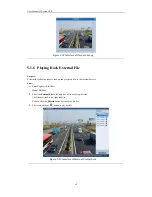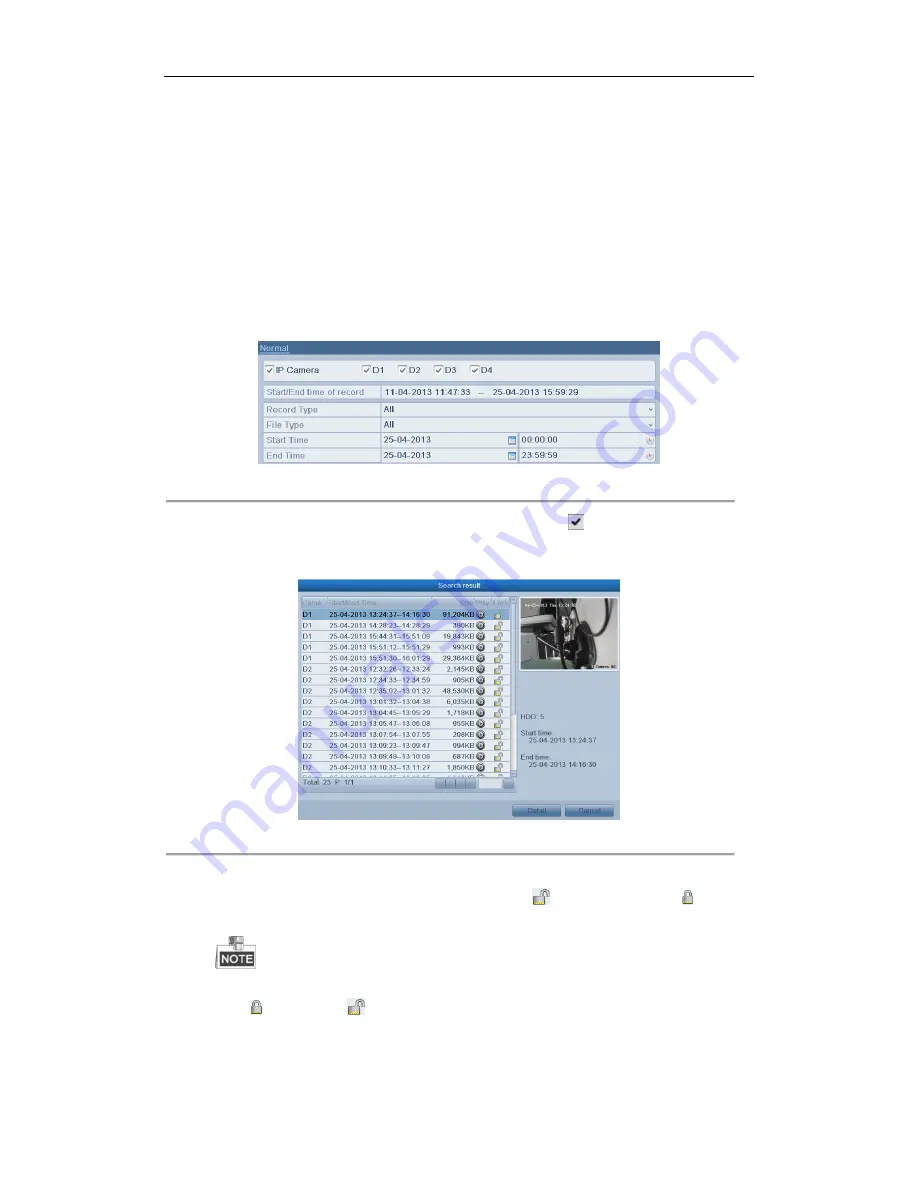
User Manual of Xyclop NVR
49
4.8
Files Protection
Purpose:
You can lock the recorded files or set the HDD property to Read-only to protect the record files from being
overwritten.
Protect file by locking the record files:
Steps:
1.
Enter Playback setting interface.
Menu> Playback
Figure 4. 25
Playback
2.
Select the channels you want to investigate by checking the checkbox to
.
3.
Configure the record type, file type start/end time.
4.
Click
Search
to show the results.
Figure 4. 26
Playback- Search Result
5.
Protect the record files.
1)
Find the record files you want to protect, and then click the
icon which will turn to
, indicating
that the file is locked.
The record files of which the recording is still not completed cannot be locked.
2)
Click
to change it to
to unlock the file and the file is not protected.
Protect file by setting HDD property to Read-only
Steps:
Summary of Contents for XC-4CH-NVR-1TB
Page 1: ...Network Video Recorder XC 4CH NVR 1TB XC 8CH NVR 2TB User Manual...
Page 9: ...User Manual of Xyclop NVR 9 Chapter 1 Introduction...
Page 14: ...User Manual of Xyclop NVR 14 Chapter 2 Getting Started...
Page 28: ...User Manual of Xyclop NVR 28 Chapter 3 Live View...
Page 36: ...User Manual of Xyclop NVR 36 Chapter 4 Record Settings...
Page 51: ...User Manual of Xyclop NVR 51 Chapter 5 Playback...
Page 68: ...User Manual of Xyclop NVR 68 Chapter 6 Backup...
Page 79: ...User Manual of Xyclop NVR 79 Chapter 7 Alarm Settings...
Page 88: ...User Manual of Xyclop NVR 88 Chapter 8 Network Settings...
Page 100: ...User Manual of Xyclop NVR 100 Chapter 9 HDD Management...
Page 114: ...User Manual of Xyclop NVR 114 Chapter 10 Camera Settings...
Page 118: ...User Manual of Xyclop NVR 118 Chapter 11 NVR Management and Maintenance...
Page 128: ...User Manual of Xyclop NVR 128 Chapter 12 Others...