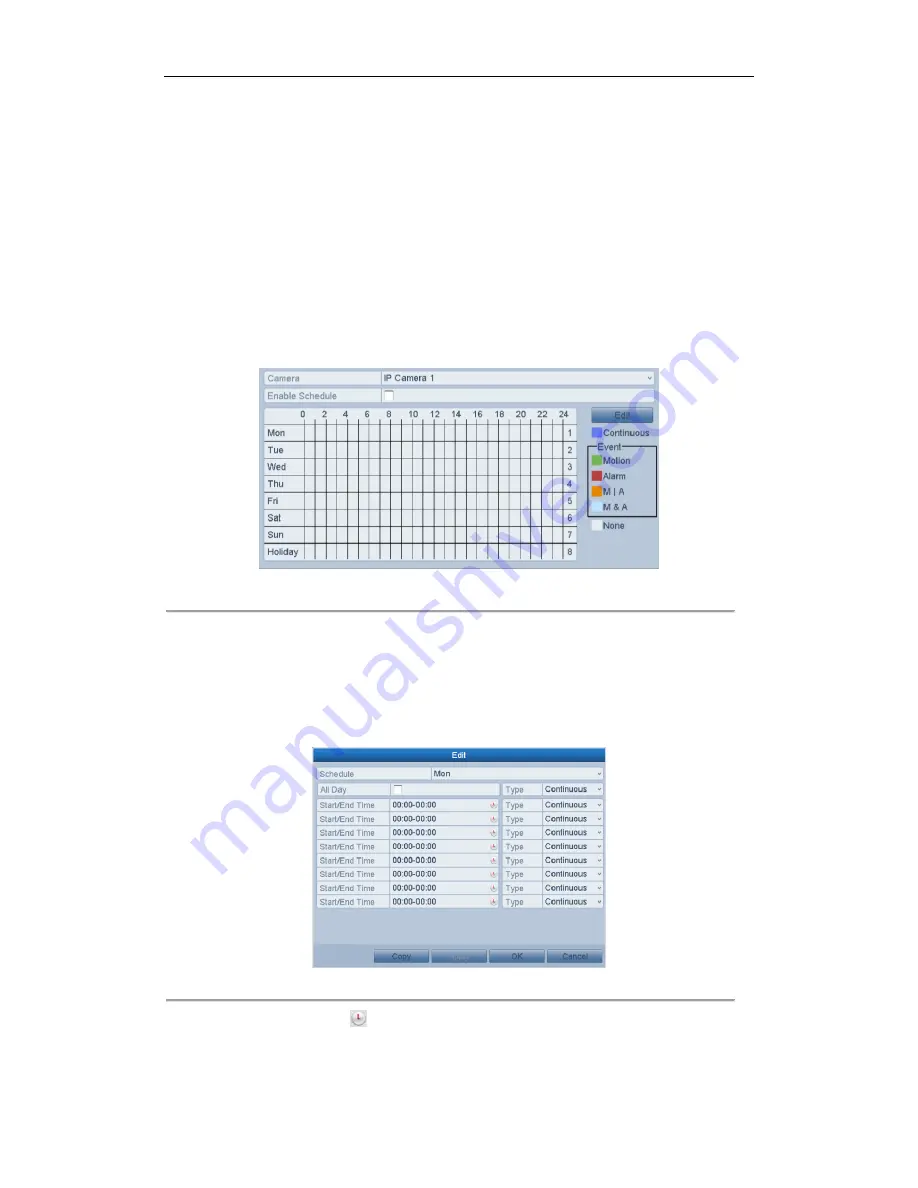
User Manual of Xyclop NVR
39
4.2
Configuring Record Schedule
Purpose:
Set the record schedule, and then the camera automatically starts/stops recording according to the configured
schedule.
Steps:
1.
Enter the Record Schedule interface.
Menu>Record>Schedule
2.
Configure Record Schedule
1)
Select Record Schedule.
Figure 4. 6
Record Schedule
2)
Choose the camera you want to configure.
3)
Select the check box after the
Enable Schedule
item.
4)
Click
Edit
button or click on the color icon under the edit button and draw the schedule line on the
panel.
Edit the schedule:
I.
In the message box, you can choose the day to which you want to set schedule.
Figure 4. 7
Recording Schedule Interface
You can click the
button to set the accurate time of the schedule.
II.
To schedule an all-day recording, check the checkbox after the
All Day
item.
Summary of Contents for XC-4CH-NVR-1TB
Page 1: ...Network Video Recorder XC 4CH NVR 1TB XC 8CH NVR 2TB User Manual...
Page 9: ...User Manual of Xyclop NVR 9 Chapter 1 Introduction...
Page 14: ...User Manual of Xyclop NVR 14 Chapter 2 Getting Started...
Page 28: ...User Manual of Xyclop NVR 28 Chapter 3 Live View...
Page 36: ...User Manual of Xyclop NVR 36 Chapter 4 Record Settings...
Page 51: ...User Manual of Xyclop NVR 51 Chapter 5 Playback...
Page 68: ...User Manual of Xyclop NVR 68 Chapter 6 Backup...
Page 79: ...User Manual of Xyclop NVR 79 Chapter 7 Alarm Settings...
Page 88: ...User Manual of Xyclop NVR 88 Chapter 8 Network Settings...
Page 100: ...User Manual of Xyclop NVR 100 Chapter 9 HDD Management...
Page 114: ...User Manual of Xyclop NVR 114 Chapter 10 Camera Settings...
Page 118: ...User Manual of Xyclop NVR 118 Chapter 11 NVR Management and Maintenance...
Page 128: ...User Manual of Xyclop NVR 128 Chapter 12 Others...






























