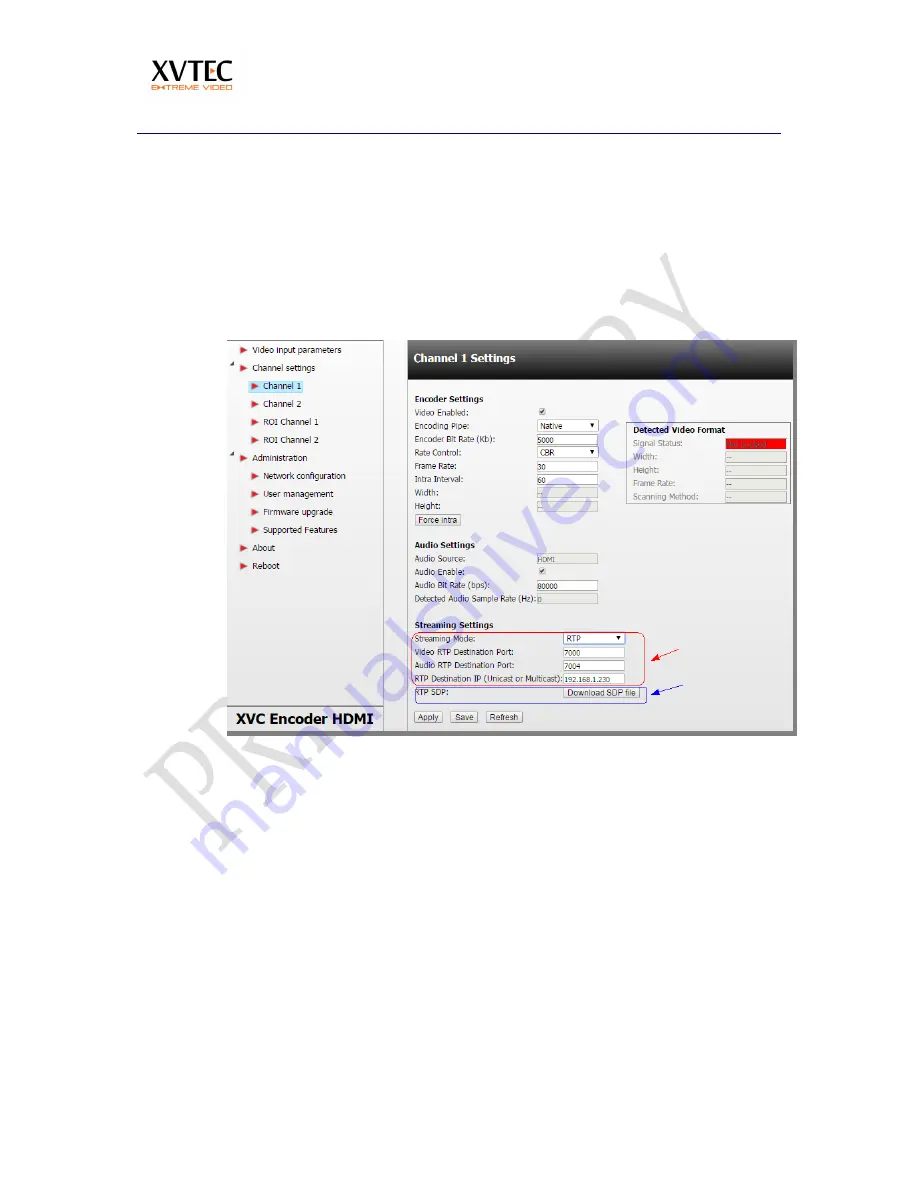
Viewing the Video Stream Using VLC
XVTEC
Page 36
5.2
Streaming to VLC in RTP protocol
1.
In the WEB interface under channel 1/2, set streaming mode to RTP.
Note
switching to different streaming modes, requires saving the parameters and rebooting.
2.
Set the video and audio RTP destination streaming
port
(Marked in red)
3.
Set the destination
IP
(
Marked in blue
)
4.
Press
save
or
apply
.
5.
download the SDP file and open it in VLC.




















