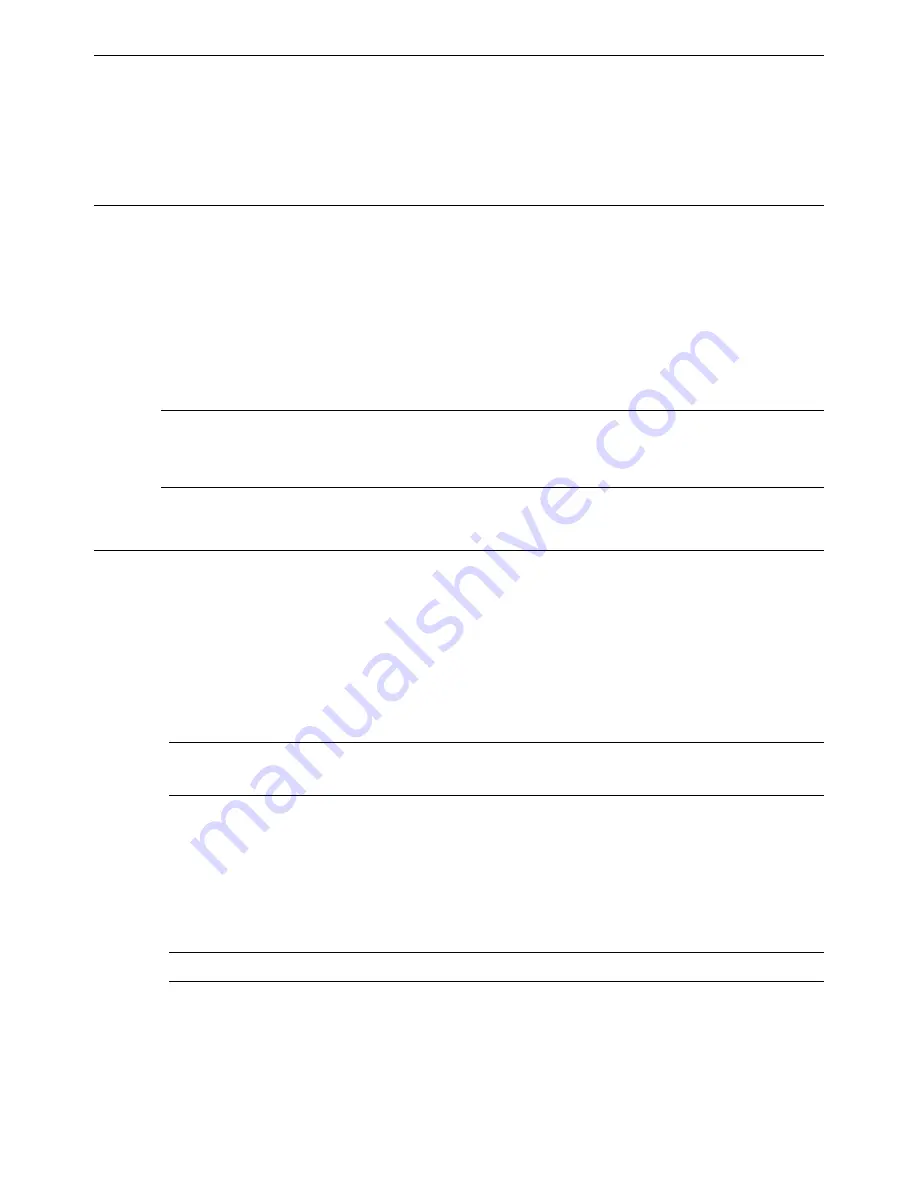
45
8.2 IE Remote Surveillance via LAN & WAN
In order to view the NVR from a network it must be connected to a LAN/WAN or internet. The
network setup should be done accordingly. Please refer to 5.6 Network Setup.
8.2.1 Via LAN
①
Go to the NVR’s Main Menu
Setup
Network
Network tab to input IP address,
Subnet Mask, etc .If using DHCP, please enable DHCP in both the NVR and the router
②
Go to Record Setup to set network video parameters like resolution, frame rate etc.
③
Open IE on a computer on the same network. Input the IP address of the NVR in IE
address bar and press enter.
④
IE will download ActiveX component automatically. Enter the username and password
in the subsequent window.
Notice:
If HTTP port is not 80, add the port number after IP address. For example, set
HTTP port as 82, input IP address like 192.168.0.25:82. User name and password here are
the same with that used on the NVR. The default is
admin
and
123456
.
8.2.2 Via WAN
There are two ways for the NVR to connect to internet.
1. Connect the NVR to internet through router or virtual server.
①
Go to the NVR’s Main Menu
Setup
Network interface to input IP address, Subnet
Mask, etc. If using DHCP, please enable DHCP in both the NVR and router.
②
Forward IP address and port number in Virtual Server setup of the router or virtual server.
Configure the firewall to allow accessing the NVR.
Note:
Port forwarding settings may be different in different routers and server. Please
refer to the router’s manual for details.
③
Open IE browser, input IP address, or dynamic domain name and enter. If HTTP port is
not 80, add the port number after IP address or domain name.
④
IE will download ActiveX automatically. Then a window pops up and asks for user
name and password. Input name and password correctly, and enter to view.
Note:
If you cannot download and install ActiveX, please refer to FAQ Q8.
2. Connect the NVR to internet through PPPoE directly.
①
Go to the NVR’s Main Menu
Setup
Network interface to enable PPPoE and then
input user name and password received from your ISP. Next, click “Apply”. The NVR
will connect to the server and would give a confirmation message.






























