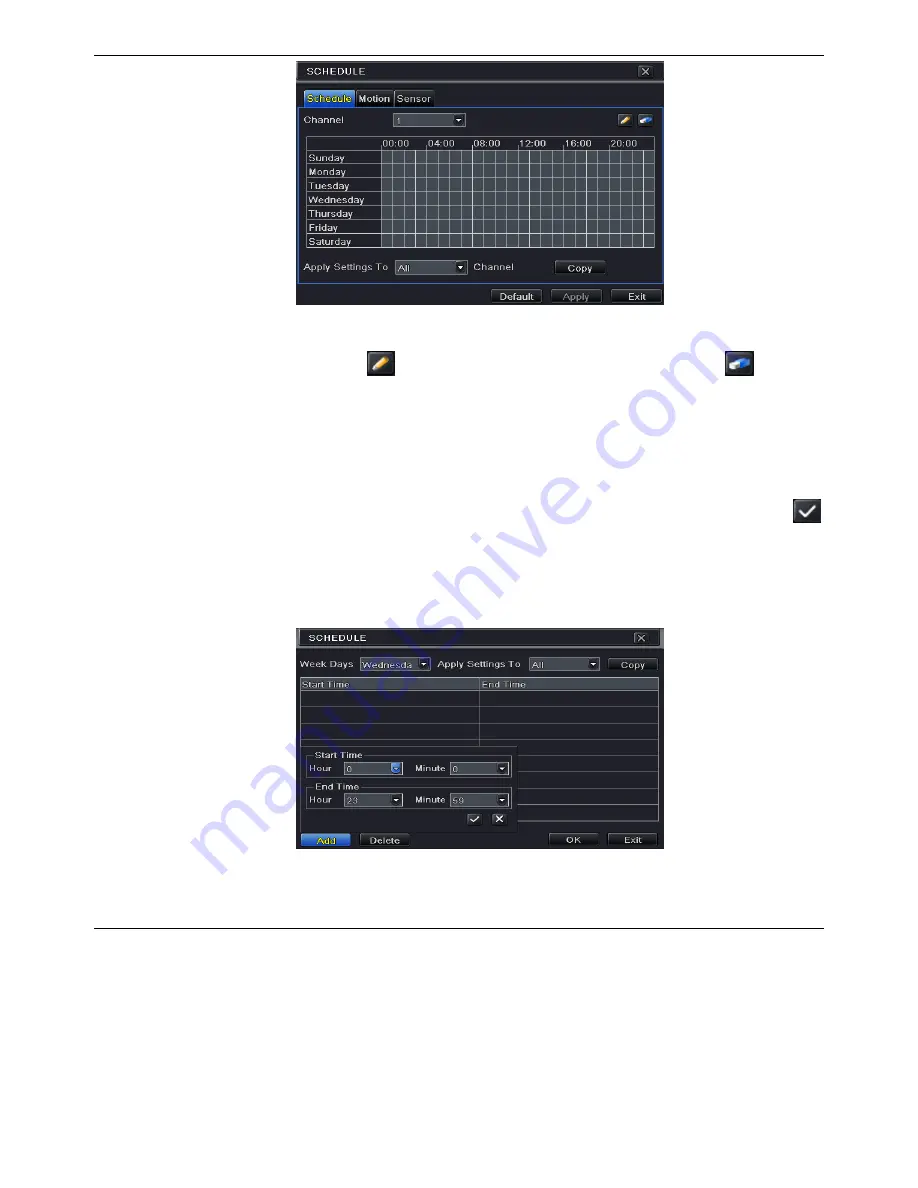
24
Fig 5-14 Schedule Configuration-Schedule
②
Select channel and click “
” button to add a certain day schedule. Click “
” button
to delete the selected schedule.
If you want to apply the schedule setting of a certain channel to other or all channels, you need
to select channel and click “Copy” button.
You can also set week schedule by double-clicking in the gridding area. This will take you to
see a dialog box as Fig 5-15.
①
Select a day and click “Add” button to schedule start time and end time. Then click
to save.
②
Select other days and add schedule or copy settings from one schedule to the others
under the Apply Settings To item.
Fig 5-15 Schedule-Week Schedule
5.4.2 Motion Schedule
This tab allows setting schedule for motion based recording. The setting steps are as follows:
①
Go to Main Menu
Setup
Schedule
Motion tab.
②
The setup steps for schedule for motion based recording are similar to normal schedule
setup. You can refer to 5.4.1 Schedule for details.






























