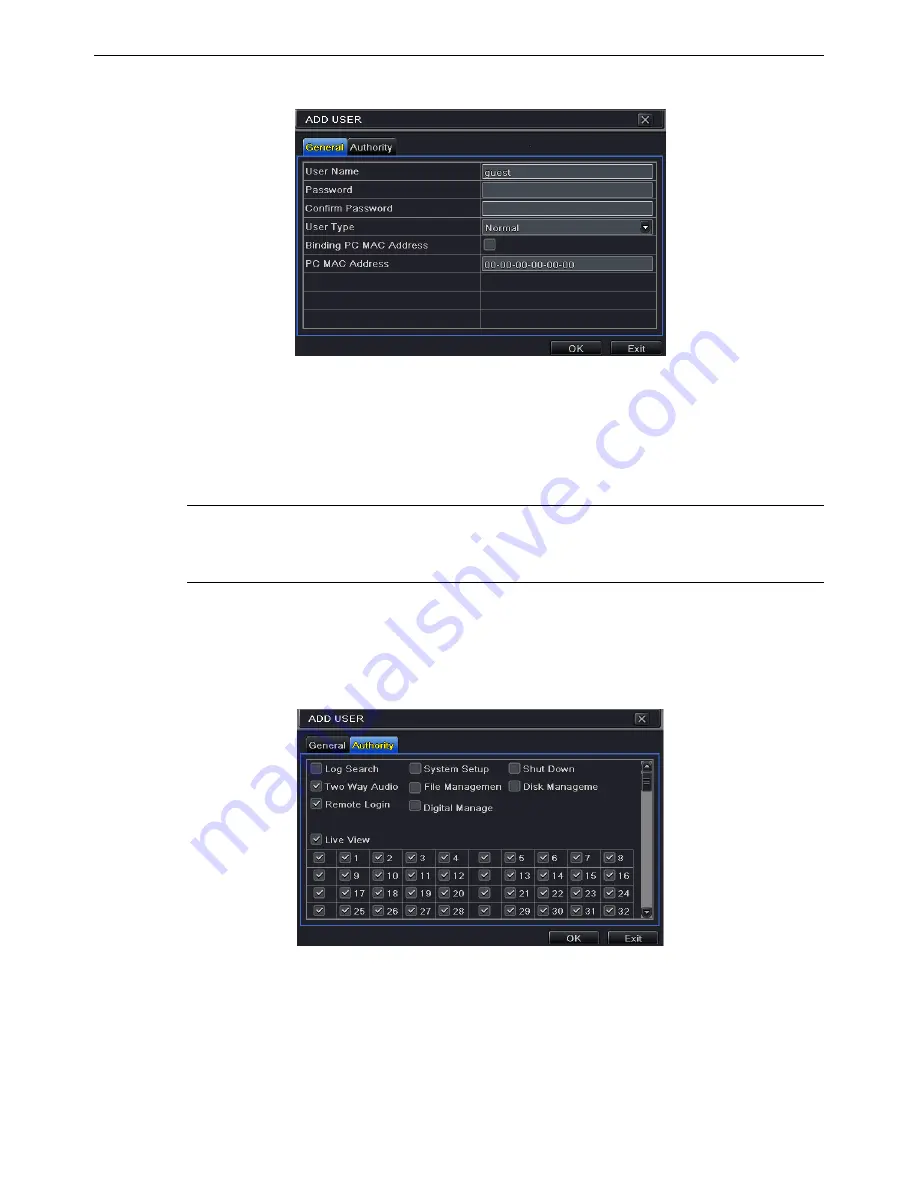
35
②
Click “Add” button to display a dialog box as Fig 5-29.
Fig 5-29 Add-General
③
In General tab, input username, password and select user type. You can also check
“Binding PC MAC Address” and input this address.
④
Click “OK” to save the setting.
Note:
When the default value of binding PC MAC Address is 0, the user is not bound
with the specified computer. If the bind option is used, the user would be able to log
into the NVR only through the specific computer (carrying the MAC address).
⑤
Select Authority tab and then assign the operation rights for particular user. Refer to Fig
5-30.
⑥
Click “OK” to save the setting.
Fig 5-30 Add User-Authority
To delete user
:
①
Go to Main Menu
Setup
Users interface.
②
Select the added user you want to delete and then click “Delete” button.
To modify user:






























