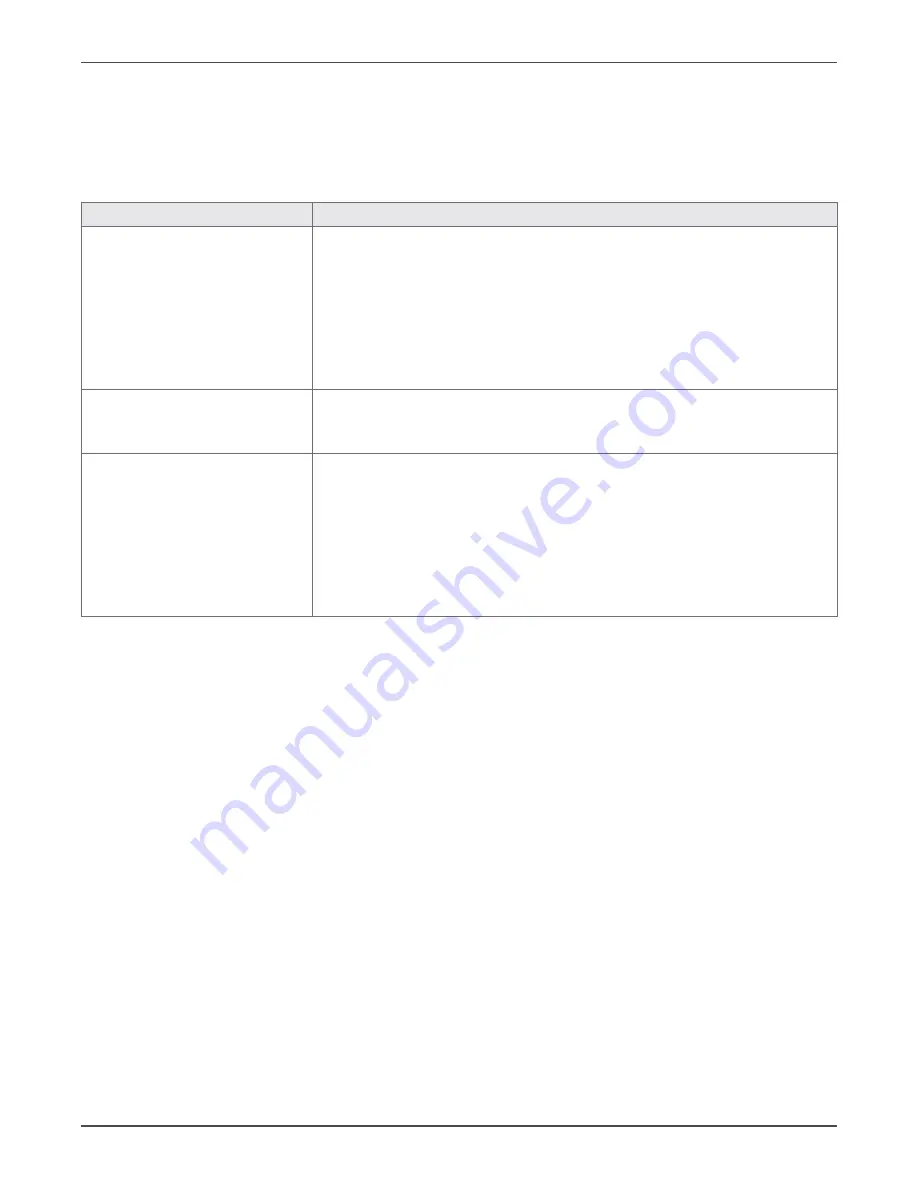
Xtreme Power Conversion Corporation
Web/SNMP Cards
Page 46
UPS Management
Troubleshooting Web Access
Refer to the following table for troubleshooting most common problems in accessing the embedded web inter-
face. Please note that proper browser configuration is responsibility of the user – this section aims to give guidance
to understanding the common access problems and browser errors.
Problem
Recommended resolution
Browser error:
”Connection refused”
”No page to display”
”Could not connect to server”
”The page cannot be displayed”
”Cannot find server”
Check the correctness of the specified URL. The URL should specify either
the adapter IP address or the hostname:
• Plain HTTP access, example
http://192.168.10.10 or http://SnmpAdapter
• HTTPS (SSL) access, example
https://192.168.10.10 or https://SnmpAdapter
Check that the web interface service has been enabled on the SNMP/Web
adapter. If using HTTPS, verify it has been enabled on the adapter.
Browser error:
”Unauthorized”
Verify username and password used.
Check that the user has been correctly defined and configured by the admin-
istrator – that is, web interface access is allowed.
Security alert
When accessing the web interface using HTTPS, the browser verifies that:
• The issuing Certificate Authority (CA) is on its list of trusted CAs.
• The server’s certificate is valid
• The adapter IP-Address/DNS-name matches the name on the certifi-
cate
If one of these checks fails the browser will issue a security alert. The
ENCRYPTION section explains out to download the CA Root Certificate for
installation in the browser trusted CA repository.
Troubleshooting Date & Time (NTP)
When NTP server connection is configured and enabled, the SNMP/Web adapter will periodically re- synch its in-
ternal date and time settings with the NTP server. Should you experience problems with this functionality, perform
the following checks:
• Verify that the NTP server is correctly working in the specified node
• Force a date/time update either by running an ntpdate command through the command line interface or
pressing the „Update Now‟ button on the Date&Time web page. If unsuccessful, there is a communica-
tion problem between the adapter and the NTP server:
ο Verify that the NTP server can be reached from the adapter. This can be easily verified by running a
ping command through the command-line interface
ο If a symbolic name is used in place of an IP address for the NTP server, verify that the name is resolved
in the correct IP address through DNS connection. This can be easily verified by running a nslookup
command, either through the command-line interface or the web interface.
• If the update is successful, but the actual time does not correspond to the expected value, verify that
time-zone setting. Note that the time-zone setting also controls the daylight saving setting.

















