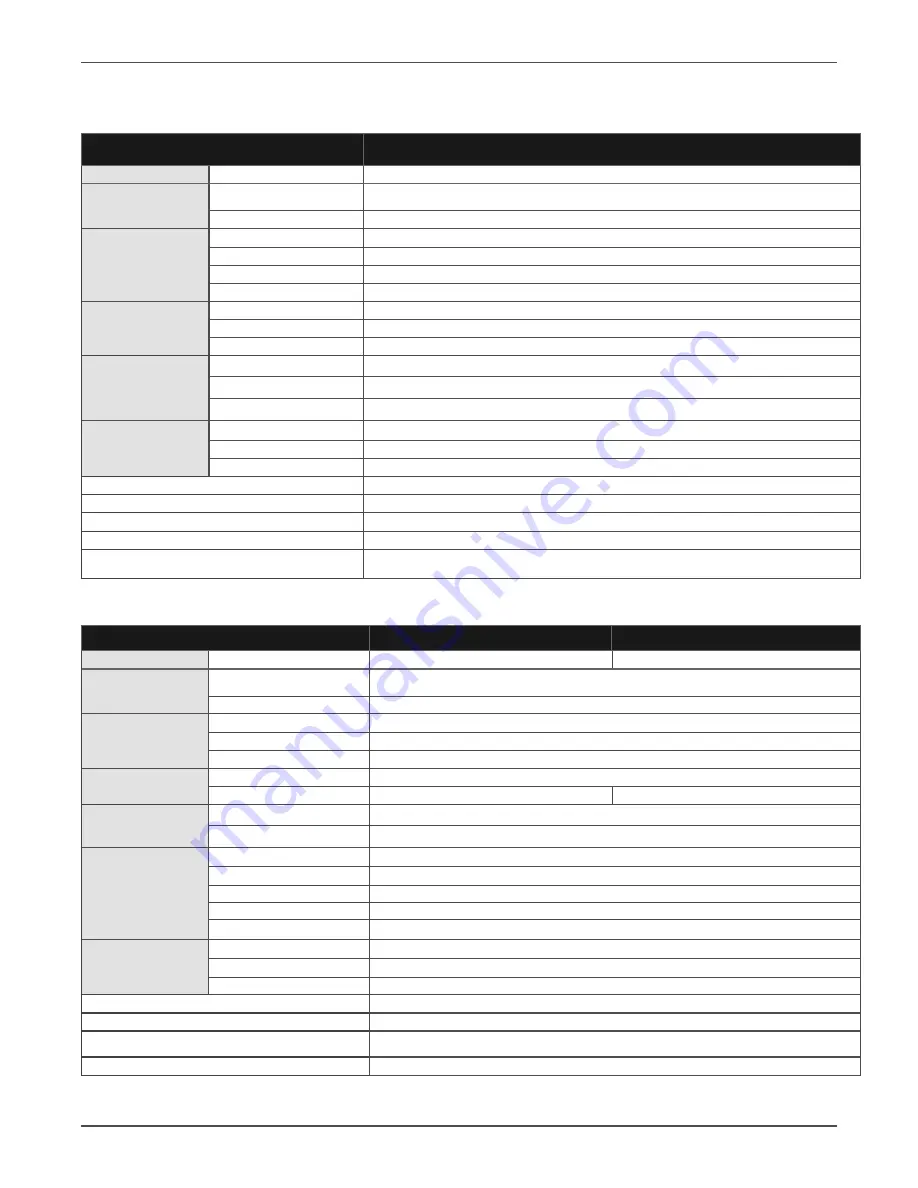
Xtreme Power Conversion Corporation
M90S-4S User’s Manual
Page 90
Uninterruptible Power Supply
8. Specifications
M90S-2S
M90S-4S
MODEL NUMBER
M90S-2S6K
CAPACITY
Power Rating
6kVA/6kW
INPUT
Voltage/frequency nomi-
nal
120/208V or 120/240V & 50/60Hz auto-sensing (2PH+N+G)
Voltage/frequency range
121–253VAC*
(L-L)
/ 40–70Hz
OUTPUT
Voltage / Frequency
120/208V or 120/240V &
50/60Hz ± 0.1Hz;
(2PH+N)
THD (full load)
< 2%
Efficiency
Up to 98% ECO mode, 93% online mode
Overload capacity
105%-110% for 60min; 110%-125% for 10min; 126%-150% for 1min; >150% for 200ms
BATTERY SYSTEM
Nominal voltage
+/-96V
Max charging (adjustable)
4A
Optional Battery Enclosure
7 Slots for additional battery modules
DIMENSIONS
Power module
16.3”W x 24” D x 5.2”H (3U) /
49.6
lbs
Battery module
16.3”W x 24”D x 5.2”H (3U) / 115 lbs
& WEIGHT
Battery Enclosure
17.4”W x 33.7”D x 45.5”H (24U)
/ 162 lbs
ENVIRONMENT
Temperature
0–40°C (32–104°F)**
Altitude
5,200 ft above sea level**
Audible noise
< 58dBA at 1m
APPROVALS
UL-1778 (TUV), cUL, FCC A, RoHS
WARRANTY
3 year electronics, 3 year battery (USA and Canada)
COMMUNICATIONS INTERFACE
RS-232, USB, EPO, (1) intelligent slot for optional cards (Web/SNMP, Relay, Modbus)
INCLUDED IN BOX
User manual, USB cable, RS-232 cable, ViewPower Software
AVAILABLE OPTIONS
L14-30P Line Cord (6kVA), Receptacle Panel, Extended Battery Cabinet, 5 year extended
warranty, output distribution, 4-post rail kit, 2-post shelf kit
*Depending on load level **Battery Life is reduced above 30°C, UPS Capacity derates above 30°C and 5,200 ft above sea level.
MODEL NUMBER
M90S-4S6K
M90S-4S12K
CAPACITY
Power Rating
6kVA/6kW
12kVA/12kW
INPUT
Voltage
/
frequency nomi-
nal
120/208V or 120/240V & 50/60Hz auto-sensing (2PH+N+G)
Voltage
/
frequency range
121–253VAC*
(L-L)
/ 40–70Hz
OUTPUT
Voltage
&
Frequency
120/208V or 120/240V
&
50/60Hz ± 0.1Hz;
(2PH+N)
Efficiency
/
THD (full load)
Up to 98% ECO mode, 93% online mode /
< 2%
Overload capacity
105%-110% for 60min; 110%-125% for 10min; 126%-150% for 1min; >150% for 200ms
BATTERY SYSTEM
Nominal voltage
+/-96V
Max charging (adjustable)
4A
8A
MODULE DIMENSION Power module
16.3”W x 24”D x 5.2”H /
49.6
lbs
& WEIGHT
Battery module
16.3”W x 24”D x 5.2”H / 115 lbs
SYSTEM ENCLOSURE Dimensions & Weight
UPS 17.4”W x 33.7”D x 33”H (20U) & 150lbs / EBC 17.4”W x 33.7”D x 45.5”H & 162lbs
Maximum Capacity
12kVA
Enclosure Capacity
4
slots including 2 universal slots + 2 battery only slots
Optional Battery Enclosure
7 slots for additional battery modules
Output Connections
Terminal blocks and/or up to 2 receptacle panels
ENVIRONMENT
Temperature
0–40°C (32–104°F)**
Altitude
5,200 ft above sea level**
Audible noise
< 58dBA at 1m
APPROVALS
UL-1778 (TUV), cUL, FCC A, RoHS
WARRANTY
3 year electronics, 3 year battery (USA and Canada)
COMMUNICATIONS INTERFACE
RS-232, USB, Dry Contacts, EPO, (2) intelligent slot for optional cards (Web/SNMP, Relay,
Modbus)
INCLUDED IN BOX
User manual, USB cable, RS-232 cable, ViewPower Software, anchor brackets
*Depending on load level **Battery Life is reduced above 30°C, UPS Capacity derates above 30°C and 5,200 ft above sea level.







































