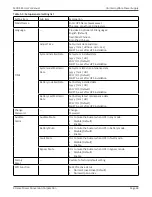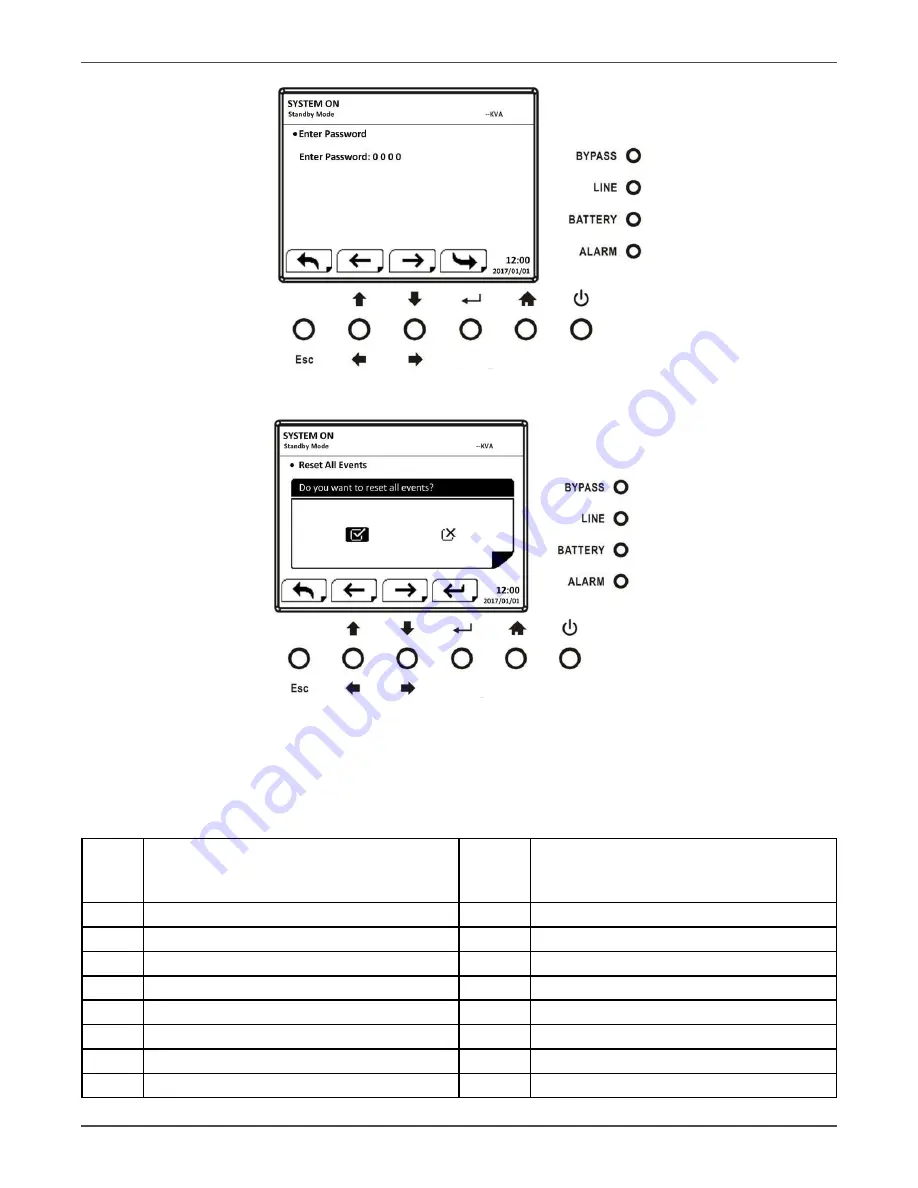
Xtreme Power Conversion Corporation
M90S-4S User’s Manual
Page 62
Uninterruptible Power Supply
Reset All Events screen
Reset All Events Confirmation screen
5.2.6 History Record
Table 5-8: Important setting changed
Item
No.
Description
Item
No.
Description
1
Setup! Model Name
2
Setup! Language
3
Setup! Adjust Time
4
Setup! System Installed Date
5
Setup! System Last Maintain Date
6
Setup! Battery Installed Date
7
Setup! Battery Last Maintain Date
8
Setup! Change Password
9
Setup! Audible Alarm
10
Setup! Factory Reset
11
Setup! EPO Function
12
Setup! Output Voltage
13
Setup! ECO Voltage Range
14
Setup! ECO Frequency Range
15
Setup! Bypass Voltage Range
16
Setup! Bypass Frequency Range