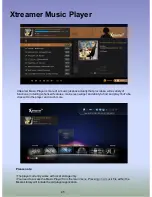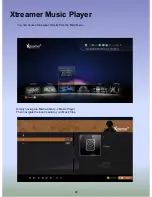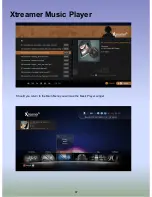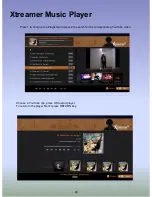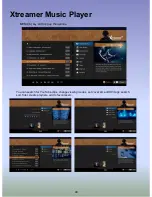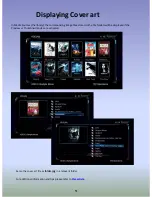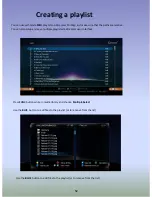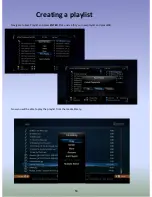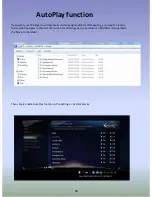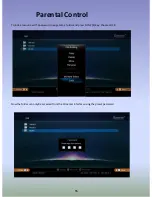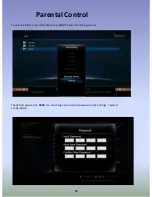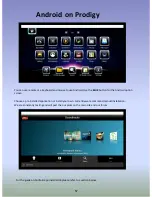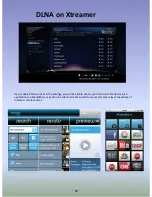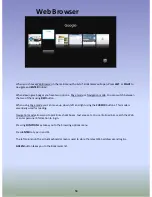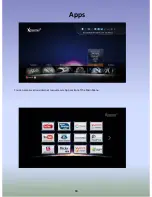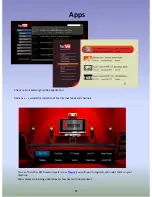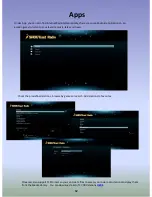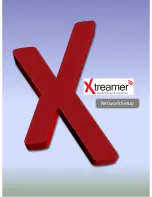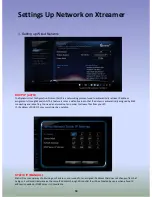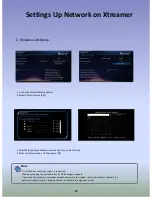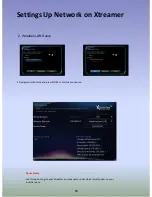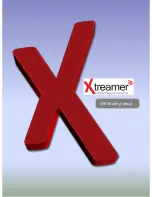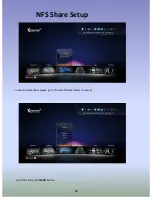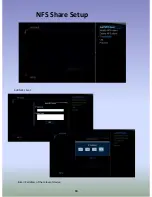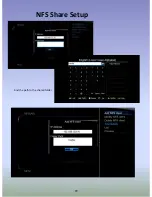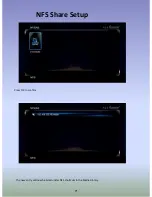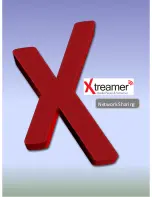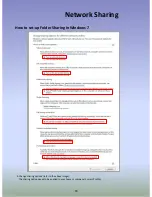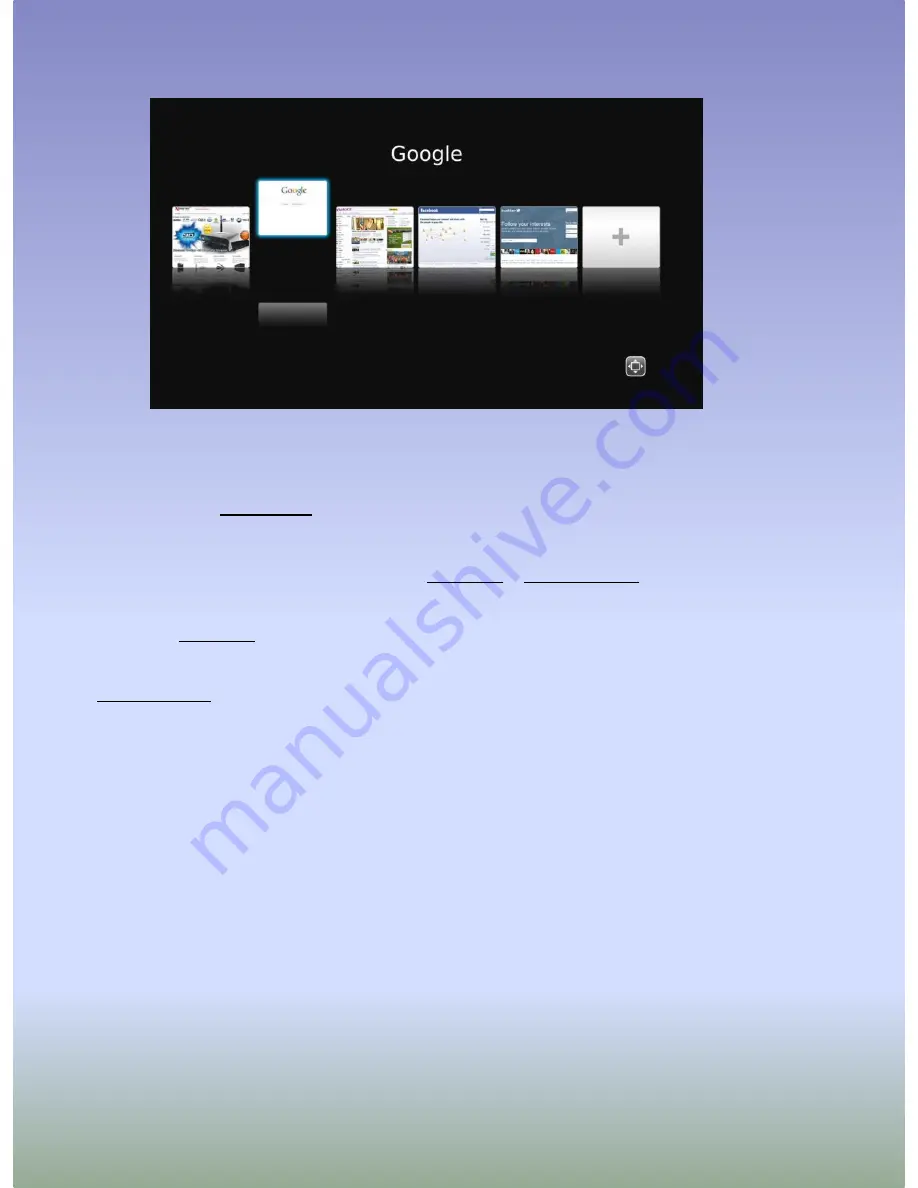
59
Web Browser
When you choose Web Browser in the main menu the list of Bookmarks will open. Press
LEFT
or
RIGHT
to
navigate and
ENTER
to load.
When viewing web pages you have two options - Page mode or Navigation mode. You can switch between
the two of them using
RED
button.
When using Page mode you can move up, down, left and right using the
CURSOR
buttons. This mode is
essentially used for reading.
Navigation mode allows you to pick links, check boxes, text areas etc. You can follow links, search the Web
or enter personal information to login.
Pressing
FUNCTION
key takes you to the browsing options menu.
Press
ENTER
to type in an URL.
The left column on the virtual keyboard screen is used to store the latest Web addresses and logins.
GREEN
button takes you to the Bookmarks list.
Summary of Contents for Prodigy
Page 1: ...User Manual Xtreamer Prodigy Ver 4 0 0 ...
Page 4: ......
Page 5: ...Connections ...
Page 11: ...Remote Functions ...
Page 12: ...12 Remote Control Functions ...
Page 15: ...Main Menu and Settings ...
Page 29: ...Basic Functions ...
Page 37: ...Movie Jukebox ...
Page 43: ...43 Xtreamer Movie Jukebox To delete a movie from the Jukebox please press 8 ...
Page 44: ...Music Player ...
Page 50: ...Advanced Features ...
Page 60: ...60 Apps You can access various internet resources via App section of the Main Menu ...
Page 63: ...Network Setup ...
Page 67: ...NFS Sharing Setup ...
Page 69: ...69 NFS Share Setup Add NFS client Enter IP address of the relevant device ...
Page 70: ...70 NFS Share Setup And the path to the shared folder ...
Page 72: ...Network Sharing ...
Page 95: ...Transmission ...
Page 97: ...DVB T Tuner ...
Page 100: ...Choose a device to store your recorded files and the priority of the recording processes ...
Page 105: ......
Page 106: ...Android App Installation ...
Page 109: ...109 Android App Installation Press INSTALL ...
Page 111: ...Firmware Upgrade ...