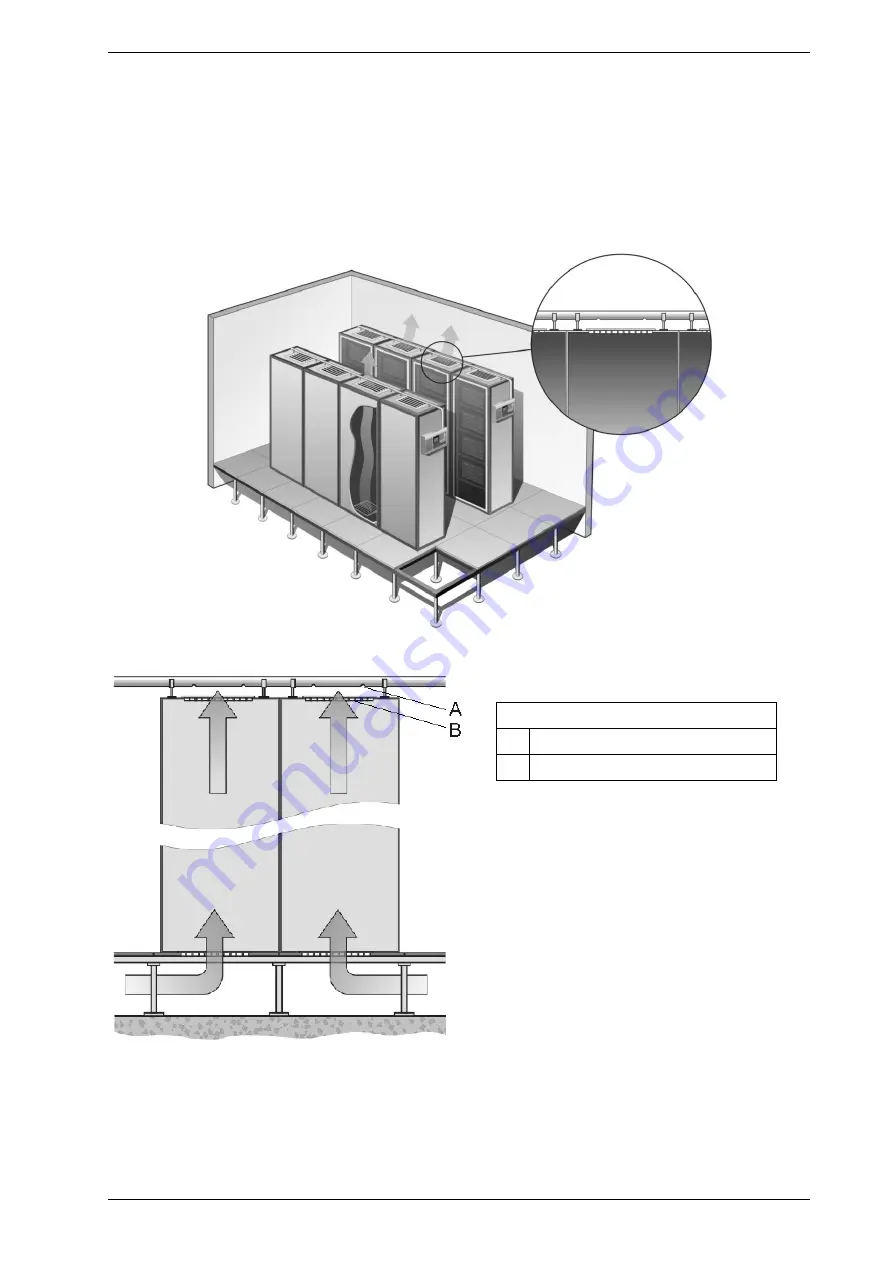
VESDA Pipe Network Design Guide
VESDA by Xtralis
16
www.xtralis.com
4.5
Object Protection
4.5.1
Above Cabinet Sampling
The sampling pipe is installed directly over the cabinets to be protected. Sampling holes are placed over the
cabinet ventilation grille. The holes are drilled so that they face into the air stream from the cabinet. Each
monitored cabinet must have at least one sampling hole. The exhaust fan can cause sampling problems due
to the high airflow around the sample pipe.
Figure 4-14: Exhaust grille sampling on a bank of cabinets
Legend
A
Sampling Hole
B
Air Grille
Figure 4-15: Cabinet sampling for convection cooled cabinet
Summary of Contents for VESDA VLC-505
Page 1: ...VESDA Student Workbook Rev 8a 15SEP21 ...
Page 4: ...iv ...
Page 14: ...VESDA Course Overview 1 10 VESDA Student Workbook Create Xtralis Account ...
Page 20: ...VESDA Course Overview 1 16 VESDA Student Workbook ...
Page 23: ...VESDA Products VESDA Student Workbook 2 3 ASD iVESDA ASD ...
Page 24: ...VESDA Products 2 4 VESDA Student Workbook VESDA model comparison chart ...
Page 32: ...VESDA Products 2 12 VESDA Student Workbook Industrial facilities Industrial facilities ...
Page 33: ...VESDA Products VESDA Student Workbook 2 13 Solutions for all environments Detectors ...
Page 56: ...Installation 3 4 VESDA Student Workbook IDP Installation Practices ...
Page 68: ...Installation 3 16 VESDA Student Workbook ...
Page 74: ...VESDAnet Connection 4 6 VESDA Student Workbook ...
Page 218: ...VSC Software Installation A 4 VESDA Student Workbook ...
Page 224: ...ASPIRE Software Installation B 6 VESDA Student Workbook ...
Page 238: ...14 ...
Page 239: ...VESDA Pipe Network Design Guide February 2019 Document 10193_09 Part Number 30009 ...
Page 240: ......
Page 293: ...VESDA Pipe Network Installation Guide March 2019 Document 10255_08 Part Number 30008 ...
Page 294: ......
Page 333: ......
Page 334: ...VESDA Commissioning Guide December 2012 Document 10195_06 Part Number 30005 ...
Page 335: ......
















































