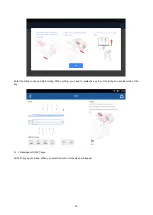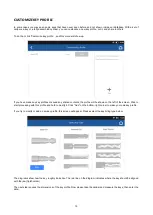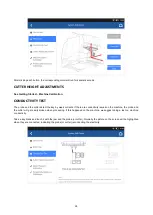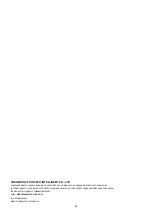25
ORIGIN POINT ADJUSTMENT
This needs to be done when there is obvious error on machine accuracy.
Use the original cutter, the calibration block, the jaw K2/K4 for this process. Turn jaw K2/K4 to side A, install the calibration
block (with logo side up) to the 1
st
line and clamp it on the jaw, and start the calibration.
MOTOR PRECISION CALIBRATION
This needs to be done when there is obvious error on machine accuracy.
Use the calibration block and the jaw K2/K4 for this process. Turn jaw K2/K4 to side A to continue.
To calibrate the X&Y-axis motors, install the calibration block (with logo side up) to the 1
st
line and clamp it on the jaw, and
click the button to continue.
To calibrate the Z-axis motor, move the calibration block to the 3
rd
line and clamp it, then click the button to continue.
5.
S
ETTINGS
Click the Settings button to adjust the default settings and view information about the machine.
⚫
Screen angle settings
⚫
Language
⚫
Wifi settings
⚫
Screen brightness settings
⚫
Updates
SCREEN ANGLE SETTING
This function is to control the screen motor to go up and down. Click + or
– to adjust the angle of the screen.
If the screen got frozen when moving the screen, click and hold the texts on the screen to stop.
LANGUAGE
Currently the device supports Chinese (simplified) and English. Click this menu to change language.
WIFI SETTINGS
This will allow you to connect to Wifi and check the online contents of the device (like software update, shared contents,
etc.)
SCREEN BRIGHTNESS SETTING
Adjust the brightness of the screen. Toggle the bar to adjust the brightness.
UPDATES
Click this menu to check updates. It will be downloaded automatically if it finds any new updates.
Summary of Contents for AnyCut KNC91
Page 31: ...29...