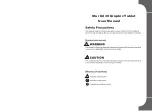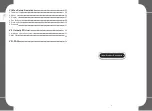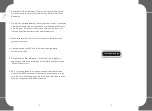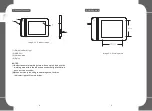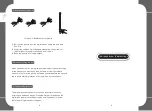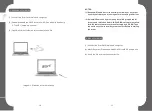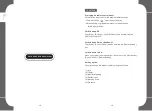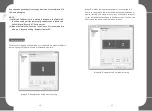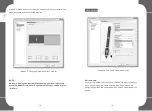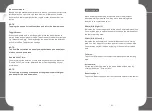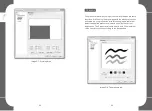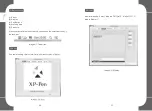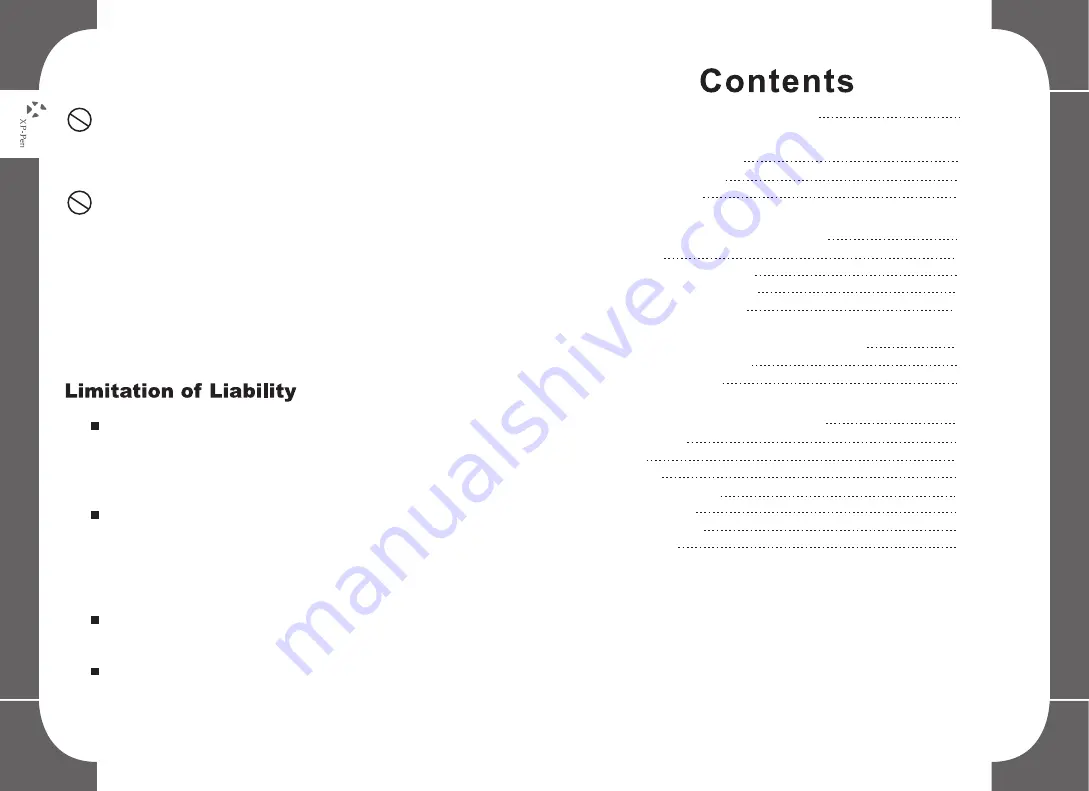
I. New Product Description
II. Product Image
1.Product Overview
2.Working area
III. Accessories instructions
1. Stylus
2.Replacement of pen tip
3.Double-clicking the pen
4.Pen scrolling function
IV. Graphic Driver Tablet Settings
1. Windows driver install
2. Mac driver install
V. Windows Setup Assistant
1. Pen Tablet
2. Info
3. Tablet
4. Monitor Mapping
5. Pen Buttons
6. Working Area
7. Pressure
1
3
4
5
Do not strike the pen against hard objects.
Striking the pen against hard objects can cause damage
to the pen.
Avoid gripping the pen too tightly, and DO NOT use
excessive weight/pressure on the Express Key button
and pen.
The stylus pen is a high-precision instrument. Avoid
pressing too tightly on the Express Key button, and keep
any objects from covering the pen to avoid potential
damage. Keep the pen away from areas of high dust,
contaminants, or any particulate matter that can effect or
damage the pen.
XP-Pen shall in no event be liable for damages resulting
from fires or earthquakes, including those caused by third
parties and those arising from user misuse, abuse or
neglect.
XP- Pen shall in no event be liable for incidental damages-
including but not limited to loss of business income,
interruption of business activities, corruption or loss of
data – that arise from use or failure to use this product
correctly.
XP- Pen shall in no event be liable for damage resulting
from uses not documented in this manual.
XP- Pen shall in no event be liable for damages or
malfunction arising from the connection to other devices or
use of third party software.
6
7
8
8
8
9
10
11
12
13
14
15
16
19
21
23
Summary of Contents for Star G430
Page 1: ...Manual...