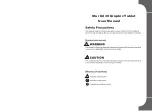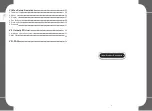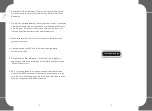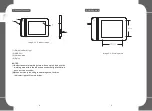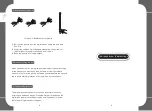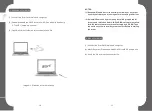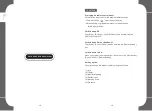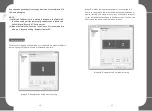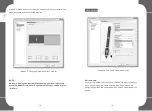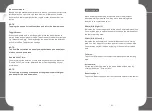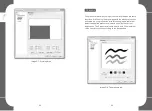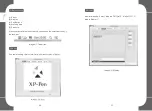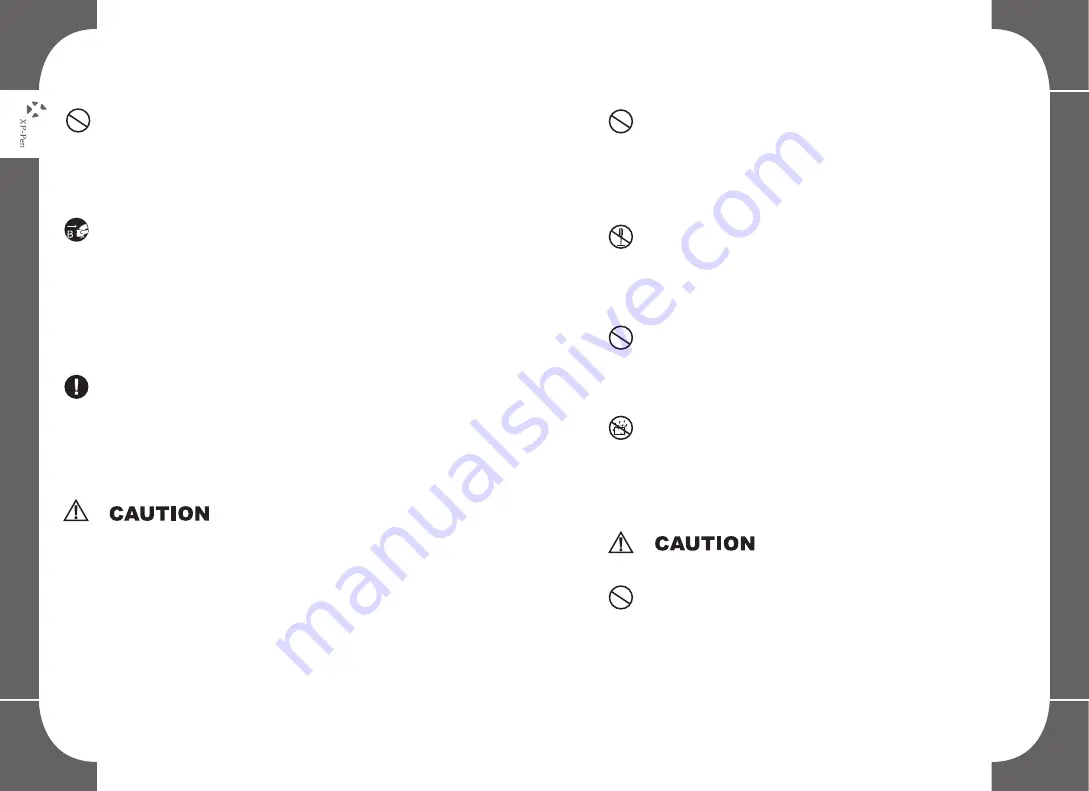
Avoid extreme high or low-temperature exposure to the XP-
Pen tablet.
Do not store this product in areas that drop below 5
℃
or above
40
℃
. Avoid locations with excessive temperature fluctuations.
This may result in damage to the product and its components.
Do not disassemble
Do not disassemble or modify this product. Doing so may
expose you to heat, fire, electric shock and injury.
Disassembling the product will void your warranty.
Do not use alcohol for cleaning
Never use alcohol, thinner, benzene or other mineral solvents
that may discolor and cause deterioration to the product.
Do not expose to water
Be cautious of water and all liquids that may be near the tablet.
Exposure to water or liquid could damage the product.
Avoid placing metallic objects and especially magnetic
objects on the tablet.
Placing metallic and/or magnetic objects on this product during
operation may cause malfunction or permanent damage.
Do not use this product in a control system area that
requires a high degree of safety and reliability.
In such a system, this product could negatively affect
other electronic devices and could malfunction due to the
effect of those devices.
Turn the power off in areas where use of electronic
devices is prohibited.
Turn the power off your tablet when onboard an aircraft or
in any other location where use of electronic devices is
prohibited, otherwise it may negatively affect other
electronic devices in the area.
Unplug the USB connector from this product and turn the
power off.
Keep the product away from infants and young
children.
Accessories to this gadget may present a choking hazard
to small children. Keep all accessories away from infants
and young children.
Do not place this product on unstable surfaces.
Avoid placing this product on unstable, tilted surfaces or
any locations exposed to excessive vibrations. This may
cause the tablet to fall or impact surfaces which can result
in damage and/or malfunction to the tablet.
Do not place heavy objects on top of this product.
Do not place heavy objects on the product. Do not step on,
or place your body weight on this product as this may
cause damage.
Summary of Contents for Star G430
Page 1: ...Manual...