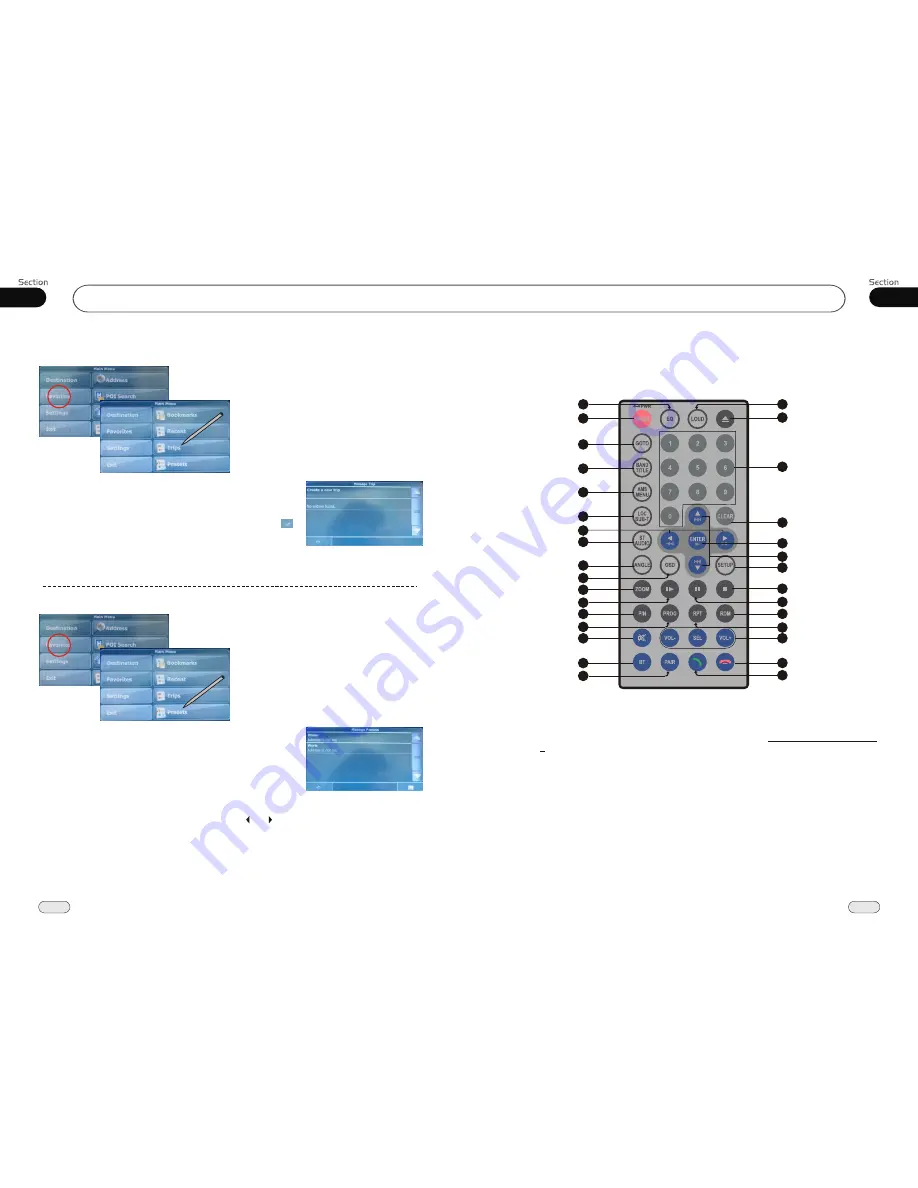
01
9
Before You Start
52
13
Remote Control
Tips:
For more information as to replacing battery, please refer to
Replacing the Battery
on page 6.
GPS Operation
(Picture A-1)
In the interface of
Picture A-1
, press
Favorites
to open a menu as
Picture A-2
.
Now you can search a stored place by
favorites. This menu may find out some
common used addresses in quicker ways.
Trips
Trips
In the condition of
Picture A-2
,press
Trips
icon to show the trips address list as
Picture
A-2-3
. Press the desired address to open
editing submenu.
(Picture A-2)
* Press
Navigate
to enter navigation, turn to page 52 for details.
* Press
Edit stopovers
to set stopover, turn to page 53 for
details.
* Press
Back
to go back to the previous menu.
(Picture A-2-3)
(Picture A-1)
In the interface of
Picture A-1
, press
Favorites
to open a menu as
Picture A-2
.
Now you can search a stored place by
favorites. This menu may find out some
common used addresses in quicker ways.
Presets Address
Presets Address
In the condition of
Picture A-2
,press
Presets
icon to show the presets address
list as
Picture A-2-4
. Press the desired
address to open an editing menu.
(Picture A-2)
* Press
Navigate
to enter navigation, turn to page 52 for details.
* Press
Via
to set stopover, turn to page 53 for details.
* Press
Edit
to get into the editing menu, in this menu there are:
* Press
On Map
to show the point on map, press or to show the previous or next presets
address information, and also can play other common operation.
* Press
Back
to go back to the previous menu.
(Picture A-2-4)
* Press
Rename
to rename the address name again, press to
save it.
* Press
Delete
to delete the current bookmarks address.
* Press
Delete all
to delete all of bookmarks addresses.
* Press
Delete
to delete the current presets address.
* Press
Delete all
to delete all of presets addresses.
Press
Back
to go back to the previous menu;
Press
Address
to search addresses, turn to page 45 for details;
Press
GPS Position
to get into GPS navigation;
Press
Recent
to search recent used addresses, turn to page 48 for details.
1
2
3
4
5
7
20
6
8
9
10
11
12
13
14
15
16
17
18
19
21
22
23
24
25
26
27
28
31
29
30
























