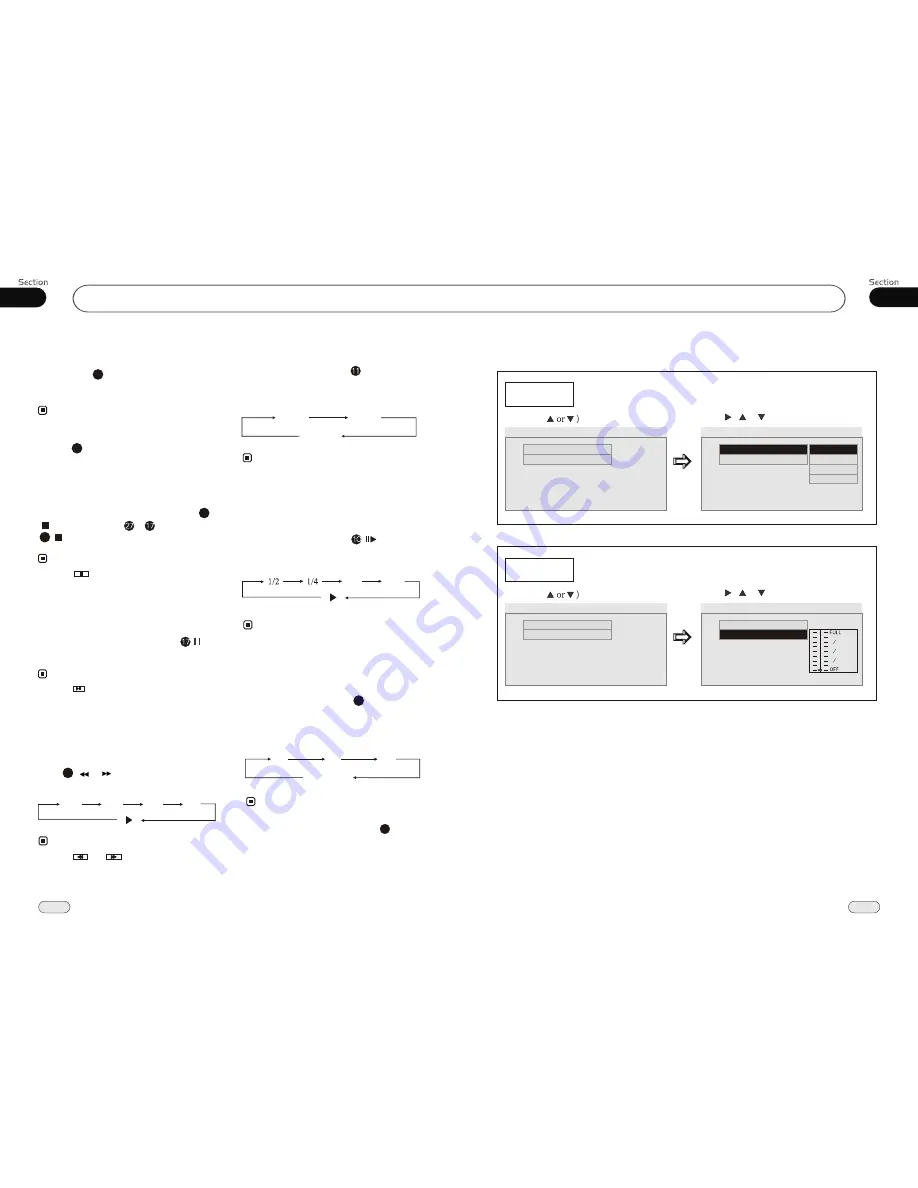
05
27
DVD
34
07
--Dolby Digital Setup--
Dual Mono
Example showing how to set stereo mode:
(Press
(Press , or , then press ENTER)
--Dolby Digital Setup--
Dual Mono
Dynamic
Go To Dolby Digital Setup
Dual Mono
Dynamic
Dual Mono (1+1) Setup
Stereo
L-Mono
--Dolby Digital Setup--
R-Mono
Mix-Mono
Dynamic
Example showing how to set dynamic range compression:
(Press
(Press , or , then press ENTER)
--Dolby Digital Setup--
Dual Mono
Dynamic
Go To Dolby Digital Setup
Dynamic
Set DRC off
--Dolby Digital Setup--
1 4
1 2
3 4
Dual Mono
VCD/CD
¼ ò µ ¥
¹ Ê Õ Ï
Å Å ³ ý
Ö ¸ Ä Ï
Stop Playing
During VCD/CD playback, first
button then press or to replay, press
again to stop the playback.
Press
18
Number Buttons
Press one of
Number Buttons(0~9)
to
select a track to play automatically.
23
* This function is operated by using the remote
control.
Note:
18
Note:
Pause the Playback
During
VCD/CD
playback, press to
switch between play and stop.
Note:
Press ( or ) on remote control to
perform fast reward or fast forward.
Skip backward/forward/F.F
/F.REW the playback
20
Note:
2 X 4 X 8 X 16 X
* Press CLEAR to clear the mistake input.
22
* Press in the monitor perform the same
function.
* Press in the monitor performs the same
function.
* Press and
in the monitor perform the
same function.
During VCD mode, Press
P/N
on rem-
ote control to set the TV standard to PAL or
NTSC or AUTO system.
System Switch
NTSC
PAL
AUTO
The function is only valid on remote control.
Note:
*
Slow motion playback
During VCD mode, press to slow
forward or slow backward. There are
speeds as follow:
The function is only valid on remote control.
Note:
*
During VCD mode, Press
ZOOM
to
increase the picture in size. There are sizes
as follow, Each pressing increases the size
until the maximum size is reached.
Increase the size of the picture
9
The function is only valid on remote control.
Note:
*
No Change
2X
3X
4X
To remove the image by pressing button.
*
27
1/8
1/16


















