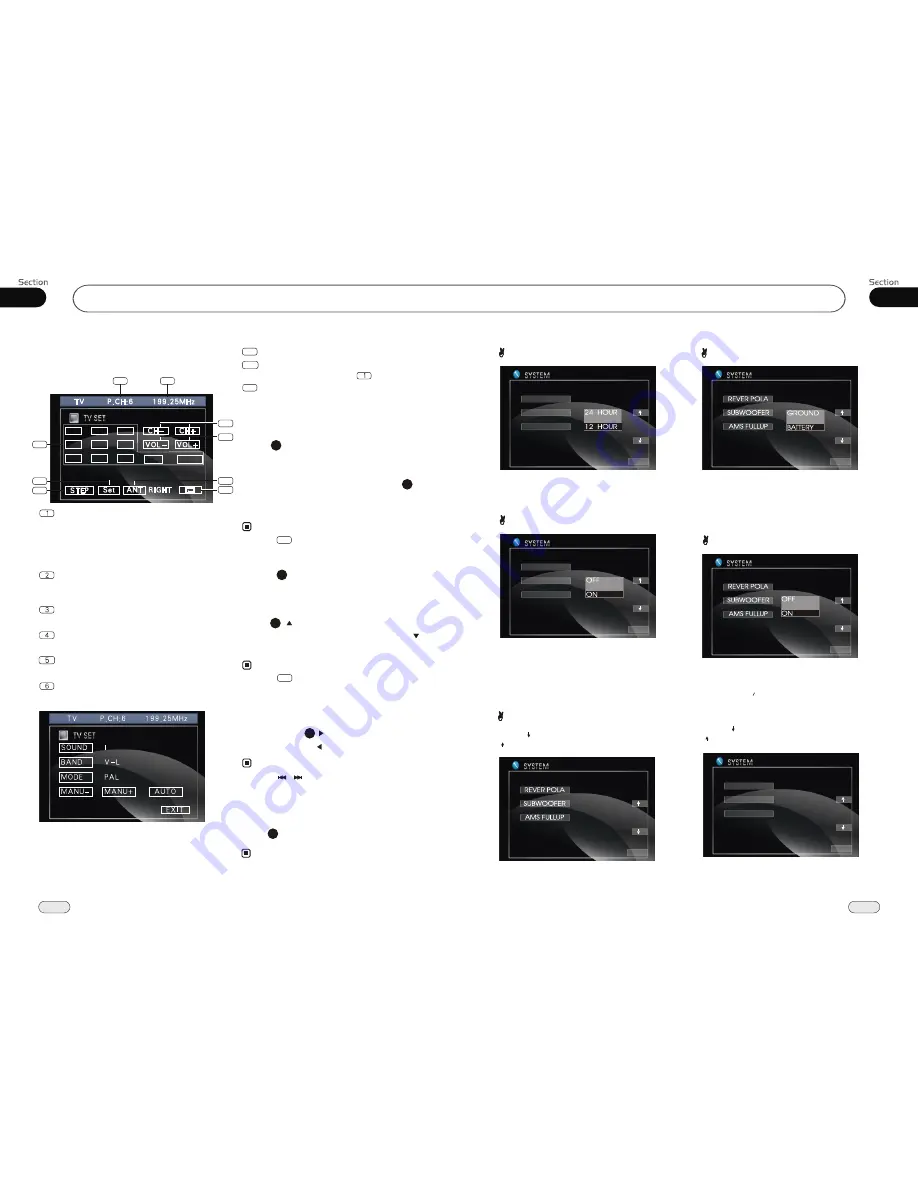
04
19
Main Menu
11
42
Clock System
Press CLOCK SYSTEM in the monitor to
set 12 HOUR or 24 HOUR in this menu.
Key Beep
In this menu you can adjust KEY BEEP,
press it in the monitor and select ON or OFF,
the default setting is ON, it means when you
press the keys, they sounded.
Next Setup
Press to display the menu follows, press
to display the previous one.
Setting REVERSE POLA in this menu.
The signal is +12V when you back a car,
please press BATTERY in the monitor; if
the signal is 0V, please press GROUND.
Reverse Pola
Press to display the menu follows, press
to display the previous one.
AMS Fullup
In this menu to set the modes of AMS. When
the setup is ON, the presettable stations are
full, no new s is allowed. When you select
OFF, it will searching continually.
CLOCK SYS
KEY BEEP
MONI FLEX
EXIT
CLOCK SYS
KEY BEEP
MONI FLEX
EXIT
EXIT
EXIT
EXIT
EXIT
LOCAL AREA
LOCAL
GOTO FREQ
TV (optional)
TV Station Selector 1
23
Press on the remote control to select
the TV stations, press 1 to 9 button to
select the stations directly; to select
more than 10 station, firstly press
GOTO button, then press the correspon-
ding number.
2
Press in the monitor also performs the
same function.
Note:
*
1
TV Station Selector 2
Press on the remote control to
select the TV stations upwards, press
to select stations downwards.
Press in the monitor also perform the
same function.
Note:
*
2
27
Frequency Searching
Briefly press to select the frequency
upwards, press to select downwards.
Note:
*
27
Seek Stations Automatically
Press AMS to seek stations automatically.
Press AUTO in the monitor also preforms the
same function.
Note:
*
4
1 to 30 stations can be selected by the unit.
*
* Press CLEAR to clear the mistake input.
22
Press SRC to switch to the TV mode:
TV Touch Screen Menu
- -
- -
0
0
8
8
9
9
7
7
4
4
5
5
6
6
3
3
2
2
1
1
1
2
3
8
9
4
5
6
7
Station Selector
To select 1 to 30 stations. To touch the
numbers in the monitor to select 1~9 station
directly. Press -- at first, then press the
corresponding Number to select more than
10~30.
VOL+/VOL-
To increase or decrease the volume.
STEP
To adjust clearer image.
ANT
Press it to select the left or right antenna.
SETUP
The following menu:
CH-/CH+
To select the station degressively or increse
by degrees.
You can adjust the following items:
SOUND: M/N, B/G,I,D/K
BAND: V-L, V-H, UHF
MODE: PAL/NTSC/SECAM
MANU-:select the frequency downwards
MANU+:select the frequency upwards
AUTO:select the frequency automatically
7
MODE SELECTOR
8
PRESET STATIONS
To show all of stations in .
9
FREQUENCY
To show the TV frequency.
Press /
on the head unit or MANU+/-
in the monitor also preforms the same function.


























