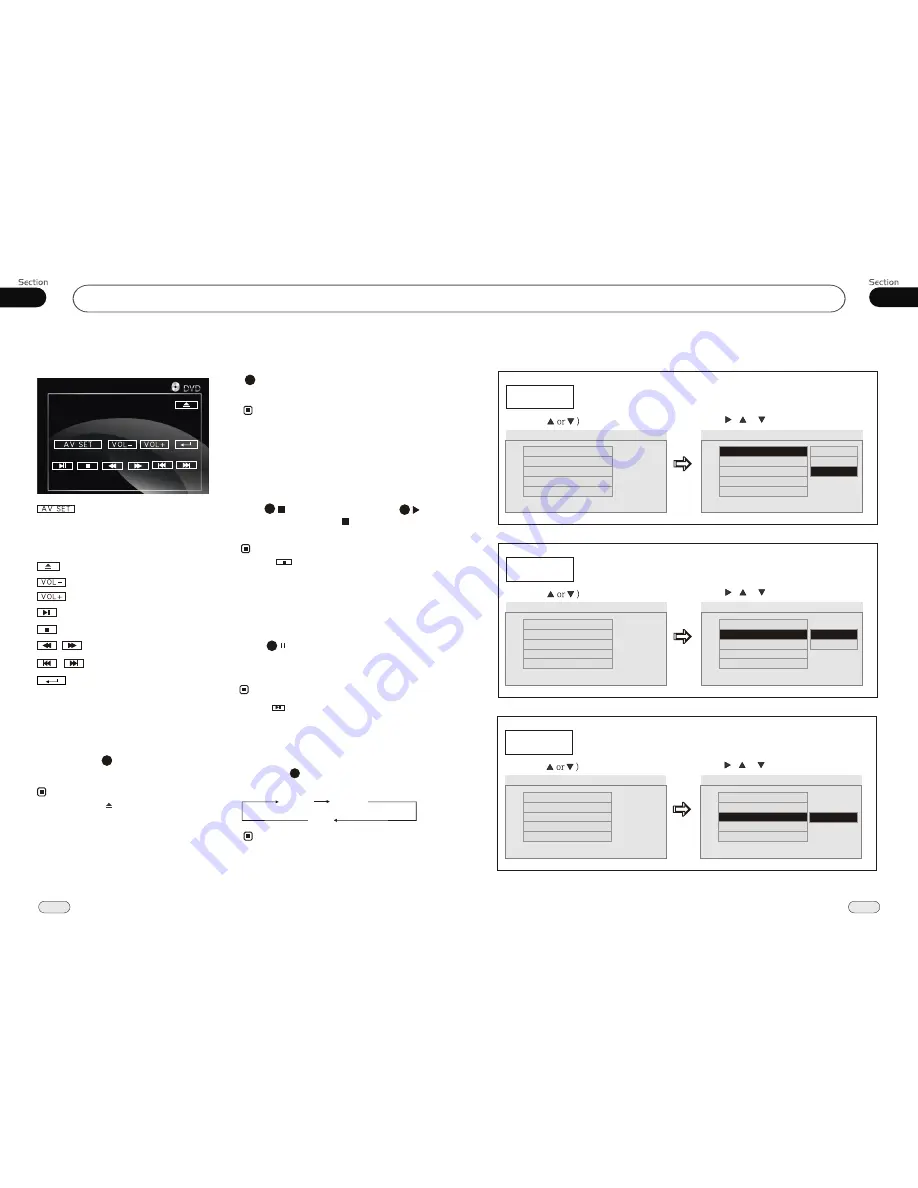
05
25
DVD
36
08
--General Setup Page--
TV Display
Example showing how to set TV Display mode:
(Press
(Press , or , then press ENTER)
--General Setup Page--
TV Display
Angle Mark
OSD Lang
Captions
Screen Saver
Wide
On
Eng
Off
On
Go To General Setup Page
--General Setup Page--
TV Display
Angle Mark
OSD Lang
Captions
Screen Saver
Wide
On
Eng
Off
On
Set TV Display mode
Normal/PS
Normal/LB
Wide
Angle Mark
Example showing how to set picture mode:
(Press
(Press , or , then press ENTER)
--General Setup Page--
TV Display
Angle Mark
OSD Lang
Captions
Screen Saver
Wide
On
Eng
Off
On
Go To General Setup Page
--General Setup Page--
TV Display
Angle Mark
OSD Lang
Captions
Screen Saver
Wide
On
Eng
Off
On
Set Angle Mark
On
Off
OSD Lang
Example showing how to set language mode:
(Press
(Press , or , then press ENTER)
--General Setup Page--
TV Display
Angle Mark
OSD Lang
Captions
Screen Saver
Wide
On
Eng
Off
On
Go To General Setup Page
--General Setup Page--
TV Display
Angle Mark
OSD Lang
Captions
Screen Saver
Wide
On
Eng
Off
On
Set OSD Language
English
MP4/DIVX
Basic Operation of Mp4
Insert a MP4(AVI,MPEG4) disc into the slot,
the unit will automatically switch on, if a disc
is loaded, press SOURCE to start the
playback.
1
Pause the Playback
During
playback,
press
MP4(AVI,MPEG4)
button to suspend the
playback, Press it again to return to
normal playback.
Note:
* Press in the monitor also performs the same
function.
17
you
any tracks directly by
( 0~9)
. The track
you selected will be played automatically.
can select
using
Number Buttons
* This function is operated by using remote
control only.
23
Number Buttons
Note:
Stop the playback
18
During MP4(AVI,MPEG4) playback, first
press to pause playing, then press
to resume to play, press again to stop
playing.
27
Note:
* Press in the monitor perform the same
function.
During playback, touch the screen shows
the following menu:
For more details to adjust AUDIO and PICTURE,
please refer to pages 17 to 18.
To adjust VIDEO ADJUST, a disc should be
inserted and played normally at first.
Eject a disc
Decrease the volume
Increase the volume
Pause/Play
Preset stop/stop
F.REW/F.F
Previous Track/Next Track
Note:
You can press to eject a disc.
*
On Screen Display
Brief press
OSD
button the display
shows:
8
Note:
OFF
* This function is operated by using the remote
control.
Single
elapsed time
Single
remaining time
Mode selector




















