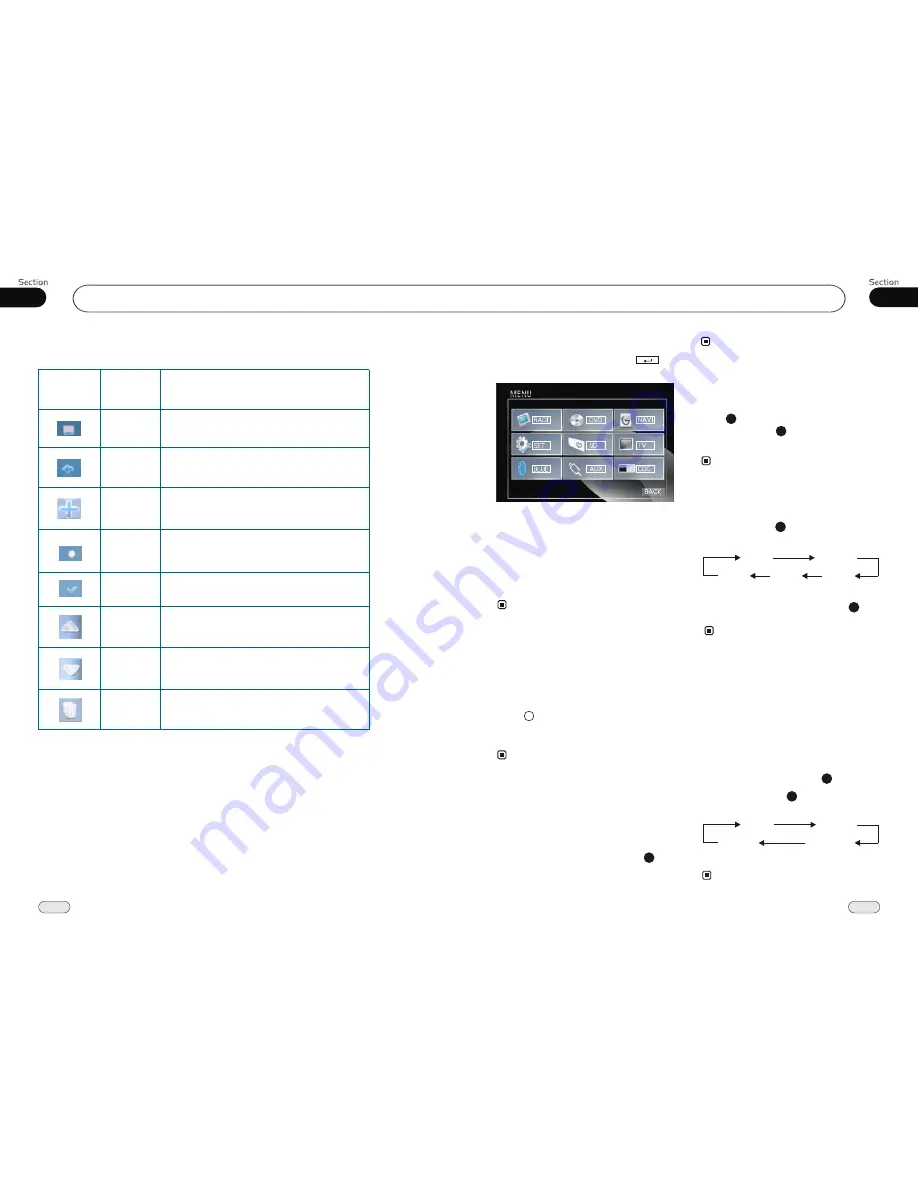
03
15
Common Operations
46
13
Setting the Sound Characteristics
Repeatedly press
SEL
button to select
the
mode in the following order:
desired
* Pr/- and SEL on the head unit also
performs the same function.
14
After selecting the desired mode, you
adjust the current level by pressing
.
can
VOL
buttons
14
Notes:
The function of
SEL/VOL+/VOL-
on remote
control is the same as SEL/+/- on the head
unit, respectively.
*
TREBL
BALAN
FADE
BASS
VOL
To Select Source by Menu
In any mode, press SRC, BACK/ in
the monitor, the following menu will appear:
Press it to select your desired item, and press
SEL to enter into the main menu.
If you want to navigation, press NAVI; if it
did not enter into, that means the unit does
not include the function.
In any mode, press BACK to return to this
menu, press BACK again to return to the
previous mode.
* If the font display in cyan, that means there is
not have this function.
Note:
Reset the Unit
Operating the unit for the first time or after
replacing the car battery, you must reset
the unit.
Notes:
*
When ome errors occur on the
also press
RESET
it will
s
display, you can
button to resume to normal,
and
erase the clock setting and some me-
morized functions.
* This function can only be operated by the
head unit.
Remove the front panel at first, and then
Press
RESET
button in the panel w
object, (such as a ball
the unit to initial status.
ith
a pointed
point pen)
to set
8
Press
VOL+
button to increase
sou-
nd level and press
VOL-
button to decr-
ease
sound level.
the
the
Volume Control
* Pr/-
or VOL+/- in the
monitor performs the same function.
on the head unit
Turning the Unit On/Off
During waiting status, briefly press
PWR
button to turn on the unit, during working
status, hold and press it to turn off or turn on
the unit.
1
* Pressing SRC/PWR button on the head unit
also performs the same function.
Note:
14
14
Note:
* This function is operated by using the remote
control only.
EQ Setting
Repeatedly pressing
button to choose
the following modes
turn:
EQ
in
While listening to the popular music, classic
music or rock music, you
select the co-
rresponding preset modes to adjust the sou-
nd quality
ing
EQ
button.
can
perfectly by us
26
3
Note:
26
The default setting is OFF.
OFF
CLAS
ROCK
POP
GPS Operation
Function of Normal Icons
Icon
Name
Function
Open a menu with various options.
Menu Icon
Back Icon
Go back to the above menu.
Add Icon
Press it to add information.
Search Icon
Search a list and open it.
Enter Icon
Confirm selectors and input information.
Up Icon
Press it to select previous operation.
Down Icon
Press it to select next operation.
Delete Icon
Delete function.






























