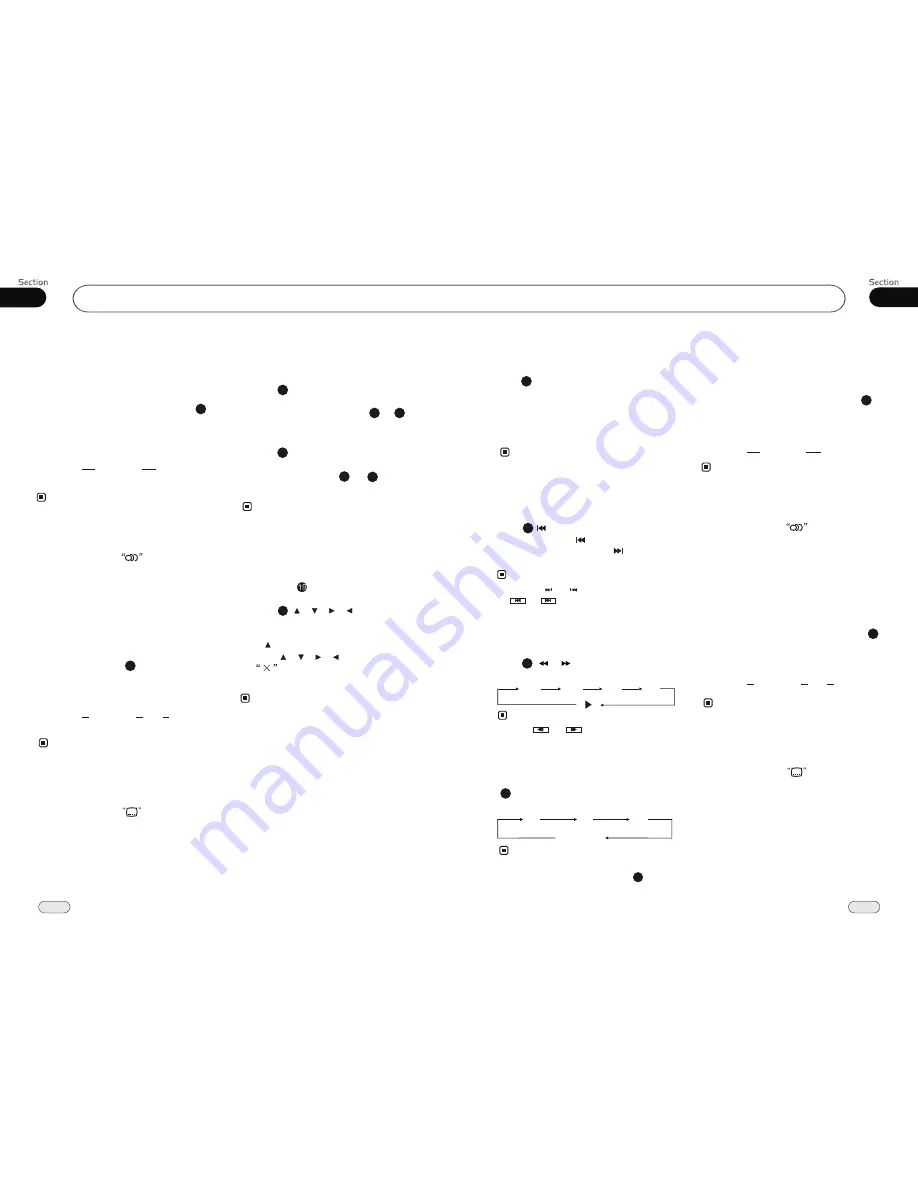
08
37
DVD
24
05
Changing audio language
(Multi-audio)
DVDs can provide audio playback with
different language. With DVDs featuring
multi-audio recordings, you can press
AUDIO
to switch between language and
audio systems during playback.
AUDIO 1
AUDIO 2
AUDIO 3......
Selection options switch as follows:
* This function is operated by using
remote
control.
the
* This function only operates with DVDs fea-
turing multi-audio recordings.
* The number in the
mark on a DVD's
package indicates the number of recorded
languages/audio systems.
2
Note:
6
Changing the subtitle language
(Multi-subtitle)
With DVDs featuring multi-subtitle recor-
dings. You can press
SUB-T
to switch
between subtitle languages during playback.
Subtitles 1
Subtitles 2
Subtitles OFF
Selection options switch as follows:
* This function is operated by using
remote
control.
the
* This function only operates with DVDs fea-
turing multi-subtitle recordings.
* The number in the
mark on a DVD's
package indicates the number of recorded
subtitle languages.
2
Note:
5
Selecting MENU
Selecting Menu:
During DVD status,
press
MENU
to return to the root
menu, all of the chapters will appear
on monitor. You can press or
button to select your desired chapter.
4
27
23
Selecting Title:
During DVD status,
press
TITLE
to return the title menu,
all of the titles will appear on monitor.
You also can press or button to
select your desired chapter.
3
1
2
The function is only valid on remote control.
Note:
*
27
23
27
Briefly press
on remote control,
main menu and sub-menu will appear on TFT,
pressing [ ][ ][ ][ ] on the remote
control
SET UP
to select your desired items, then
press ENTER.
* The selections are the preferred options that
will be chosen if they are available on a disc.
If the disc that is inserted does not have the
preferred option then the discs own prefer-
ence will be used.
* Regarding
SETUP MENU
, please refer to
the following pages for more details.
* Some functions varies depending on the types
of models or formats of the disc.
DVD SETUP MENU
Notes:
Press to the pervious one, press SETUP
or press [ ][ ][ ][ ] to move the cursor
on
,then press ENTER to exit the
menu setup.
......
MP4/DIVX
During MP4(AVI,MPEG4) playback, first
press
GOTO
,
and monitor shows :
---
,
press your desired time of the playback by
using number buttons. and press
ENTER
to
set the status. Secondly press
GOTO
button,
and the monitor shows:
-:--:--
, input your
desired time, then press
ENTER
.
* This function is operated by using
remote
control.
the
Setting the Playback Time
2
Note:
* Pressing and
button on the head unit or
and in the monitor
the same
function.
performs
21
Note:
During MP4(AVI,MPEG4) playback, first
press to return to the beginning of the
current track, press again within 3 seconds
to play previous track, press to play next
track.
Selecting Tracks Fast
Press ( or ) on remote control to
perform fast reward or fast forward.
Skip backward/forward/F.F
/F.REW the playback
20
Note:
2 X 4 X 8 X 16 X
* Press and
in the monitor perform
the same function.
During MP4(AVI,MPEG4) playback, Press
ZOOM
to increase the picture in size.
Shows as following:
Increase the size of picture
9
No Change
The function is only valid on remote control.
Note:
*
2X
3X
4X
To remove the image by pressing button.
*
27
Changing audio language
(Multi-audio)
With MP4(AVI,MPEG4) disc featuring
multi-audio recordings, you can press
AUDIO
to switch between language and
audio systems during playback.
Selection options switch as follows:
AUDIO 1
AUDIO 2
AUDIO 3......
* This function is operated by using
remote
control.
the
* This function only operates with DVDs fea-
turing multi-audio recordings.
* The number in the
mark on a DVD's
package indicates the number of recorded
languages/audio systems.
2
Note:
6
Changing the subtitle language
(Multi-subtitle)
With
featuring
multi-subtitle recordings. You can press
SUB-T
to switch between subtitle lang-
uages during playback.
MP4(AVI,MPEG4) disc
Selection options switch as follows:
Subtitles 1
Subtitles 2
Subtitles OFF
* This function is operated by using
remote
control.
the
* This function only operates with DVDs fea-
turing multi-subtitle recordings.
* The number in the
mark on a DVD's
package indicates the number of recorded
subtitle languages.
2
Note:
5
......





















