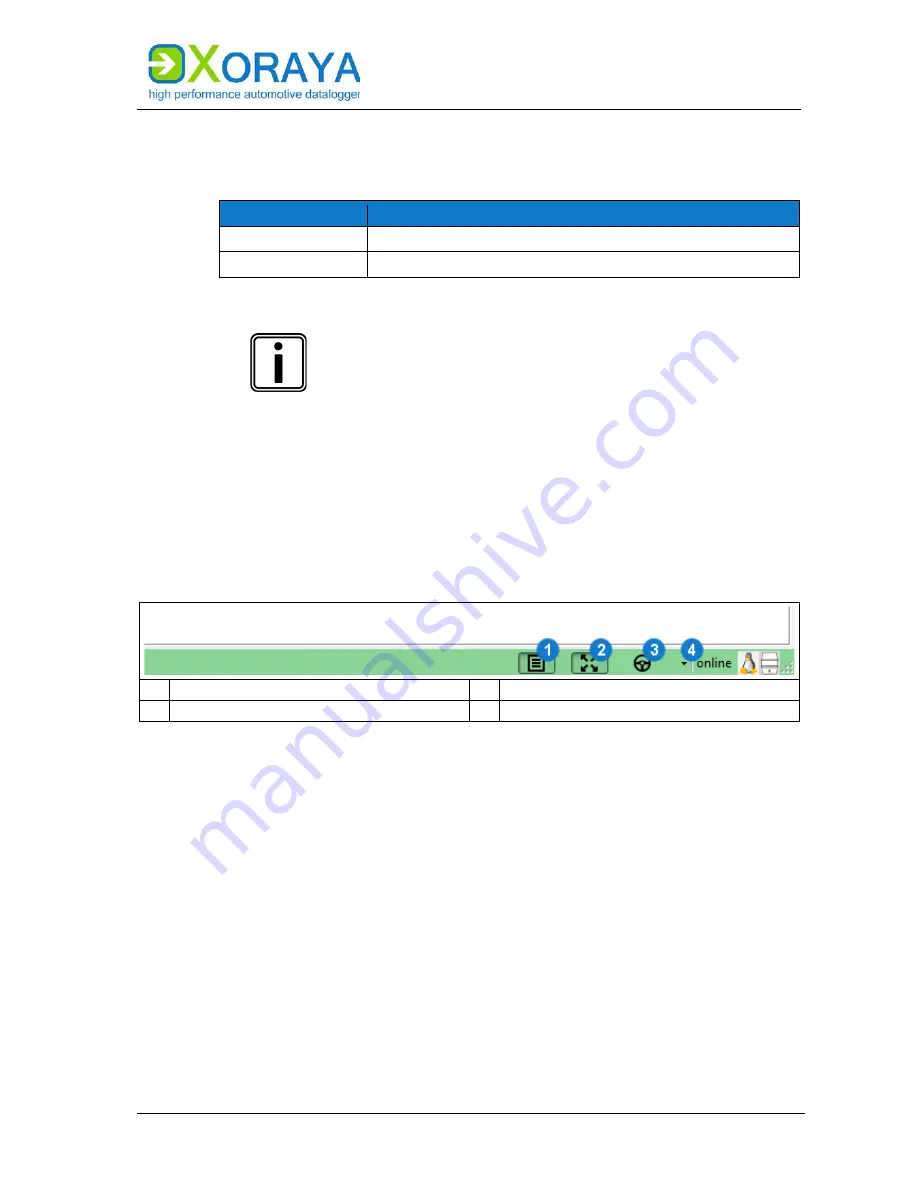
U
SER
M
ANUAL
X
ORAYA
S
UITE
39
5.2.5
Language
Use the
Language
menu to change the language of the X
ORAYA
Suite.
Setting
Description
German (Deutsch)
Changes the language of the X
ORAYA
Suite to German
English (Englisch)
Changes the language of the X
ORAYA
Suite to English
Other menus
The
Edit
,
Download
,
Convert
and
Settings
menus are only
available in two tools at the most. Their descriptions can
be found in the corresponding sections of this user
manual.
5.3
Status bar
The status bar on the bottom of the window provides information about the
connected Minilogger Z7, for example the storage medium usage. In
addition, the user interface is also adjustable for smaller displays there. The
following buttons do not appear in the tools
Viewer
,
Statistics
and
Convert
.
1 Show/hide menu bar
3 Show control dialogue
2 Show/hide toolbar
4 Show message queue
The control dialogue
(3)
allows quick access to the most important
commands of the menu or tool bar.
















































