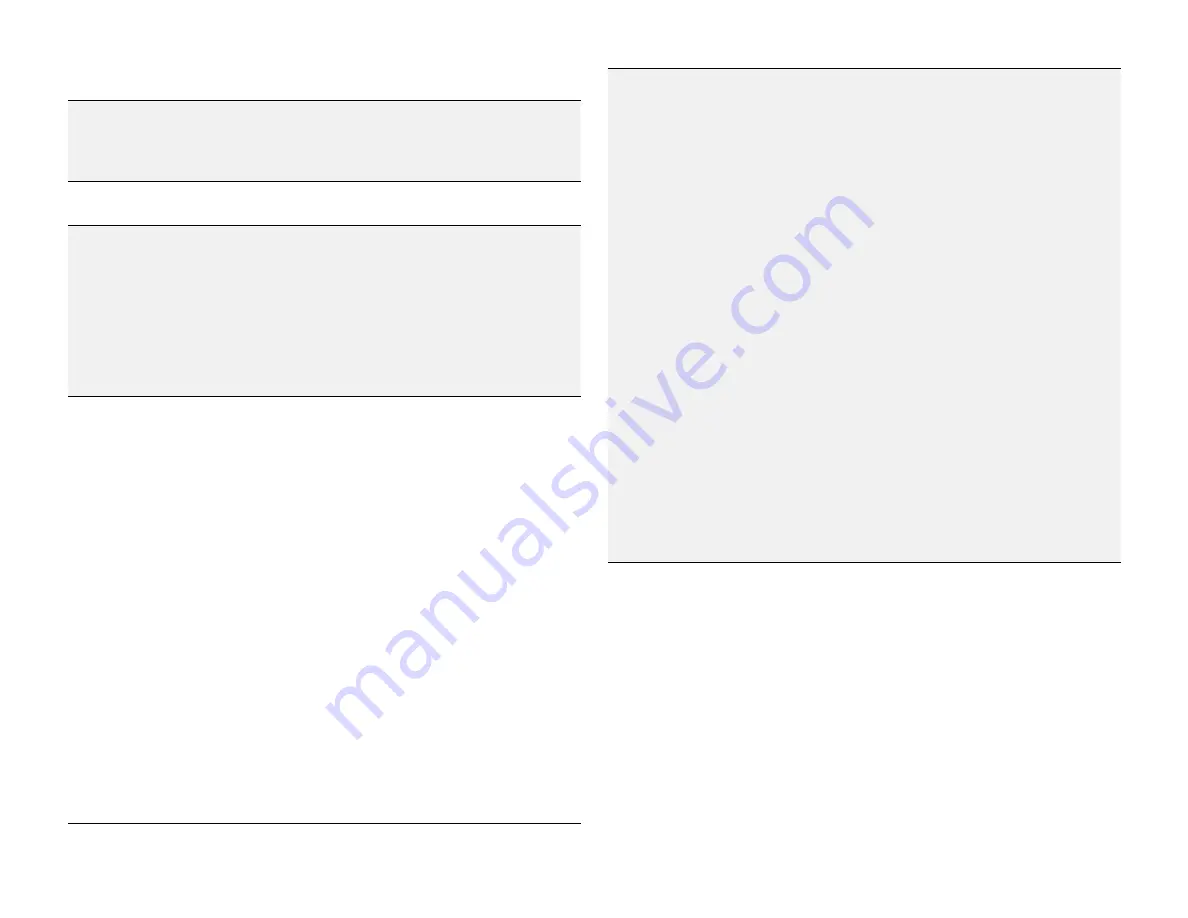
PAge : 55
15.0 chAnging Phone settings
Backup & reset
Use this setting to manage your personal information.
•
Back up my data:
Back up certain personal data to
Google servers. If you replace your phone, you can
restore the data you’ve backed up.
The following data can be backed up and restored:
Wi-Fi passwords, Browser bookmarks, a list of the
applications you’ve installed, the words you’ve
added to the user dictionary, and most of your
configured settings. Some third-party applications
may also take advantage of this feature.
Unchecking this option stops backing up your data
and deletes any existing backups.
•
Backup account:
Set an account as your backup
account.
•
Automatic restore:
Restore your settings and other
data when you reinstall an application, using your
current Google account.
•
Factory data reset:
Erase all of your personal
data from internal phone storage. Resetting the
phone does not erase any software updates you’ve
downloaded.
You can also erase data downloaded to USB
storage.
After resetting your phone, you’ll be returned to the
Google wizard when you next restart your phone.
15.3 PersonAl
Accounts & sync
Add, remove, and manage your accounts (including
Google and Microsoft Exchange accounts.) For
more information on working with accounts and
synchronizing data, see Accounts.
Location services
Toggle off/on GPS and search features that use your
current location.
Security
Secure your phone with a Double-tap, Face Unlock,
Pattern, PIN, or password.
See Securing your phone for more information.
•
Set up SIM card lock:
Require a PIN each time it is
powered on.
•
Make passwords visible:
Turn on to briefly display
each character of your password.
Otherwise, only asterisks display.
Language & input
Touch
Language
to choose a new language from
menu.
•
Spelling correction:
Toggle off/on.
•
Personal dictionaries:
Display the user dictionaries
used to identify words you type.
Touch the red X next to a word to delete it. Touch
a word to edit it. Touch the
plus sign
to add a new
word.
•
Keyboard & Input Method:
Display the onscreen
keyboards available on your phone. Touch the
sliders on the right to configure a keyboard.
For more information, see
Onscreen Keyboard
Basics
.
•
Voice Search:
Change Language, alter your Safe
Search setting, and block offensive results.
•
Text-to-speech output:
Change the text-to-speech
engine, adjust the speed at which text is spoken,
and listen to an example.
•
Pointer speed:
Adjust the speed of any mouse or
track pad that is connected to or controlled by your
phone.
Summary of Contents for AZ510
Page 1: ...user guide ...
Page 62: ......










































