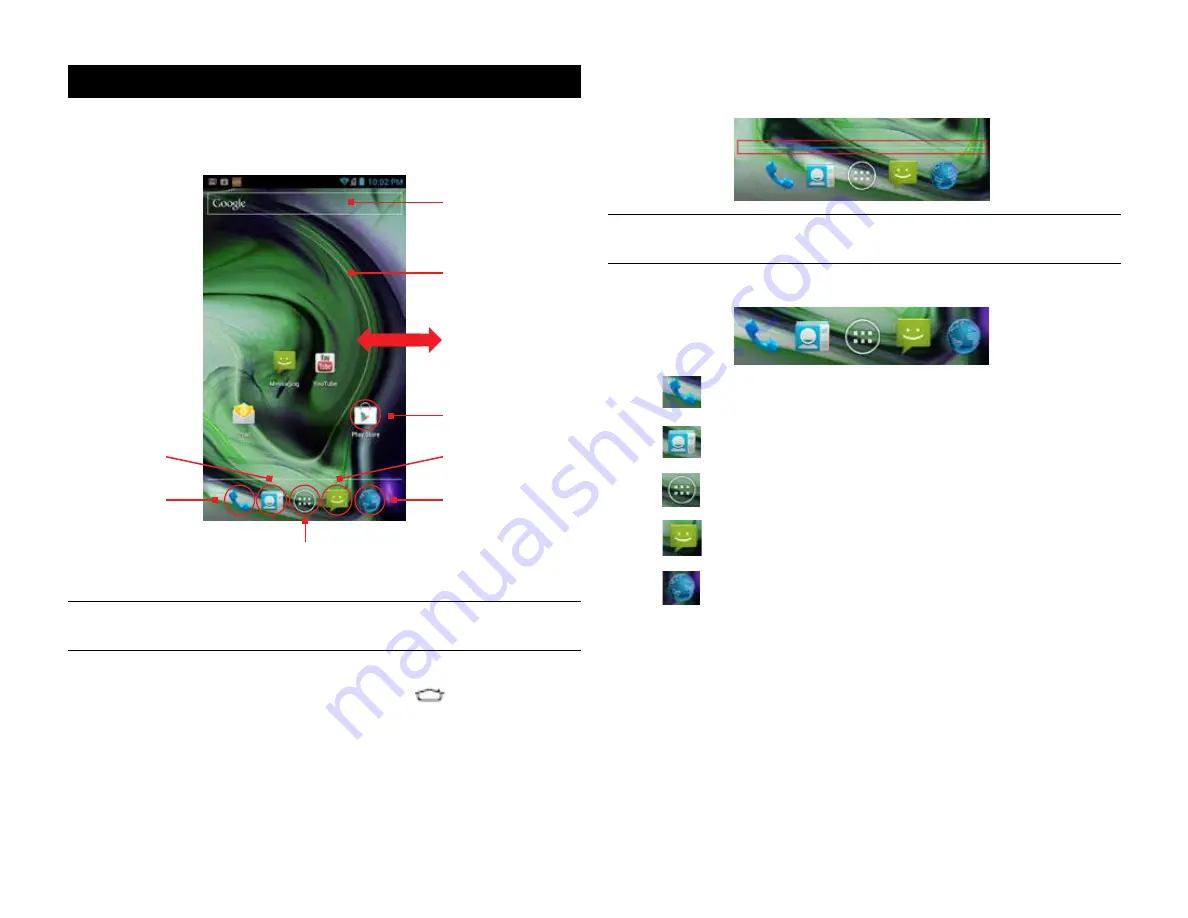
PAge : 9
2.0 hoMe screen & BAsic FeAtures
To scroll the Home screen:
•
Slide the screen to the left or right.
TIP:
The blue bar at the bottom of the screen indicates which one of the five
panels is displayed.
To quickly access your phone’s main functions:
•
Touch
to make a call. For more information on calling, see Making
and Answering Calls.
•
Touch
to see your contacts. For more information on contacts, see
Make and Answer Calls.
•
Touch
to choose an app from the App Launcher. For more information
on apps and the App Launcher, see Manage Applications.
•
Touch
to send a message. For more information on Messaging, see
Send and Receive Messages.
•
Touch
to browse the web. For more information on the Browser app,
see Browse the Web.
2 hoMe screen & BAsic FeAtures
The Home screen is a gateway to all of your phone’s applications and
features, and displays whenever you turn on your phone.
TIP:
To move any icon, touch and hold the icon, then drag it to a
new location.
To open the Home screen:
•
Open the Home screen at any time by pressing the
button.
The Home screen is split into five panels, with the center panel displayed
when the Home screen opens.
Touch to open the
App tray.
Touch to make
a call.
Touch to browse
the web.
Slide left or
right to see more
panels.
Touch and hold
to change the
wallpaper.
Touch Google to
search the web via
text input tray.
Touch an app to
open it.
Touch to send a
message.
Touch to call or
send a message
to your contacts.
Summary of Contents for AZ510
Page 1: ...user guide ...
Page 62: ......
























