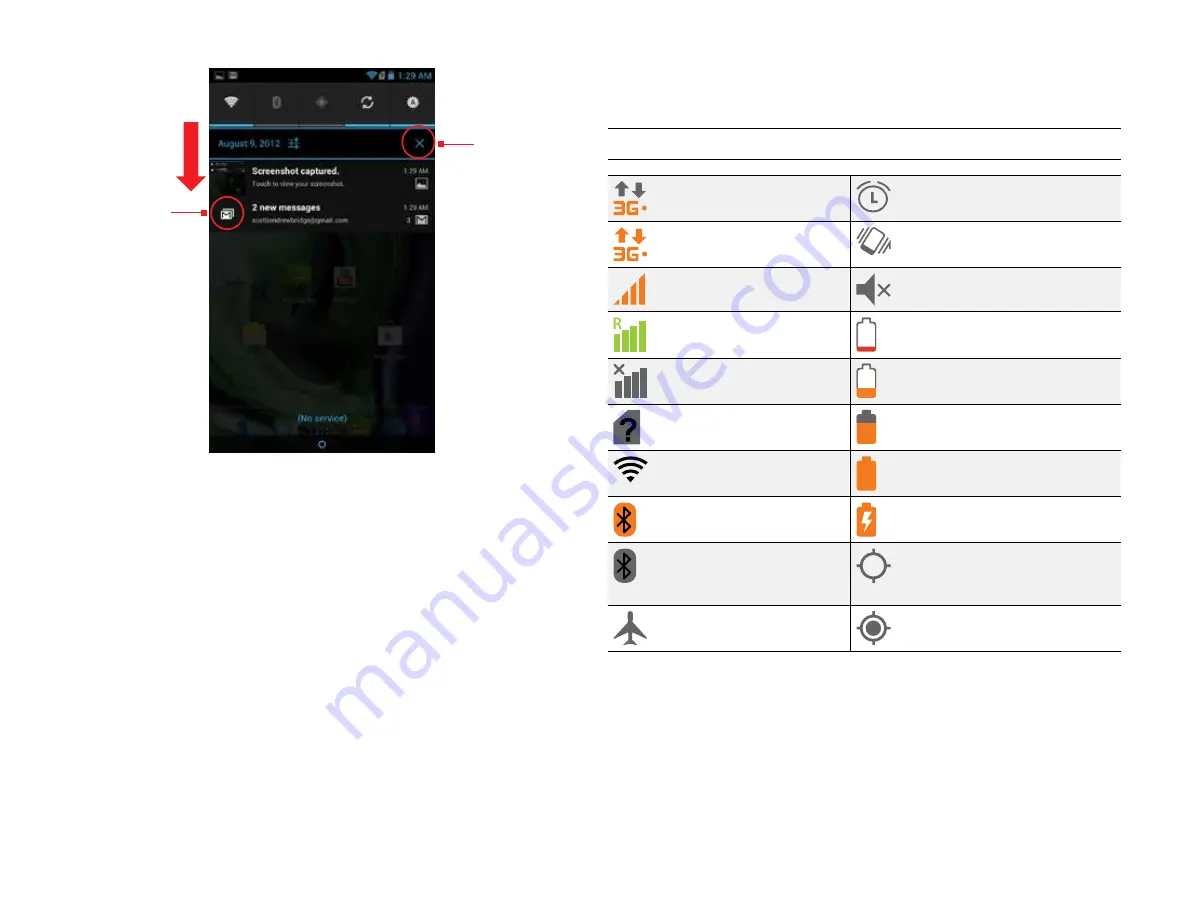
PAge : 11
2.0 hoMe screen & BAsic FeAtures
2.2.1 stAtus icons
Below are the status and notification icons you can expect to see.
NOTE:
Installed apps may use their own unique notification icons.
Connected to mobile
network
Alarm set
Mobile network in use
Vibrate mode
Mobile network strength
Ringer silenced
Roaming
Battery very low
No signal
Battery low
No micro-SIM card
installed
Battery partially drained
Connected to Wi-Fi network
Battery full
Bluetooth wireless
technology on
Battery charging
Connected to wireless
product featuring
Bluetooth technology
GPS on
Airplane mode
Receiving location data from
GPS
To open the notifications panel:
•
Drag the status bar to the bottom of the screen.
To respond to a notification:
•
Touch a notification in the panel to open its application. For example,
touching a new email notification opens the Email app’s inbox.
To clear notifications:
•
Open the notifications panel and touch
X
at the top right.
Ongoing notifications, such as active downloads, will remain on the list.
To close the notifications panel:
•
Drag the status bar back to the top of the screen.
Touch a
notification to
respond.
Touch to clear
notifications.
Drag down to
display
notifications.
Summary of Contents for AZ510
Page 1: ...user guide ...
Page 62: ......












































