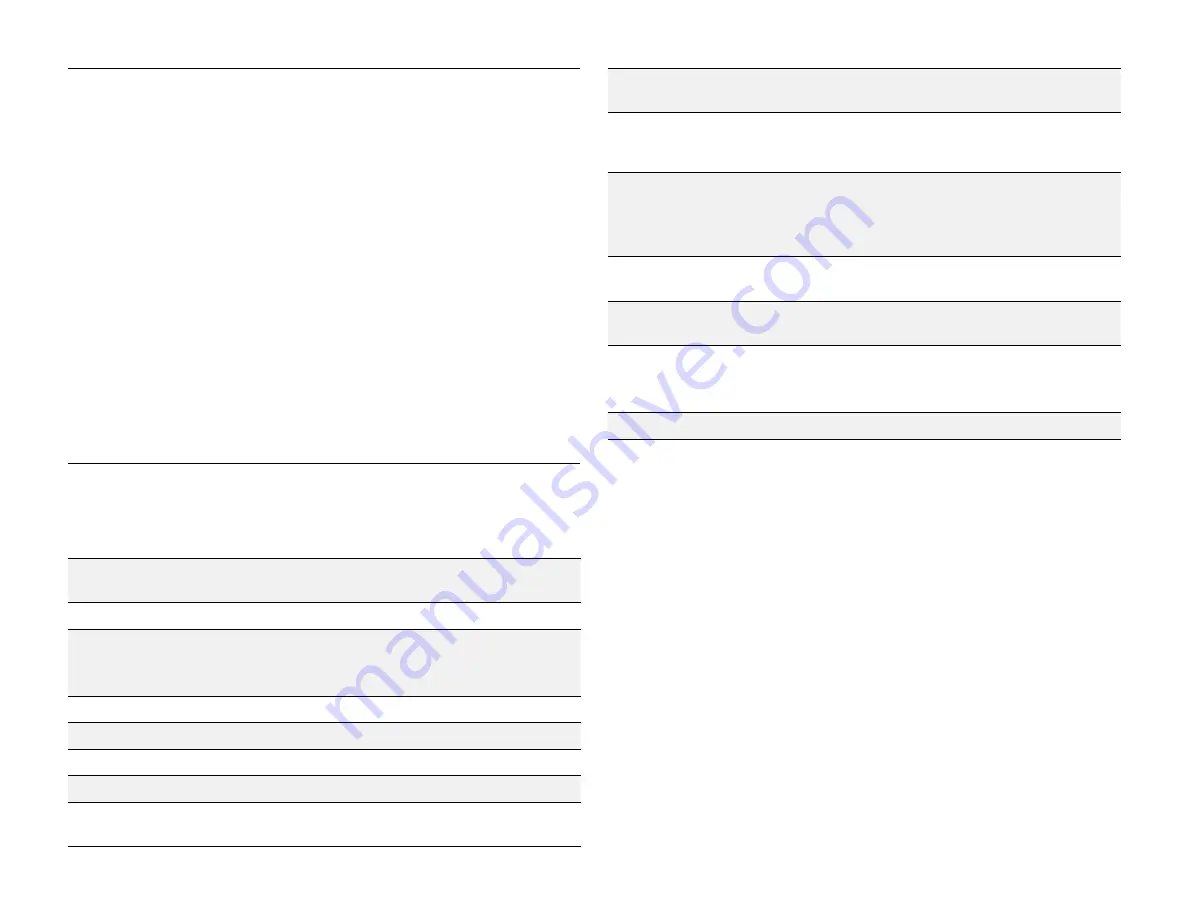
PAge : 54
15.0 chAnging Phone settings
Vibrate on touch
Turn on to make the phone vibrate when you touch
items.
Display
settings configure your phone’s screen, such as its brightness or
rotation.
Brightness
Adjust the screen’s brightness automatically, or select
the desired brightness.
For the longest battery life, use the lowest comfortable
brightness.
Wallpaper
Select an image on your phone to display as your
phone’s wallpaper.
Auto-rotate screen
Check to automatically rotate the orientation of the
screen as you turn the phone sideways or upright.
Sleep
Set how long a phone will idle before the phone enters
sleep mode.
For the longest battery life, use the shortest timeout.
Font size
Change the size of the text displayed on your phone.
Wireless Display
settings stream your phone to a wireless display enabled
device. For more information, see Wireless Display.
Video Extend Mode
uses video mode while playing videos.
Storage
displays the usage of internal storage and USB storage.
Erase USB storage
permanently erases everything on your phone’s USB
storage.
Battery
displays the battery’s current charge, along with the battery usage of
applications.
Apps
launches
Manage apps
.
Mobile networks
Configure your mobile data network using the
following settings.
•
Data enabled:
Clear this checkbox to prevent your
phone from transmitting data on any mobile
network. This is useful when you’re traveling
and wish to avoid charges for data use on a local
carrier’s network, and can also decrease the battery
usage.
Disabling data does not prevent your phone from
transmitting data on other networks, such as Wi-Fi
or Bluetooth wireless technology-enabled products.
•
Data roaming:
Clear this checkbox to prevent your
phone from using other carrier’s mobile networks
when your own is unavailable.
•
Access Point Names:
Select from the available
access points.
•
Use only 2G networks:
Touch to use only 2G
networks.
•
Network operators:
Scan for and select a network
operator.
15.2 deVice
Sound
settings let you configure your phone’s sounds.
Volumes
Set the volume for each sound made by your phone,
such as media or incoming calls.
Silent mode
Set your phone sounds to Off, Vibrate, or Mute.
Phone ringtone
Select the ringtone for a phone call.
You can also select a song as a ringtone through the
Music App. See Playing Music for more information.
Default notification
Select the notification ringtone.
Vibrate and ring
Turn on to make the phone also vibrate when it rings.
Dial-pad touch tones
Turn on to hear key presses when you dial numbers.
Touch sounds
Turn on to hear sounds when you touch items.
Screen lock sounds
Turn on to hear a sound when you lock/unlock the
screen.
Summary of Contents for AZ510
Page 1: ...user guide ...
Page 62: ......











































