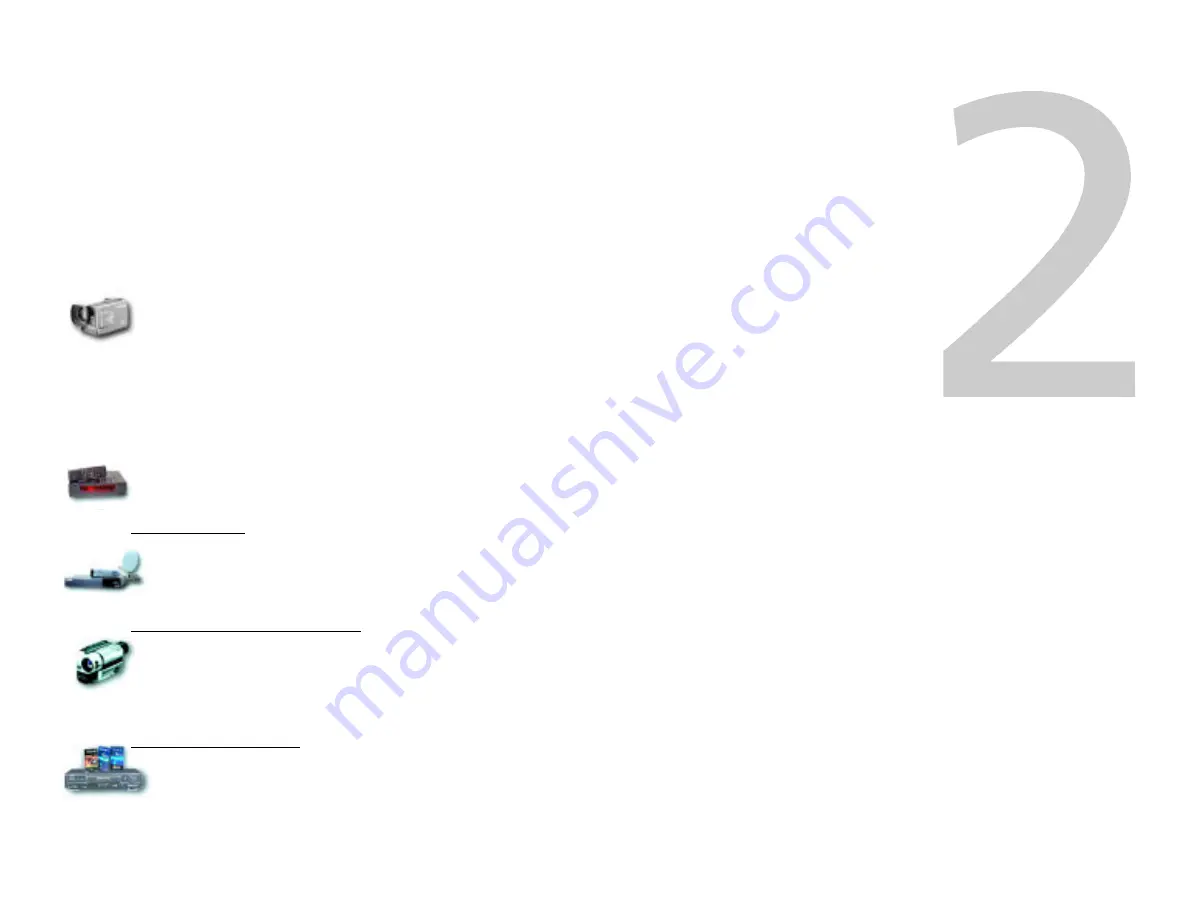
The
InterView
™
QuickStart
This chapter provides information on setting up and running
with InterView immediately. It is intended for users who are
well versed in the Mac OS, and who understand the concepts
behind video digitizing and transporting QuickTime
formatted “movies.”
This Chapter will instruct you on:
• Installing the software
• Connecting the devices
• Testing your connections
• Capturing your video
• Making movies
• Sending movies
Chapter 1 - Getting To Know Your InterView Package
Page 6
Types of video sources supported
Your InterView device supports the widest array of video
input sources possible. InterView is designed to provide the
maximum flexibility for video capture. The only requirement
is that your device is equipped with Video Out and Audio
Out connections(if you want to record sound.)
InterView receives video from the Video Out connector on
these devices using standard video extension cables:
• via the standard “RCA” composite video (yellow)
connectors or
• via the professional “S-Video” connectors (black) on
higher grade video equipment
It receives audio (sound) from the Audio Out connector on
these devices using standard audio extension cables. The
extension cable plugs into InterView’s audio adapter, which
in turn plugs into the Mac’s microphone (sound in) port:
• mono sound via the standard “RCA” composite video
left (white) connector or
• stereo sound via the standard “RCA” composite video
left (white), right (red) connectors
Video from tuners
• DSS
™
, Dish
™
, RCA and other satellite tuners
• Cable tuner boxes and direct-from-the-TV’s video out
port
Video from cameras and camcorders
• Standard and digital video camcorders with video out
support
• Only digital cameras which have direct video out sup-
port via RCA composite or S-Video
Video from tapes and disks
• VCRs, all varieties of camcorders, LaserDisc players
and DVD







































