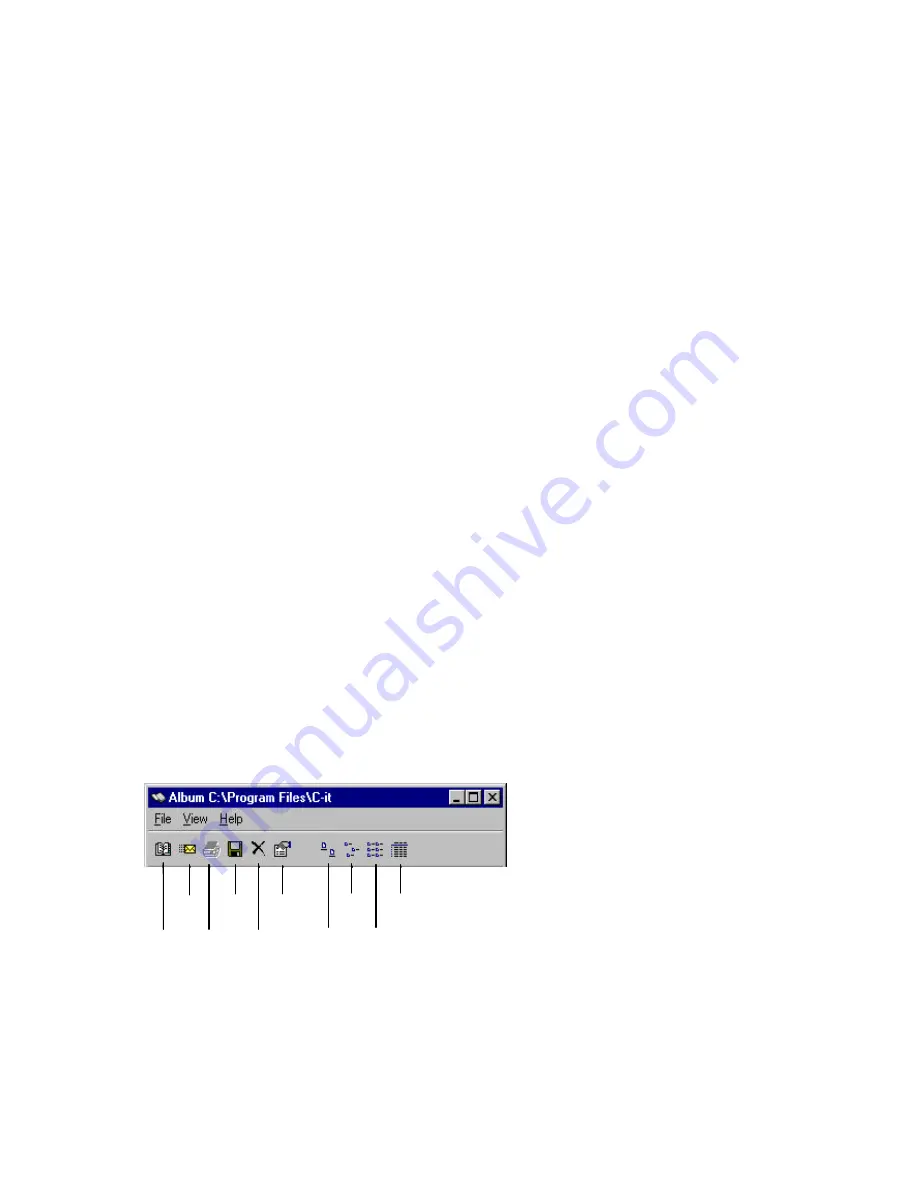
54
Rename
-- Select the video clip or snapshot to receive a new name, then choose the Rename
command. The image's name is selected so you can type a new name or edit the old one.
Save as -- Select the video clip or snapshot to save under another name, then choose the Save as
command. The Save As dialog box appears so you can save the file with a new, more descriptive
name.
Send
- -- Use this command to send a snapshot or video clip to someone as an attachment to an e-mail
message. Select the snapshot or video clip on the album then choose the Send command. The e-mail
editor opens with the selected snapshot or video clip already added as an attachment.
Delete
-- Removes the selected file from the album. To keep a copy permanently, save it first with
the Save As command before deleting the file from the album. If you save the file to another folder it
will be available even if the file is deleted from the Album folder.
-- Prints a copy of the selected file on your printer. You can print snapshot files, but not video
clip files. If you select a video clip file, the Print command is not available.
Exit
-- Closes the Video Album.
View Menu
Select All
– Selects all the files that are stored in the Album.
Invert Selection
– Selects the inverted file of the previously selected one.
Large icons, Small icons, List, Details -- Select one of these commands to display the album icons in
different ways.
Refresh
-- Updates the album to display the snapshots and video clips that you may have just moved
in or out of the Album subdirectory.
Options
-- Displays the Video Album Options dialog box so you can select operating options for the
album.
Help Menu
About
-- Displays information about your C-it software. The About dialog box also displays the
button, Connect to Xirlink, so you can quickly access the Xirlink Web Site.
The Video Album Tool Bar
The icons on the tool bar are shortcuts for the menu commands and other features.
Open Print Delete Large List
Send
Save Properties Small Details

























