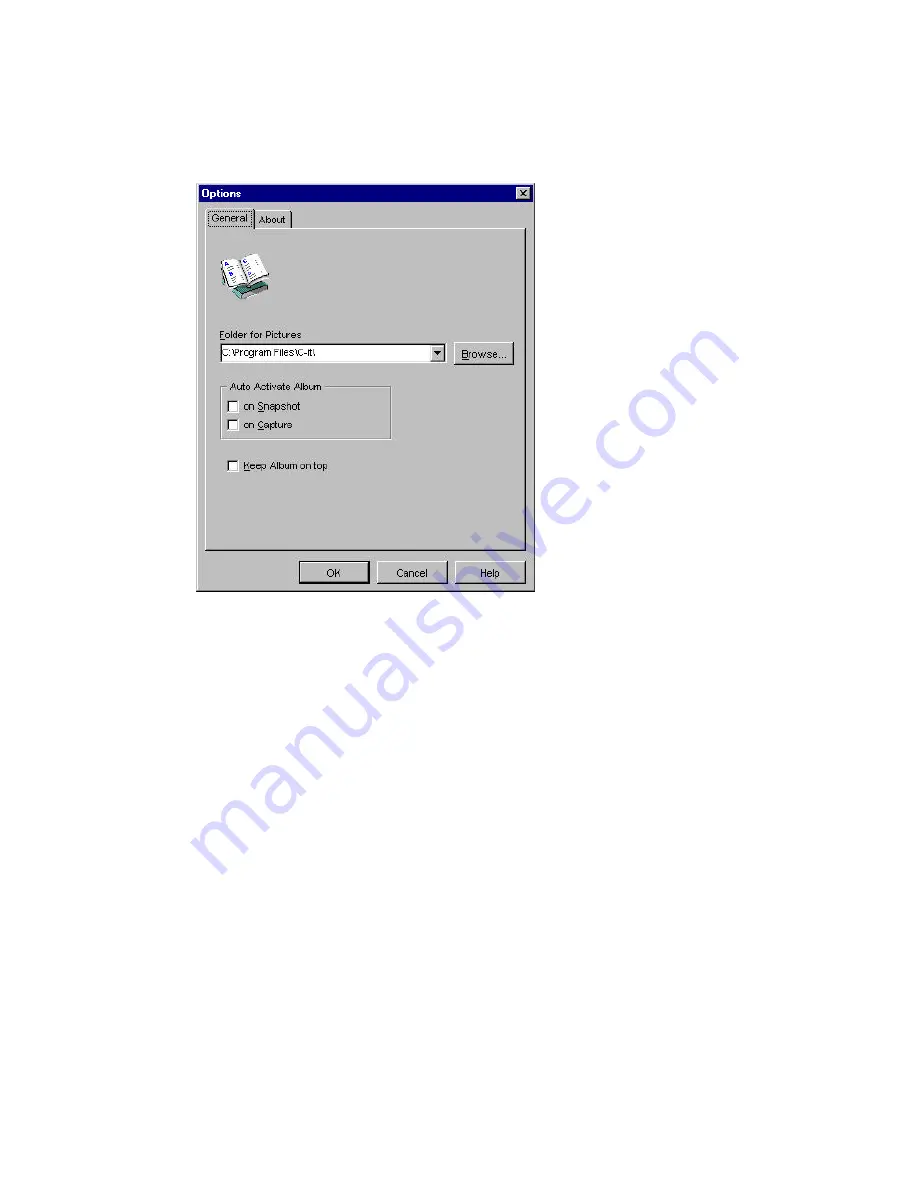
53
Setting Video Album Options
1 Open the Video Album.
2 Choose Options from the View menu.
The Album's Options dialog box appears.
3 Select the options you want for the album and click OK.
Folder for Pictures
-- The folder where you want to save snapshots and videos captured with the
camera. Enter a folder path name in this box, or click the Browse button and find a folder for the
pictures.
Auto Activate Album
-- Click either or both boxes if you want the album to automatically open
when you take a snapshot or capture a video with the camera. If neither box is checked, the
images will still be captured and saved, but the album won't open until you click the Album button
on the camera window, or run the C-it Video Album application.
Keep Album on top
– Click on the box if you want the album always on top of any other
application windows.
The C-it Video Album's Menu Commands and Tool Bar
The Video Album's menu commands are for playing back and working with the video clips and
snapshots you captured during a video conference.
File Menu
Open
-- If you select a snapshot file and then choose Open, Microsoft Paint opens so you can see the
picture. If you select a video clip file and then choose Open, Microsoft Video Player opens so you
can playback the video clip. Double-clicking an icon is a shortcut for choosing Open.


























