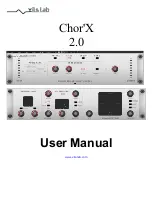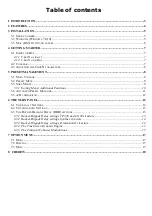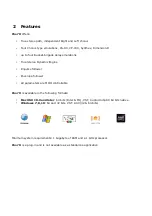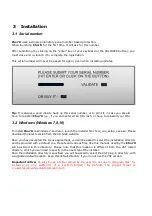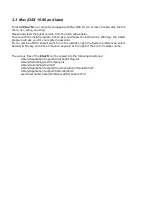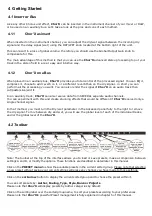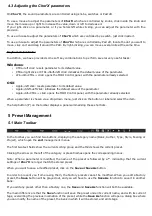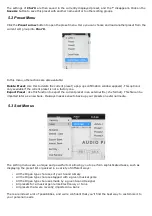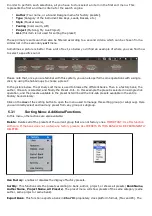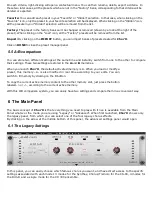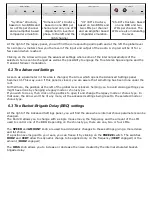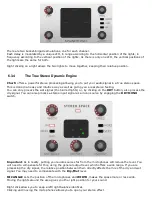4 Getting Started
4.1 Insert or Bus
Like any other Chorus unit effect,
Chor'X
can be inserted in the instrument channel of your mixer or DAW,
or be used on an auxiliary bus. Let’s take a look at the pros and cons of each method.
4.1.1
Chor'X as insert
When inserted on the instrument channel, you can adjust the dry/wet signal between the incoming dry
signal and the delay signal (wet) using the DRY/WET knob located at the bottom right of the unit.
This can result in a loss of global volume; therefore you should use the Global Output Gain knob to
compensate for this.
The main advantage of this method is that you can use the
Chor'X
advanced stereo processing to put your
track in the stereo field in a real, easy and intuitive way.
4.1.2
Chor'X on a Bus
When placed in an auxiliary bus,
Chor'X
provides you total control of the processed signal: You can EQ it,
compress it, choose to add reverb on it, or a different reverb than on the dry signal… in short you can
perform all the processing you want. You can also render the signal of
Chor'X
on an audio track then
cut/paste/slice/edit it.
In an auxiliary track,
Chor'X
can also receive data from SEVERAL separate audio channels.
You can experiment with this and create stunning effects that would be different if
Chor'X
received only a
single channel signal.
In that method, you must turn the Dry/wet parameter in the Advanced panel fully to the right to remove
the dry signal. To mix between dry and wet, you will use the global level of each of the individual tracks,
and/or the global level of the
Chor'X
.
4.2 Toolbar
Note: The toolbar at the top of the interface allows you to load or save presets, make a comparison between
settings A and B, or modify the options. These functions are described in detail later in this manual.
Click on the
PRESET menu
to show the available presets in the current sorted group. Please note that selecting
a new preset without saving your current settings will erase any changes you have made to those settings.
Click on the
sort arrow
button to display the current sorted group and to choose the preset within it.
You can sort presets by:
Author, Feeling, Type, Style, Bank or Projects
.
Please note that
Chor'X
will display presets by Author categories by default.
Click on the sorting label over the sorted group name, to sort your presets according to your preferences.
Please note that
Chor'X’s
powerful Preset management is fully explained in chapter 5 of this manual.