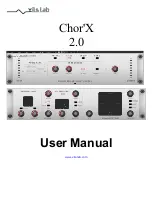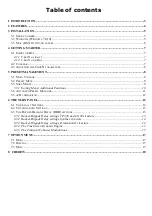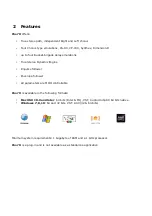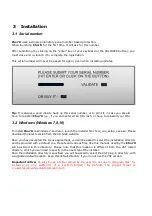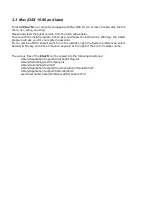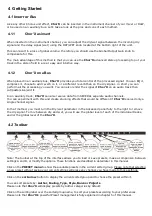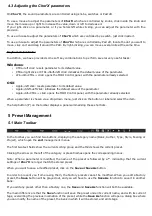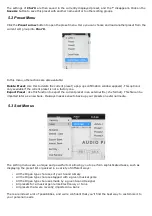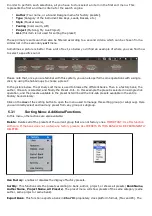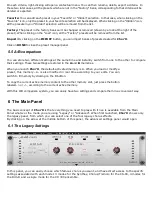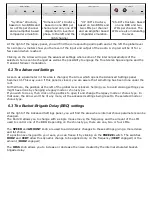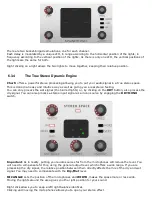On each criteria, right-clicking will open a contextual menu. You can then rename, delete, export a criteria. In
these two later cases, all the presets which are not in the “Factory” bank, corresponding to that criteria will be
deleted or exported.
Favorite:
You can add each preset in your “Favorite” or “Hidden” selection. In that case, when clicking on the
“Favorite” icon, only the preset in your favorite selection will be displayed. When clicking on the “Hidden” icon,
all the presets in your “Hidden” selection will be removed from the list.
Factory:
The preset in the factory bank can't be changed or removed (shown by a lock at the right of the
preset). When clicking on the “Lock” icon, all the “Factory” presets will be removed from the list.
Import:
By clicking on the
IMPORT
button, you can import banks of presets created for
Chor'X
.
Click on
DONE
to close the preset manager panel.
5.5 A/B comparison
You can store two different settings at the same time and instantly switch from one to the other to compare
their settings. These two settings are stored in the
A
and
B
memories.
When you launch
Chor'X
, the default-activated memory is A. When you load or modify a
preset, this memory –A- is also modified in real time according to your edits. You can
switch to B memory by clicking on the B button.
To copy the current active memory content to the other memory slot, just press the button
labeled -> or <-, according to the current active memory.
With this A/B comparison system, you can easily have two settings and compare them in a convenient way.
6 The Main Panel
The basic concept of
Chor'X
is that everything you need to play with it live is available from the Main
Panel whatever the mode you are using “Legacy” or “Advanced”. When first launched,
Chor'X
shows only
the legacy panel, from which you can select one of the four legacy chorus effects.
By clicking on the arrow at the middle bottom of this panel, the advanced settings panel would open.
6.1 The Legacy Settings
In this panel, you can easily choose which famous chorus you want, and have direct access to the specific
settings associated with each model: 3 modes for the Synthex, Chorus/Tremolo for the CS-80, 4 modes for
the Dim-D and a single mode for the VP-330 ensemble.