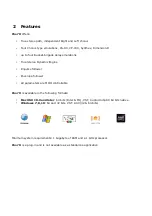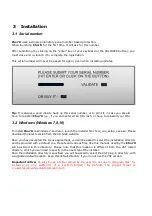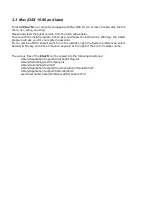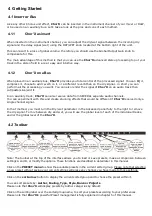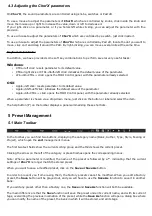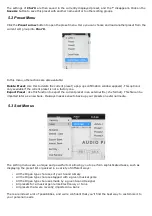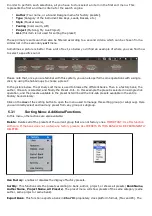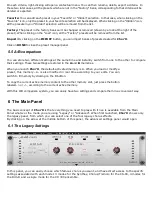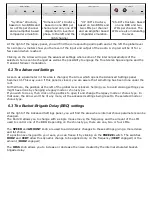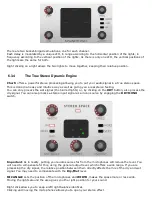7 Option menu
This menu allows you to choose the global settings. These settings are defined for all the instances of the
Chor'X
. Each time an option is changed, the related option file is saved.
7.1 Main
In the toolbar, the
Options
button opens a menu for selecting various options for the
Chor'X
.
This menu shows the following options settings:
Chor'X About
: displays information about the
Chor'X
(version, build date and credits).
Open MIDI settings panel:
Opens a pop-up where you can assign MIDI controllers for each of the
Chor'X
’s parameters. Click on the parameter label to select the parameter you want to assign, then enter the
MIDI controller number (from 0 to 127), or switch on the learning switch and send a MIDI command with the
correct MIDI controller number. The
Chor'X
will memorize it. This setting pop-up can also be opened by
CTRL+ALT+Apple+Left-click (Mac) or CTRL+Win+ALT+Left-click (Win) on the desired
Chor'X
parameter.
In that panel, you can also
import
or
export
your MIDI settings.
7.2 Display
Display low frequency as BPM
: Allows displaying the low frequency in BPM instead of Hz.
Output level follows presets:
When checked, this option allows the output level to follow the presets. That
means that the output level is programmed with the value saved in the preset. Otherwise, it keeps its value.
GUI follows presets:
When checked, this option allows the GUI to follow the presets. That means that the
Advanced Settings Panel will or will not be opened depending on the loaded preset.
Popup On
: shows a pop-up window while modifying the value of a knob.
Popup Over On
: shows a pop-up window when the mouse is over a switch.
Popup Name On
: the name of the current modified parameter is displayed.
Display
: In this sub-menu, you can select the size of the GUI. You will need to relaunch Chor'X for the new size
to be taken into account.
7.3 Misc
Init settings from current settings
: initializes the default values of the
Chor'X
from the current settings. All
the new presets will be created from these settings, when the
init settings
choice is selected. These parameters
will also be used when setting a control to its default value. (Win: CTRL+Click, OSX: ALT+Apple+Click).
Hiss gated:
This setting allows the internal noise to be mute when no audio signal is incoming.
Wheel Incr: 0.01
: parameter increment of 0.01 when using of the mouse wheel.
Wheel Incr: 0.05:
parameter increment of 0.05 when using of the mouse wheel.
Wheel Incr: 0.1
: parameter increment of 0.1 when using of the mouse wheel.