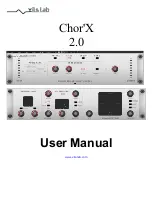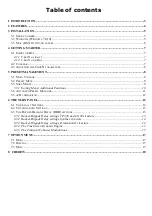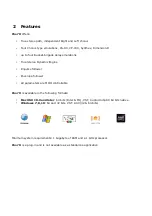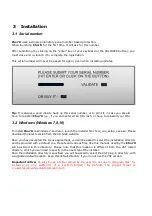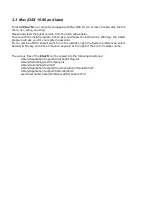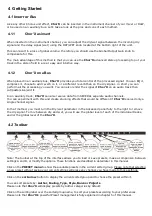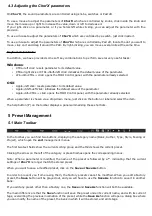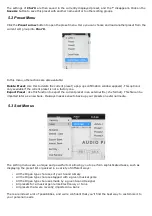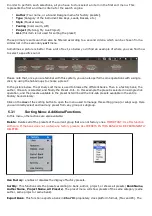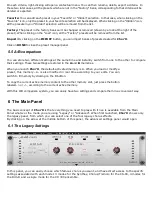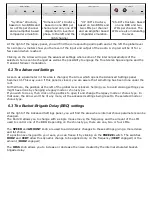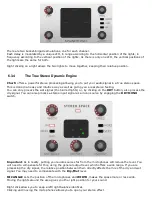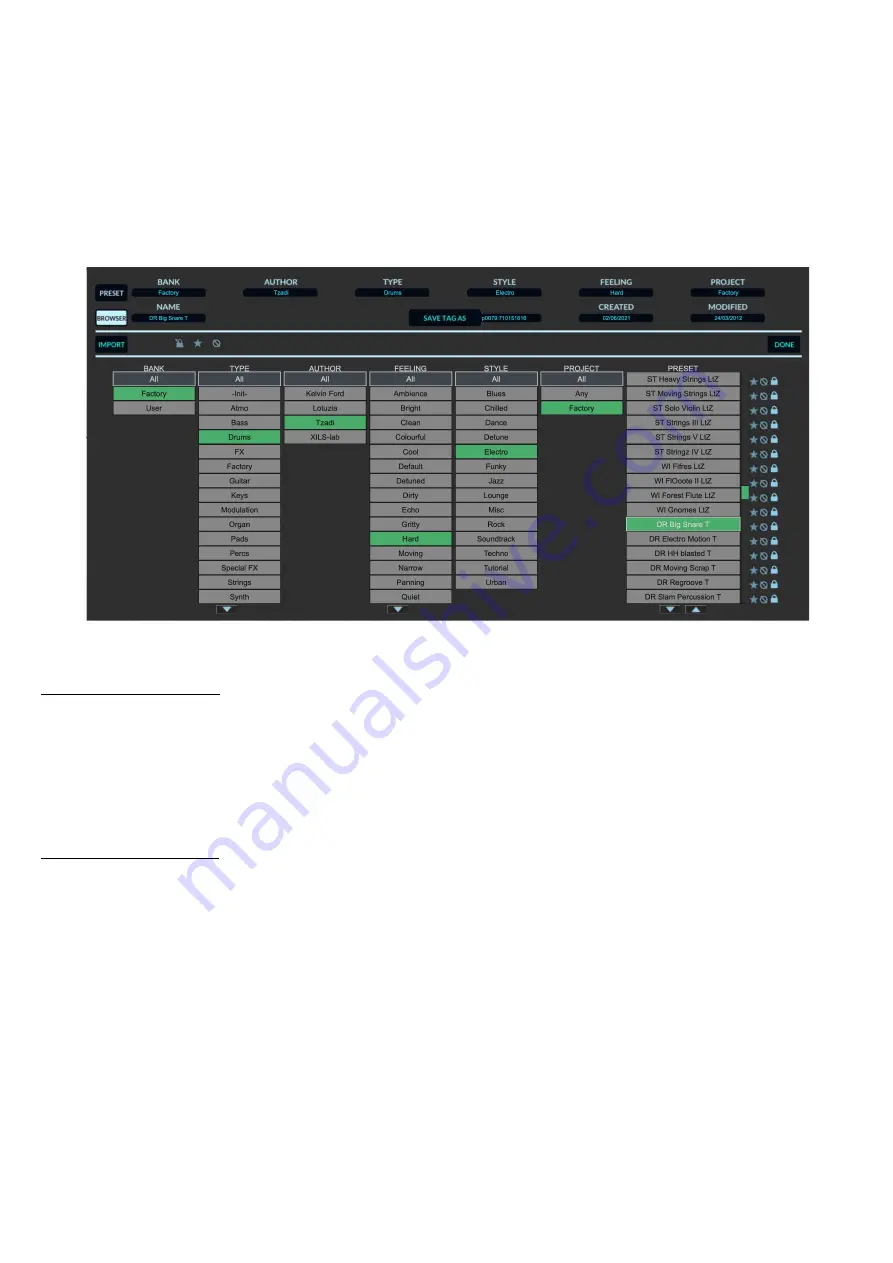
selected bank (i.e., the bank which contains the currently active preset) will be exported to a user specified
location on your hard drive.
Import Bank
: This Function allows you to browse your hard drives to select a file and import a
Chor'X
bank.
These two choices are not available from the second
sort
menu.
This menu also provides the possibility to change the size of the interface. This feature is the same as the one
provided in the
Option
menu.
5.4 Advanced Preset Manager
The preset manager provides two modes:
Current Preset Mode
and
Browser (or Tag) Mode
.
Current Preset Mode:
This mode allows you to change any of the criteria of the current preset and save
them as well as the current settings.
Click on a criteria and choose a new one in the menu. If you need a new criteria choose “New criteria” and
submit the new name in the edit box. Click on the preset name to change it.
When done, click on
SAVE CURRENT
(to replace your preset) or
SAVE AS CURRENT
(to duplicate it)
Notice:
When creating a new preset, this is the mode you need to go to for saving your settings.
Preset Browser Mode:
This mode allows you to easily sort your preset among multiple criteria for a fast
selection.
Double click or hit Enter
on a preset to launch it. Be careful, this will erase any changes you could have made
to the current preset.
Use the Arrow (up and down) for browsing the presets
Click on a criteria
for displaying only the corresponding presets.
A grayed-out criteria means that, according to the currently selected criteria, there is no preset that matches
that criteria.
The current preset and its associated criteria are
highlighted in green
.
Clicking on the Browser icon will open the Preset manager in Browser mode.
Clicking on the
Save As
icon will open the Preset manager in Current Preset mode.