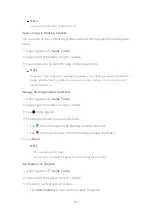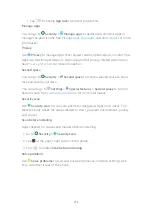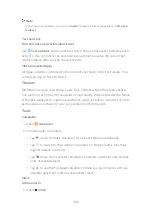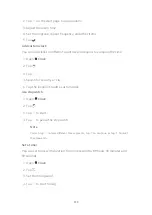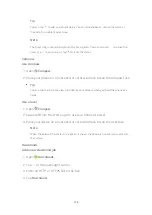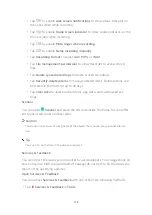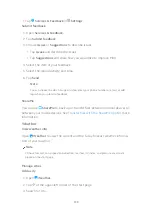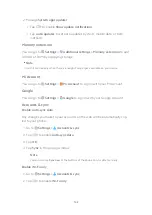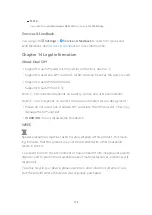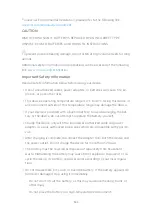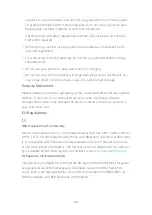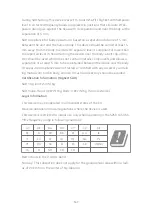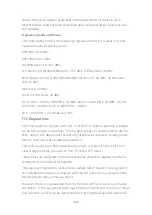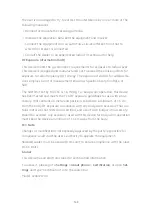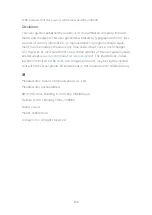- Overheating may cause explosion.
- Do not disassemble, hit, or crush the battery, as this may cause the battery
to leak, overheat, or explode.
- Do not burn the battery, as this may cause fire or explosion.
• User shall not remove or alter the battery. Removal or repair of the battery
shall only be done by an authorized repair center of the manufacturer.
• Keep your device dry.
• Do not try to repair the device yourself. If any part of the device does not
work properly, contact Mi customer support or bring your device to an au-
thorized repair center.
• Connect other devices according to their instruction manuals. Do not con-
nect incompatible devices to this device.
• For AC/DC adapters, the socket-outlet shall be installed near the equipment
and shall be easily accessible.
Safety Precautions
• Observe all applicable laws and rules restricting use of mobile phones in spe-
cific situations and environments.
• Do not use your phone at petrol stations or in any explosive atmosphere or
potentially explosive environment, including fueling areas, below decks on
boats, fuel or chemical transfer or storage facilities, or areas where the air
may contain chemicals or particles such as grain, dust, or metal powders.
Obey all posted signs to turn off wireless devices such as your phone or other
radio equipment. Turn off your mobile phone or wireless device when in a
blasting area or in areas requiring "two-way radios" or "electronic devices" to
be turned off to prevent potential hazards.
• Do not use your phone in hospital operating rooms, emergency rooms, or in-
tensive care units. Always comply with all rules and regulations of hospitals
and health centers. If you have a medical device, please consult your doctor
and the device manufacturer to determine whether your phone may inter-
fere with the device's operation. To avoid potential interference with a pace-
maker, always maintain a minimum distance of 15 cm between your mobile
phone and the pacemaker. This can be done by using your phone on the ear
145
Summary of Contents for 12T Pro
Page 1: ...Xiaomi 12T Pro User Guide ...